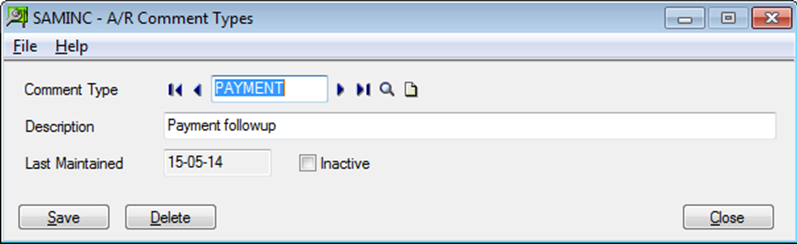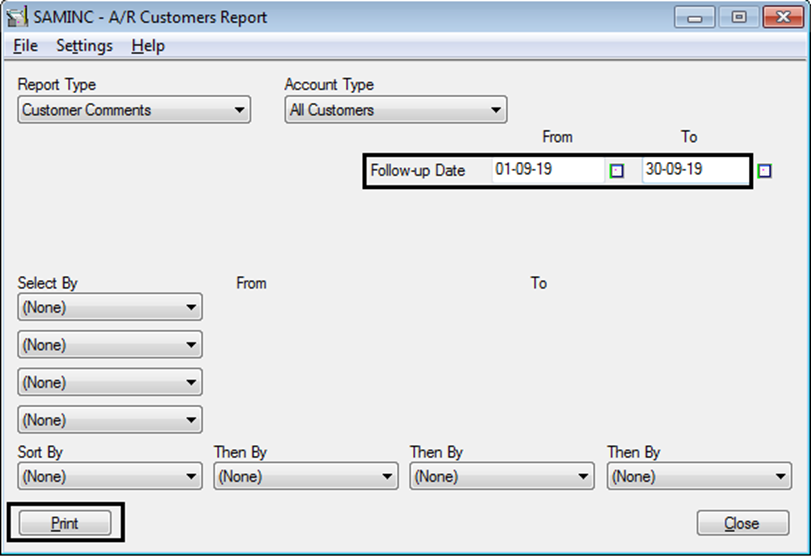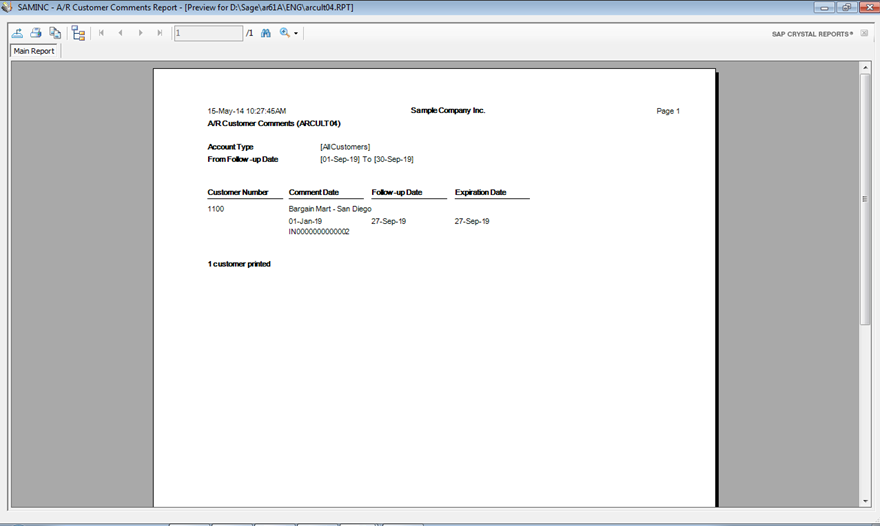If you are a SME and have multiple customers in market with whom you deal with on a regular basis, then you must have also felt the requirement of a Payment Follow up system especially when your customers are not able to release the payment on the committed date and you miss to remind them. So, to fulfill this need, we have one option available in Sage 300 ERP which allows you to analyze and follow up with the required customers at the month or year-end.
To avail this feature navigate to –
Accounts Receivable >> A/R Customers >> Customers
In the Comments tab of customer screen, there is calendar to select the Follow up date & expiration date with required references.
Greytrix Sage ERP X3 Blog: Managing Customer Risk through Doubtful Receipt in Sage ERP X3
For example, if you have raised a sales invoice “IN0000000000002” against customer “Bargain Mart – San Diego” on 1-Jan-2019 and you need to follow-up with the customer on 27-sep-2019 as per the date committed with him. In this case, you have to mark the expiration date same as the follow up date, select comment type as “payment Follow up” and comment as invoice number for which you want to follow up.
You can define multiple comment types in comment type option available in A/R set up menu of sage 300 ERP and select it in A/R customer:
Going further, as per your schedule you can print the report of all those customers which you need to follow up with for the payment and update the details in AR customers accordingly. In addition to this, if the customer assures you to release the payment on committed date then you need not delete the comment if your expiration date is same as follow up date.
To view the report of payment follow up navigate to:
Accounts Receivable >> A/R Customer Reports >> Customers
Select the customer or range of customer with the required follow up date range to print the report and click on Print to print the report:
Below is the sample report that you can use to follow up with your customers:
Nonetheless, this feature of comments is also available in vendor master screen so that you can add or edit any number of comments to the vendor record.
Also Read:
1. Creating Single Receipt Entry from Multiple Purchase Order in Sage 300 ERP
2. Creating Multiple Invoice Entry from a single Receipt in Sage 300 ERP
3. Write off entry In Sage 300 ERP
4. AR Customer Receipt Enquiry
5. Reverse Receipt and Payment in Sage 300 ERP