In our earlier post, we have explained how to restrict the length of a Sage CRM text field on screen block using JavaScript and JQuery.
New Stuff: Document Management against Lead Entity
In this blog post, we will take a look at how to limit the number of characters in Sage CRM fields that are added on screens.
Consider Company Name field from new company screen where we want to format the field in such a way so that the user can enter only 10 characters in it. Here are the steps to achieve the same.
1) Login to the Sage CRM as an Administrator user.
2) Navigate to Administrator | Customization | Company.
3) Navigateto Screens tab andselect CompanyBoxLong screen.
4) Select Company Name field (i.e. Comp_name) from the Screen Contents section and add below code in CreateScript section of screen.
maxlength=’10’;
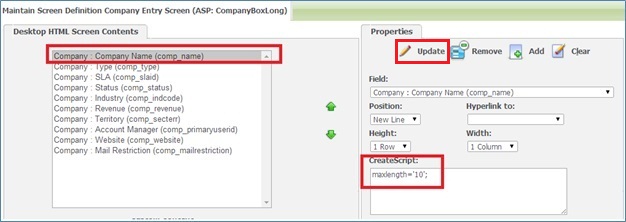
5) Click on Update button and then click on Save button to apply changes.
Once this is done, you can navigate to New Company screen and observe that the Company Name will be limited to a maximum of 10 characters. Users can apply similar restrictions to other fields in Sage CRM as well.
Also Read:
1) Hide Tracking Note field while progressing workflow
2) How to Visible Standard Field in List
3) Tracking your custom fields in SageCRM
4) Listing multi-select field data in a vertical format
5) Changing Link text of URL fields
Sage CRM – Tips, Tricks and Components
Explore the possibilities with Sage CRM insights through our comprehensive blogs. As a leading Sage partner, Greytrix helps businesses maximize their Sage CRM potential with its rich expertise and immense knowledge. Here, you will find blogs that feature expert advice, tips & tricks, best practices, and comprehensive guides on customizing and configuring Sage CRM for your business. Stay informed with our regular updates and expert insights!


Pingback: เดิมพันกับ LSM99DAY ดียังไง
Pingback: sex boy
Pingback: กระเป๋าผ้ากระสอบ
Pingback: my sources
Pingback: som777
Pingback: link
Pingback: ป้ายแท็ก
Pingback: เว็บ บาคาร่า วอเลท
Pingback: เกมพนันออนไลน์ เว็บตรง ไม่ผ่านเอเย่นต์
Pingback: ทางเข้าpg168
Pingback: สล็อตวอเลท อัพเดทใหม่ ฝากถอนเงินไว
Pingback: สล็อตวอเลท ฝากถอนออโต้ เบทเกมต่ำสุด 1บาท
Pingback: อยากเริ่มต้นธุรกิจ นำเข้าสินค้าจากจีน
Pingback: here
Pingback: red boy mushroom
Pingback: freshbet
Pingback: Diyala University 1st
Pingback: 17 Year Bourbon Unveiled As Old Fitzgerald Spring 2022 Decanter Release
Pingback: Thai restaurant Oregon
Pingback: เครื่องทําสเลอปี้
Pingback: Water Reel
Pingback: vox casino
Pingback: แทงหวย
Pingback: รับซื้อกระเป๋าแบรนด์