In Sage CRM, we can manage security access rights across the organization by using Security Profiles and Territories. Security Profile is a way of grouping users to define particular rights to them.
New Stuff: Interactive Dashboard – Permission Denied Issue
So in future if we need to make changes in rights then we can do it at profile level and it will get reflected for all users. This reduces extra efforts of assigning rights to every single user. In addition to Profile access rights, we can further divide user rights by territory. Below is the area where we can define access rights.
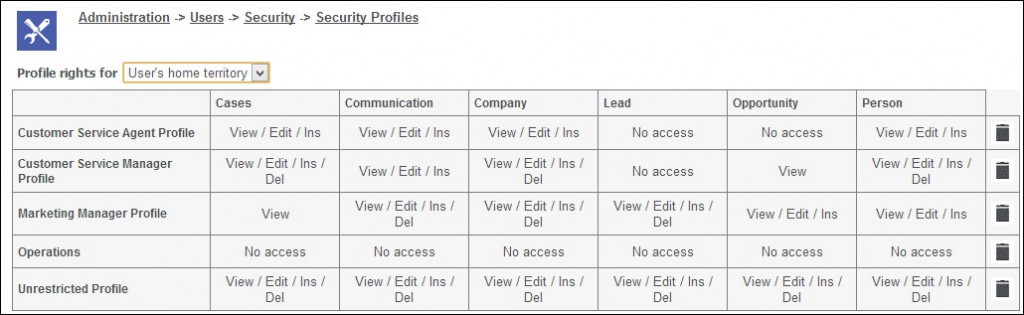
We can set up access rights on Home territory. So that user can view the all data created in his territory. But, what if we want to give access to user from particular profile to view data of another territory. As we can see in the following screenshot, there is no option available in the “Profile rights for” field to select Territory.
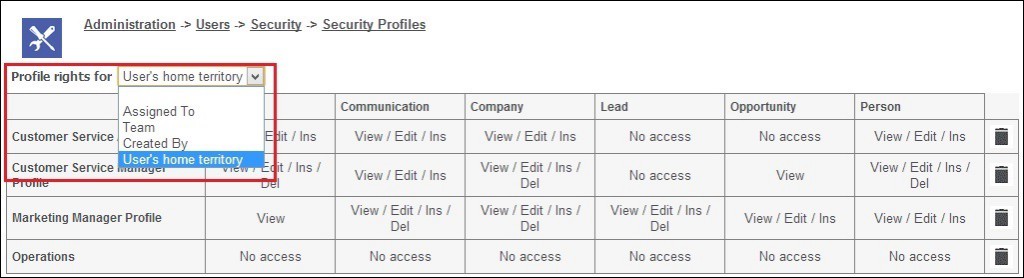
To allow Territory options to be available in above field, go through below steps.
1. Login to CRM.
2. Go to Administration -> Users -> Security -> Security Policies -> Change.
3. Set “Allow absolute territories in profiles” field to Yes and save.
Once we are done with this changes then all the territories will be available in “Profile rights for” field.
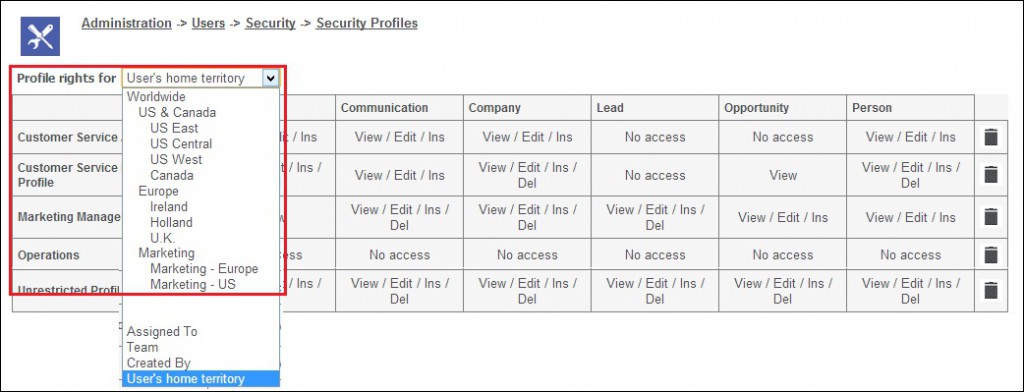
After making above changes select the territory (for e.g. Europe) from “Profile rights for” field and follow below steps.
1. Select the “Add Profile To This Territory” button. The Add Profile panel is displayed.
2. Select the Operations profile and click Save button. The Security Profiles page is displayed.
3. Click on the hyperlink of the Operations profile. The Rights panel for the Operations profile opened in edit mode.
4. Apply the rights as per your need and Save.
Also Read:
1. Theme of – SECURITY PROFILES AND TERRITORIES
2. How Territory is set to User Home Territory?
3. Enhanced Data Security – Restriction on Custom entity screen buttons
4. Re-assignment within same team/territory
5.User’s Home Territory and Assigned to rights in CRM
Sage CRM – Tips, Tricks and Components
Explore the possibilities with Sage CRM insights through our comprehensive blogs. As a leading Sage partner, Greytrix helps businesses maximize their Sage CRM potential with its rich expertise and immense knowledge. Here, you will find blogs that feature expert advice, tips & tricks, best practices, and comprehensive guides on customizing and configuring Sage CRM for your business. Stay informed with our regular updates and expert insights!


Pingback: ai nudifier
Pingback: ทางเข้าpg
Pingback: สล็อตเว็บตรง ค่ายเกมPG
Pingback: แทงบอลยังไงให้ได้กำไร สูตรแทงบอลคู่คี่ สำหรับมือใหม่
Pingback: แว่นตากันแดด
Pingback: dark168 สล็อตเว็บตรง ฝากถอนไว ขั้นต่ำ 1 บาท
Pingback: หวยหุ้นรัสเซีย
Pingback: เว็บพนันออนไลน์เงินวอน
Pingback: ใบพัดมอเตอร์
Pingback: lg96
Pingback: บริหารสต็อกสินค้าแบบครบวงจร
Pingback: ufa789
Pingback: sugar rush 1000 slot
Pingback: transkei psilocybe
Pingback: เครื่องเป่าแอลกอฮอล์
Pingback: บาคาร่าเกาหลี
Pingback: 99dooball
Pingback: Firmy
Pingback: Gate of Olympus
Pingback: pin up