We all are familiar with the Sage CRM installation process, its pre-requisites as well as the Configuration settings stored later. The Microsoft Registry Editor helps to find all the configuration details such as the CompanyName, DefaultDatabase, DefaultDatabaseServer, InstallDirName etc. However, I would like to share one such useful parameter stored in Microsoft Registry which is related/useful for Email Management module of Sage CRM.
Related Post: Invalid eWare user name error in Email Manager Service log
We have already explained the importance/link of CRM’s System Administrator User credentials with CRM’s Email Manager Service in above post. In this blog, I will share the alternate option of setting the credentials from Microsoft Registry.
1. Execute Run command and type RegEdit to open Registry Editor.
2. Navigate to the below path.
For 32-bit server:
In Registry Editor navigate to HKEY_LOCAL_MACHINE >> SOFTWARE>> eWare >>Config >>/<<CRM Instance>>
For 64-bit server:
In Registry Editor navigate to HKEY_LOCAL_MACHINE >> SOFTWARE >> Wow6432Node>> eWare >>Config >>/<<CRM Instance>>
3. Here you can see the EMLogonId and EMPassword node. Right Click and select Modify data option.
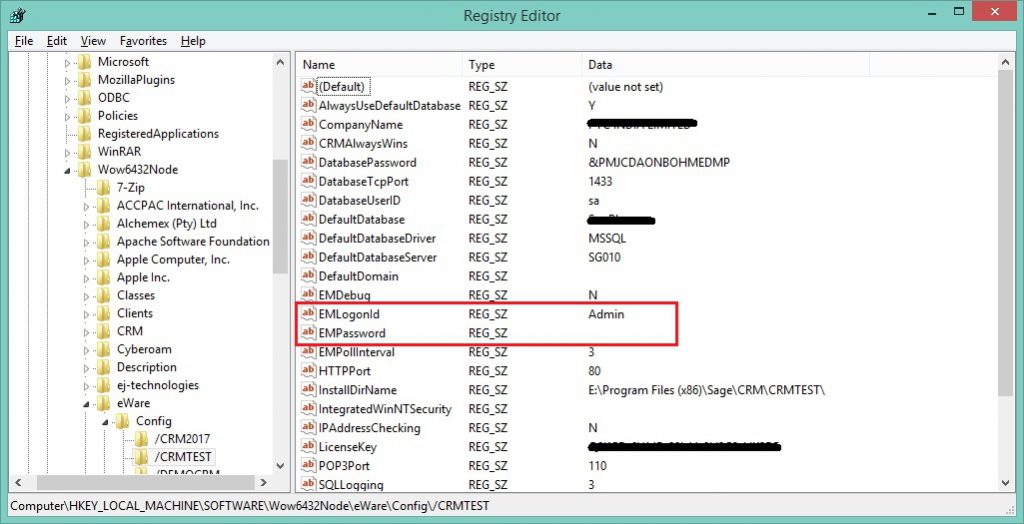
4. Enter the correct CRM credentials into the Value data and click on OK button.
5. Run IISRESET command to update details.
Also Read:
1. Ways to Replace Sage CRM License Key
2. CRM Email Manager Service failed to start
3. Where to search for Sage CRM Configuration components
4. DNS Server Settings
5. Reverting IIS Auto Logon settings from CRM registry
Sage CRM – Tips, Tricks and Components
Explore the possibilities with Sage CRM insights through our comprehensive blogs. As a leading Sage partner, Greytrix helps businesses maximize their Sage CRM potential with its rich expertise and immense knowledge. Here, you will find blogs that feature expert advice, tips & tricks, best practices, and comprehensive guides on customizing and configuring Sage CRM for your business. Stay informed with our regular updates and expert insights!


Pingback: Herbalife
Pingback: house for sale hua hin
Pingback: รับสร้างบ้าน
Pingback: Engineering1
Pingback: Scienc1e
Pingback: วิธีการสมัครและการใช้งานแพลตฟอร์ม TAI SHAN
Pingback: slot99
Pingback: nagatop situs scam
Pingback: fox888
Pingback: โคมไฟ
Pingback: ricky casino
Pingback: Mostbet
Pingback: Sarah
Pingback: บาคาร่า ufa11k
Pingback: heng678
Pingback: รับจำนำ patek
Pingback: jav