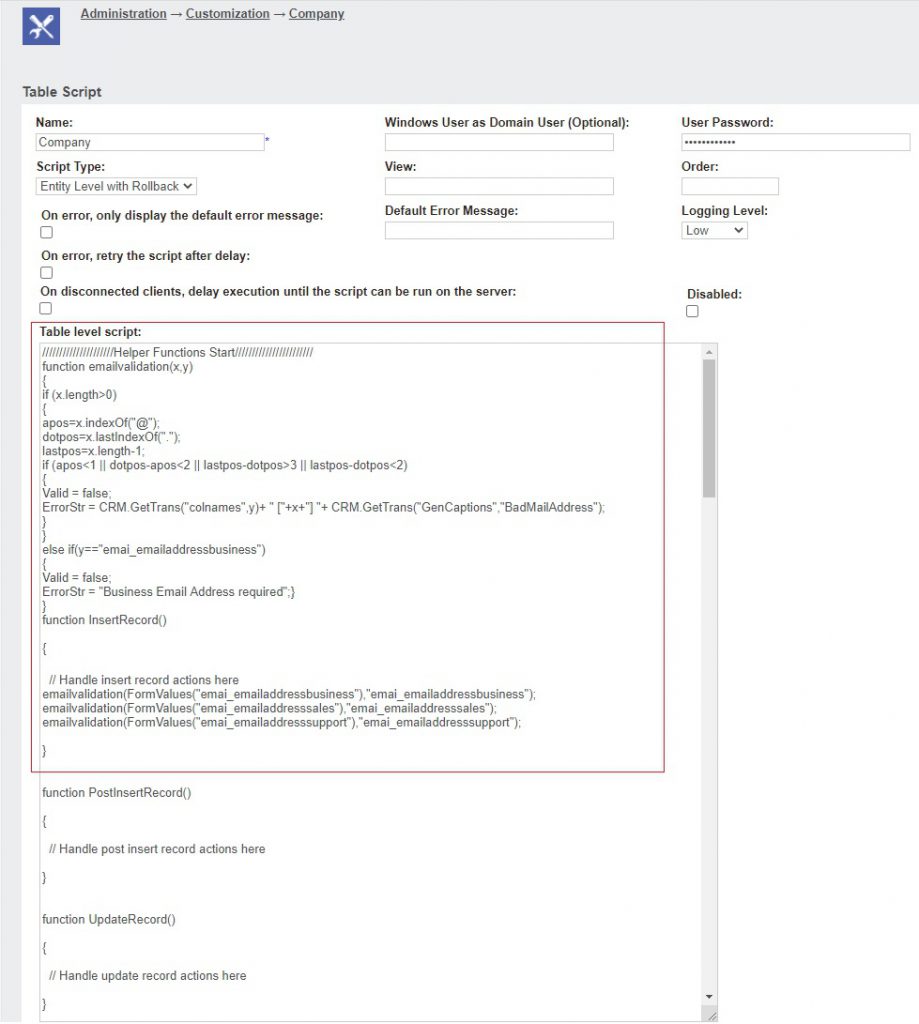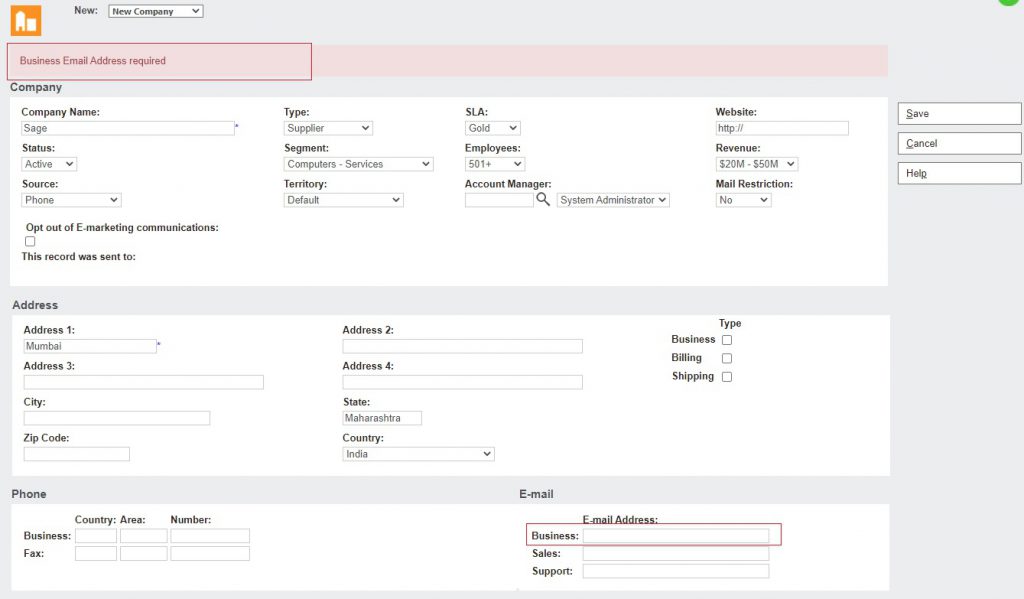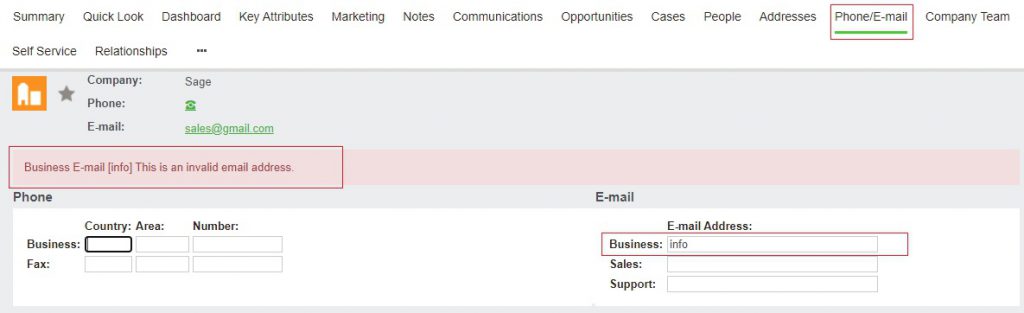Sage CRM has proved beneficial for small or medium sized companies to handle the Customer Relationship Management in an efficient way. The base structure designed in the system itself is so easy to understand as well as promising that the system users will be equipped with all the information related to the Customer in a full-fledged view. The sections designed in CRM focus on various genres of information required in order to serve the Customers in various fields. Other in-built or capability to integrate with Third-party tools enable the possibilities of achieving automation without having to leave the CRM.
New Post: Display the Email’s Actual Received Date in Sage CRM
One of the major advantages of the structure designed of Sage CRM modules is that, no user can miss on the important information of the Customer while capturing their details in system. Taking Customer/Company entry screen for example; if a new enquiry is raised by a Customer your Sales or Marketing team would be able to capture all the Basic details of the Client such as Name, Industry, Region of Operation along with Contact details such as Address, Phone & Email Details. This way it becomes easy for other departments to contact the Client for any follow ups or while pitching new product or services through CTI as well as other bulk operations.
The Sage CRM software solution is highly configurable, flexible and scalable, thereby making it easy to tweak or make amendments in the system just by mere configurations. Restructuring the screens by changing the positions of the fields, adding or removing the fields, modifying the options of the drop-down lists, mandating the fields and so on.
But, have you ever noticed? Though there are so many options to make the configurational changes in system; it has never been easy to mandate the Phone – Email fields on Company level. Thus, if your team misses out in capturing the Contact details or enter the information in improper format; it’s a loss to the Business. The peculiar structure and options available for all the other screens of standard modules of Sage CRM is not open for Phone and Email screens.
The phone number table is invisible in Meta Data – it just doesn’t appear in the list of Entities and the Email table only offers a single filter screen. There seems to be no place that we can put Create scripts, OnChange Scripts and Validation scripts to manage phone and email details. And that is true. We can’t use normal field level scripting with Phone and Email to ensure integrity.
Let’s consider the Email Module. The basic email check is absent when inserting a new Company and Person in Sage CRM. We would therefore need to check email addresses when the person or company is created along with the mandate provision.
To accomplish this, we thought of using the “Entity Level script with Rollback”. Entity Level with Rollback scripts can be used when we want to stop an action happening if there is a validation error or other error with the script.
To validate as well as mandate email address added when a new company is inserted, we need to navigate to Administration > Customization > Company. Under the Table Scripts tab, create a new Tablescript of type “Entity Level with Rollback”. There is a helper function that check the email addresses. Its added to the Entity Level script above the event functions. We have only given the InsertRecord () event function here. Although the other event functions are empty they should be left within the script definition.
Similarly, to validate and mandate the updates of Email Addresses, “Entity Level script with Rollback” must be defined on the email table. Along with the helper functions, the UpdateRecord () event function should be defined on Email Table.
Once done, save the script. Validations will then be triggered on Company Entry screen as follows –
As well as the Phone/Email screens will trigger the alerts if the email address is in improper format or left blank –
In this way, you can define the validations and mandate the Email Address on Entry and update screens of Company and Person entities. We have shared the example for Email Address; similar method can be used for Phone numbers as well. As, Sage CRM when equipped with complete and proper information helps in boosting the Business for the organization.
About Us
Greytrix – a globally recognized and one of the oldest Sage Development Partners is a one-stop solution provider for Sage ERP and Sage CRM organizational needs. Being acknowledged and rewarded for multi-man years of experience and expertise, we bring complete end-to-end assistance for your technical consultations, product customizations, data migration, system integrations, third-party add-on development, and implementation competence.
Greytrix has some unique integration solutions developed for Sage CRM with Sage ERPs namely Sage X3, Sage Intacct, Sage 100, Sage 500, and Sage 300. We also offer best-in-class Sage ERP and Sage CRM customization and development services to Business Partners, End Users, and Sage PSG worldwide. Greytrix helps in the migration of Sage CRM from Salesforce | ACT! | SalesLogix | Goldmine | Sugar CRM | Maximizer. Our Sage CRM Product Suite includes add-ons like Greytrix Business Manager, Sage CRM Project Manager, Sage CRM Resource Planner, Sage CRM Contract Manager, Sage CRM Event Manager, Sage CRM Budget Planner, Gmail Integration, Sage CRM Mobile Service Signature, Sage CRM CTI Framework.
Greytrix is a recognized Sage Champion Partner for GUMU™ Sage X3 – Sage CRM integration listed on Sage Marketplace and Sage CRM – Sage Intacct integration listed on Sage Intacct Marketplace. The GUMU™ Cloud framework by Greytrix forms the backbone of cloud integrations that are managed in real-time for the processing and execution of application programs at the click of a button.
For more information on our integration solutions, please contact us at sage@greytrix.com. We will be glad to assist you.