Sage CRM pipeline is basically a graphical representation of data stage wise. The pipeline can be visible for Cases, Opportunities, and Leads in Sage CRM. It is also useful to review the current stage of the Opportunities, Leads, and Cases assigned across the teams to various users.
New Stuff: Mark Task ‘Complete’ from Calendar Tab
Recently we came across a scenario where the user added 24 new Case stages. When Sage CRM user navigates to the Cases tab under My CRM or Team CRM, he is able to view only the cases from 20 stages. Sage CRM user was unable to view cases from the remaining 4 stages.
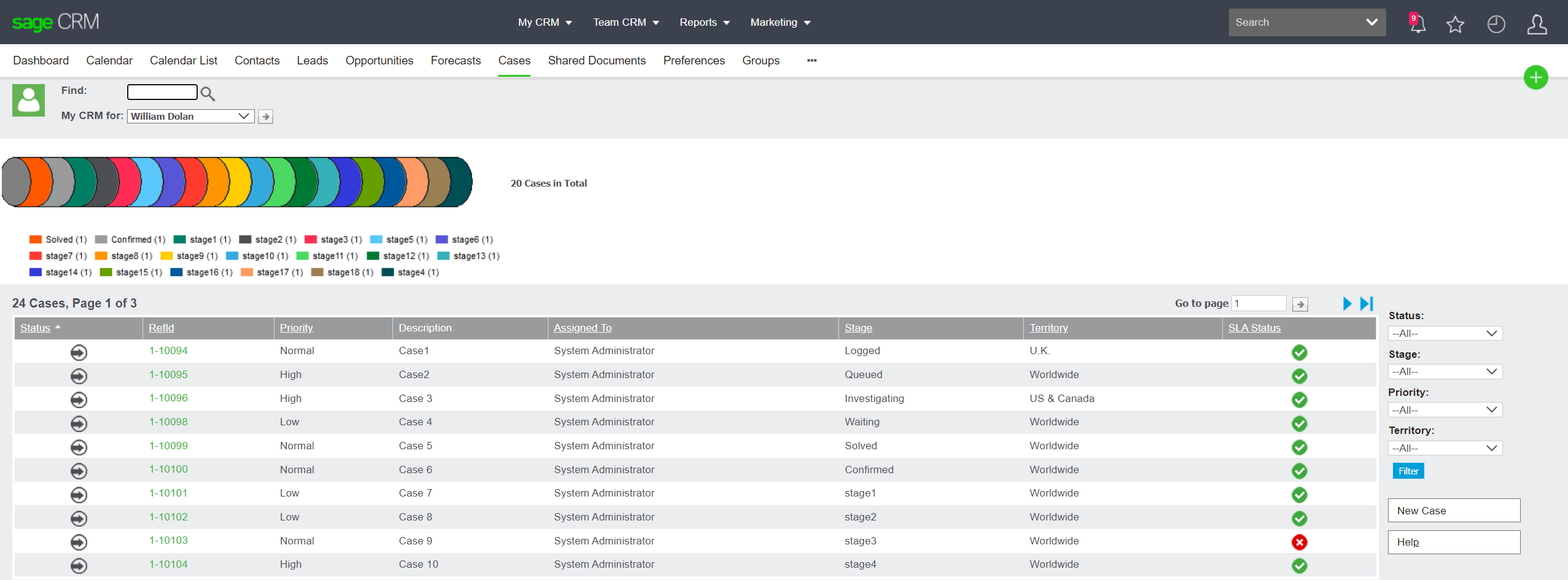
Initially, we thought there is no record available for those 4 stages. Hence, Sage CRM is filtering out those stages from the Pipeline legends. However, we had verified and found that there are cases that exist from those 4 stages but those records where invisible in the Case list.
After some investigation, we found that there is a configuration available in Sage CRM to control the number of pipeline legends (stages) to be displayed into the pipeline. This configuration is available into the Sage CRM database. Below steps can be followed to control the pipeline legends to be displayed into the pipeline.
- Login into Sage CRM SQL server.
- Take Sage CRM database backup.
- Execute below query on Sage CRM database.
select * from Custom_SysParams where parm_name = ‘MaxPipeLineStages’
By default above query will show parm_value as 20. - Execute below query on Sage CRM database.
update Custom_SysParams set parm_value = ’24’ where parm_name = ‘MaxPipeLineStages’ - Login into Sage CRM with Admin user.
- Navigate to below path.
Administration | System| Metadata - Select “Refresh All” option and click on “Execute Refresh” button.
Once done, Sage CRM should be able to view the cases from all 24 stages when Sage CRM user navigates to the Cases tab under My CRM or Team CRM. Refer below image.
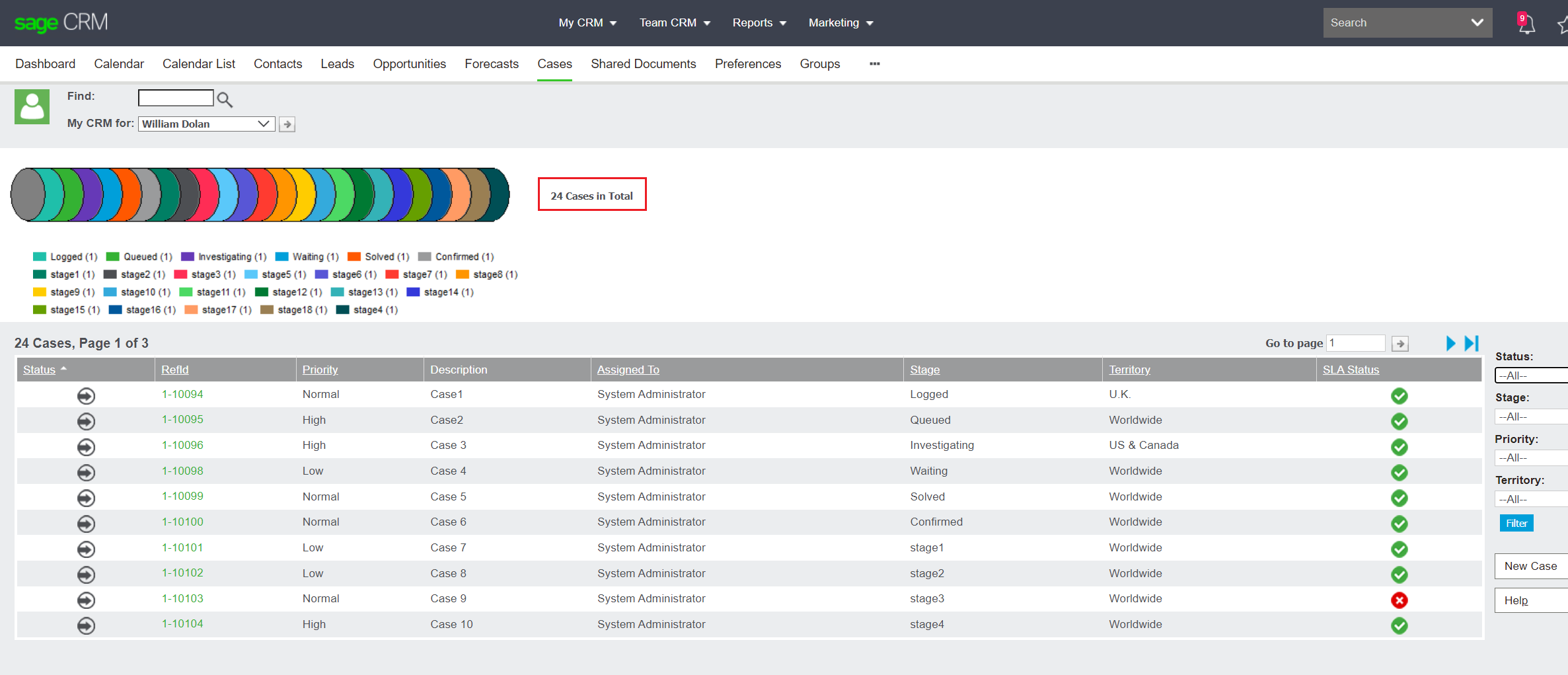
With the above steps, anyone can adjust the number of pipeline stage to be displayed into all the Pipelines across Sage CRM.
About Us
Greytrix – a globally recognized and one of the oldest Sage Development Partners is a one-stop solution provider for Sage ERP and Sage CRM organizational needs. Being acknowledged and rewarded for multi-man years of experience and expertise, we bring complete end-to-end assistance for your technical consultations, product customizations, data migration, system integrations, third-party add-on development, and implementation competence.
Greytrix has some unique integration solutions developed for Sage CRM with Sage ERPs namely Sage X3, Sage Intacct, Sage 100, Sage 500, and Sage 300. We also offer best-in-class Sage ERP and Sage CRM customization and development services to Business Partners, End Users, and Sage PSG worldwide. Greytrix helps in the migration of Sage CRM from Salesforce | ACT! | SalesLogix | Goldmine | Sugar CRM | Maximizer. Our Sage CRM Product Suite includes add-ons like Greytrix Business Manager, Sage CRM Project Manager, Sage CRM Resource Planner, Sage CRM Contract Manager, Sage CRM Event Manager, Sage CRM Budget Planner, Gmail Integration, Sage CRM Mobile Service Signature, Sage CRM CTI Framework.
Greytrix is a recognized Sage Champion Partner for GUMU™ Sage X3 – Sage CRM integration listed on Sage Marketplace and Sage CRM – Sage Intacct integration listed on Sage Intacct Marketplace. The GUMU™ Cloud framework by Greytrix forms the backbone of cloud integrations that are managed in real-time for the processing and execution of application programs at the click of a button.
For more information on our integration solutions, please contact us at sage@greytrix.com. We will be glad to assist you.

