X3 provides the functionality of creating\updating the transactions using import\export template even with the XML format.
New Stuff: Creation of Dynamic selection list in Sage ERP X3
For creating XML template you just need to follow below steps:
Step 1: Move to: Setup > Usage > Imports / Exports > Import/ Export template.
Step 2: Create a new template using the Object and Function through which you want to do transaction by using this template, after that enter the needed tables. On the fields tab enter the fields that you want to update through it.
Step 3: Select “File type” as XML.(See the below screen shot)
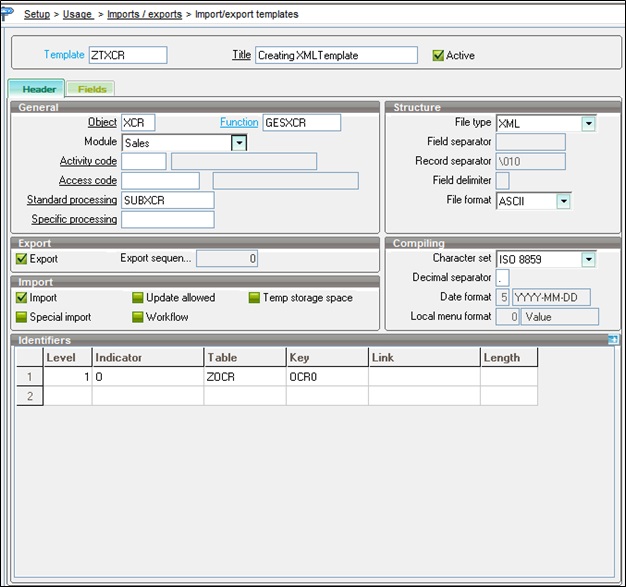 Remove term: import Data and CSV file import Da Step 4: After creating the template navigate to usage > import/export > Import for importing data and navigate to usage > import/export > export for exporting.
Remove term: import Data and CSV file import Da Step 4: After creating the template navigate to usage > import/export > Import for importing data and navigate to usage > import/export > export for exporting.
You can now create or update the transactions using XML document as per the requirement.
Also Read:
1. Using Import Export template in Sage ERP X3
2. How to conditionally restrict the import template.
3. How to import fixed asset along with Linked expense?
4. Error while importing through web services.
5. How to override Forex Rates while Importing transactions?
