Fixed Assets is one of the solution capabilities of Sage X3. Asset splitting is one of the functionalities of Fixed Assets in Sage X3. Asset splitting is the process of splitting assets i.e. one asset can be split into multiple assets. In Sage X3, we may encounter a scenario where we need to split an asset into a number of assets. To make the process of asset splitting simpler, Greytrix brings a series of steps to achieve this functionality.
Read More: Features and Benefits of Sage X3 for East African enterprises
Navigate to → Fixed Assets → Financial Assets
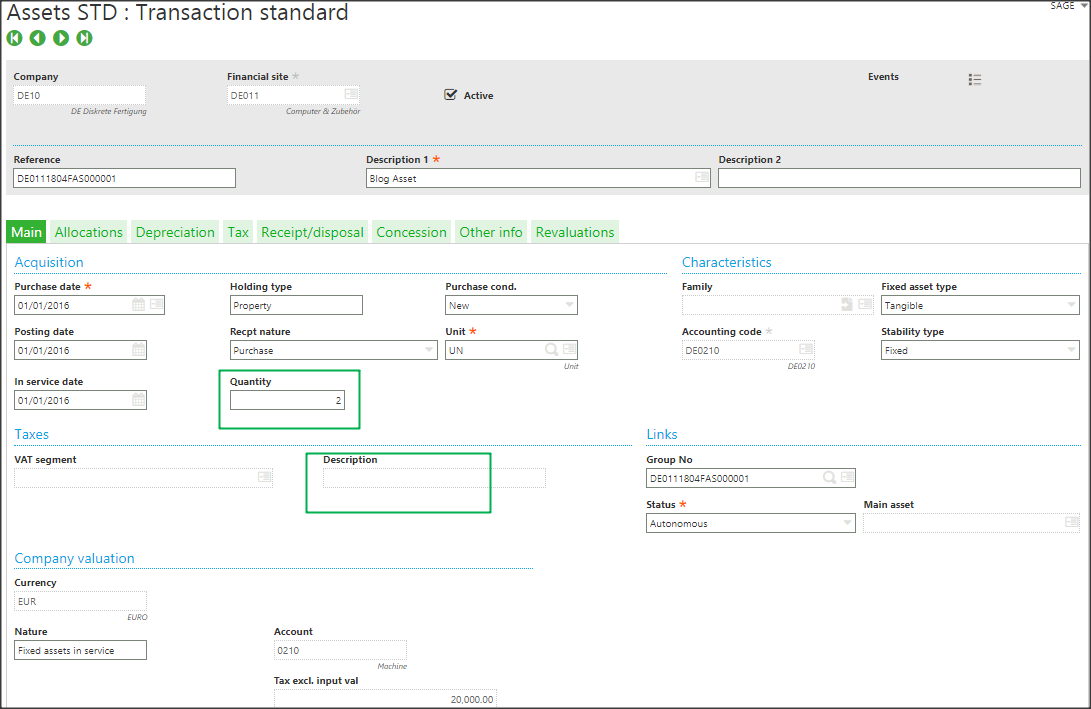
- Here we have entered quantity as 2.
- Enter required details in Depreciation tab.
- Click on Create and then click on Calculate.
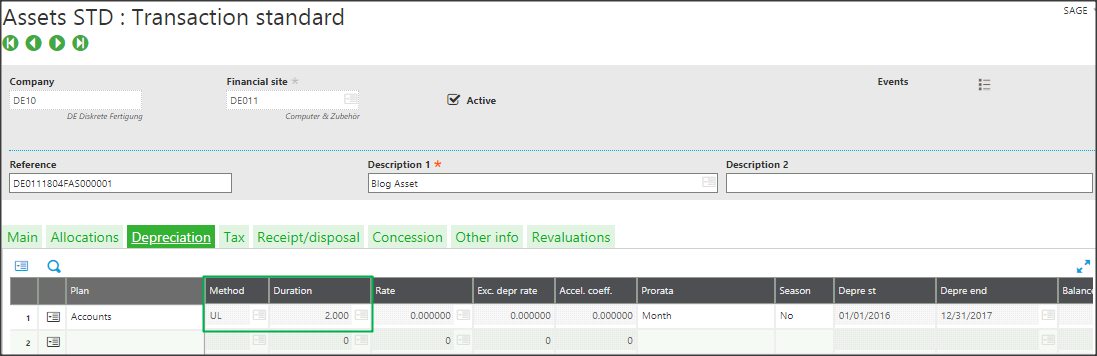
- Click on Create and then click on Calculate.
- Now to split the asset, carry out the below-mentioned steps.
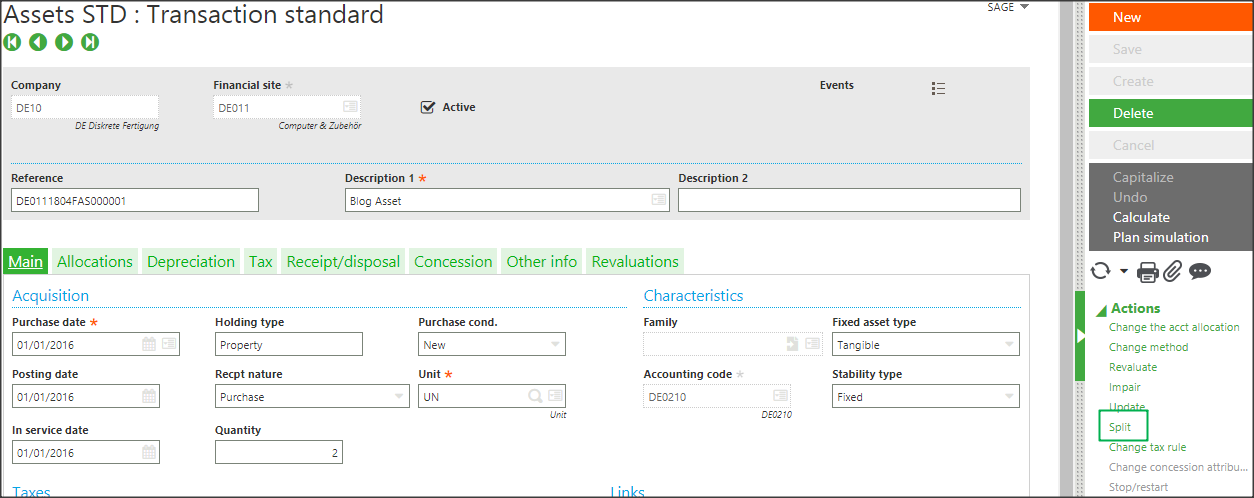
- Click on Split from the right pane.
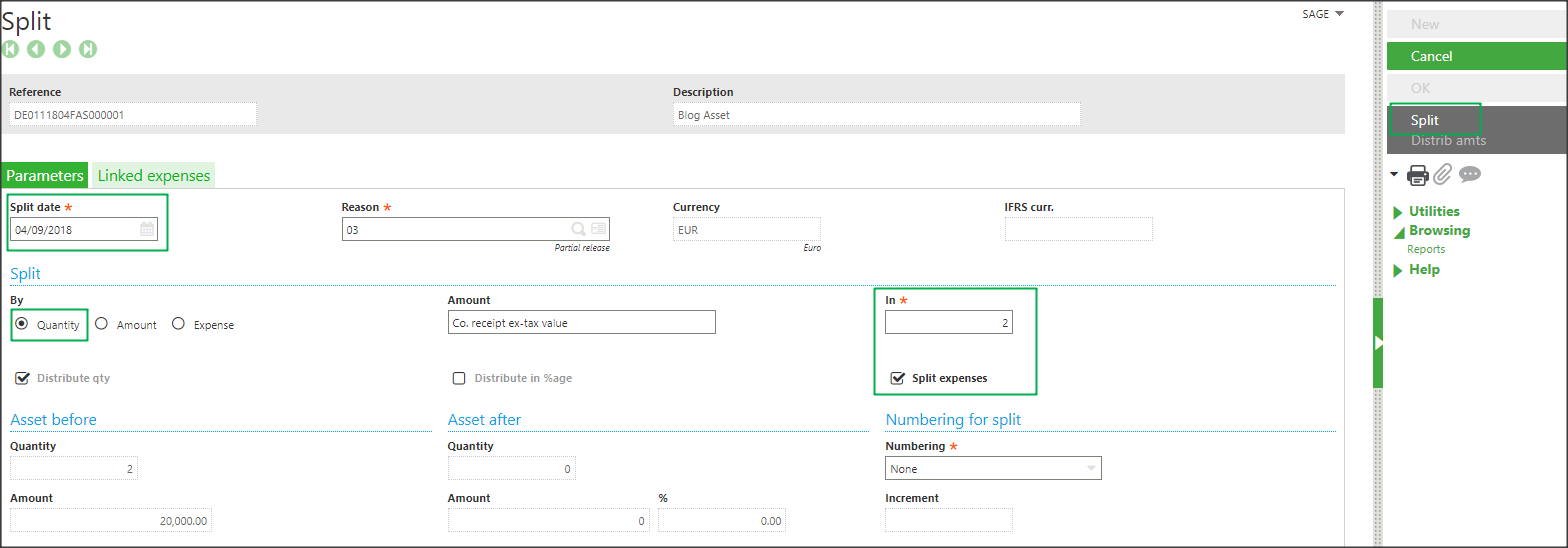
- Select Date.
- Select Split by as Quantity.
- Select the appropriate reason for a split
- Enter 2 in IN field as we want to split the asset into two different assets.
- Then select the numbering for split as per your requirement. Here we have selected as a “New number”.
- Click on Split.
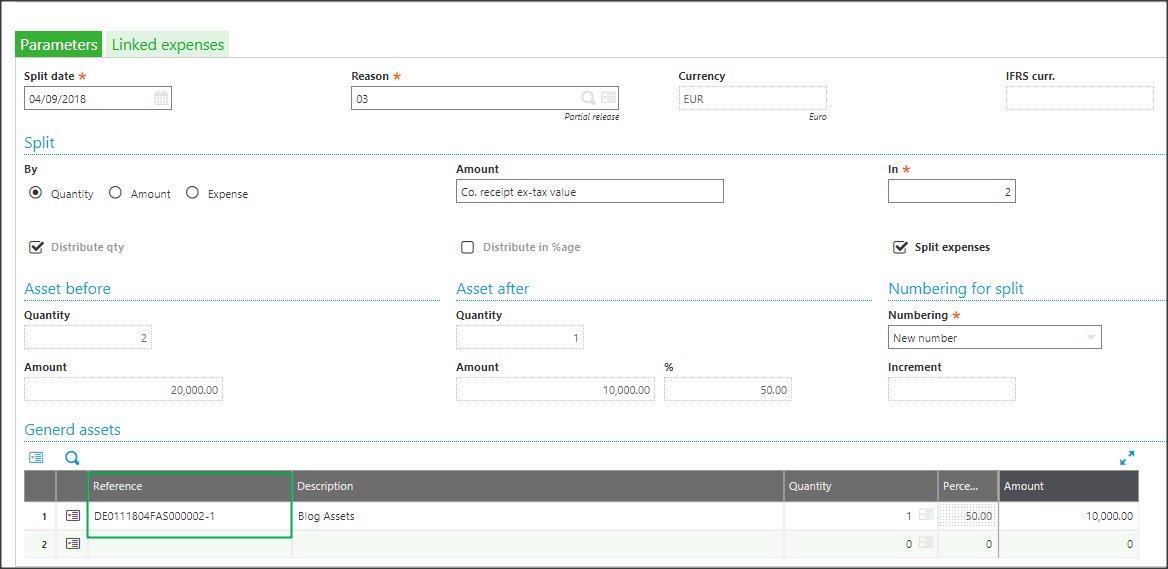
- After splitting the asset, at the bottom of the screen you will notice a new asset added in the system. Prior to splitting, we had selected the numbering as new number.
- Enter a new reference code for the new asset as shown.
- Click on OK and click on Save.
- Refresh the screen you will see a new asset added to the list.
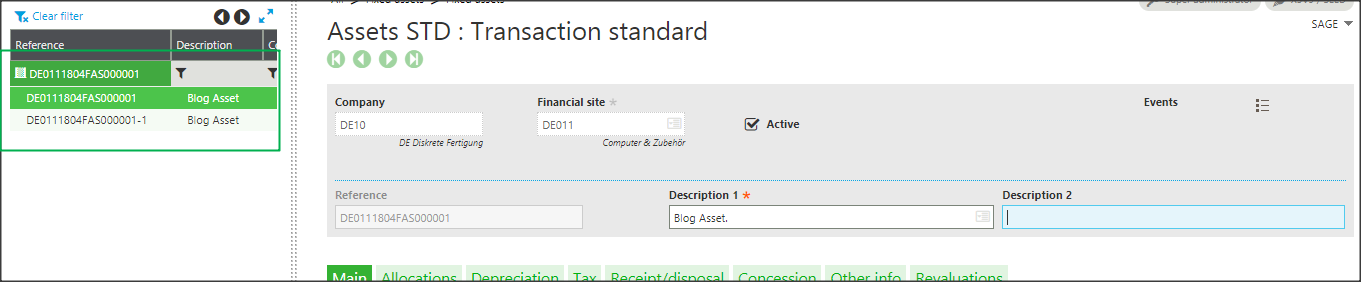
- Now after splitting if you check individual asset you will see quantity as 1 and asset value as 10000.
- This brings us to the end of Asset splitting in Sage Business Cloud Enterprise Management (formerly Sage X3).

