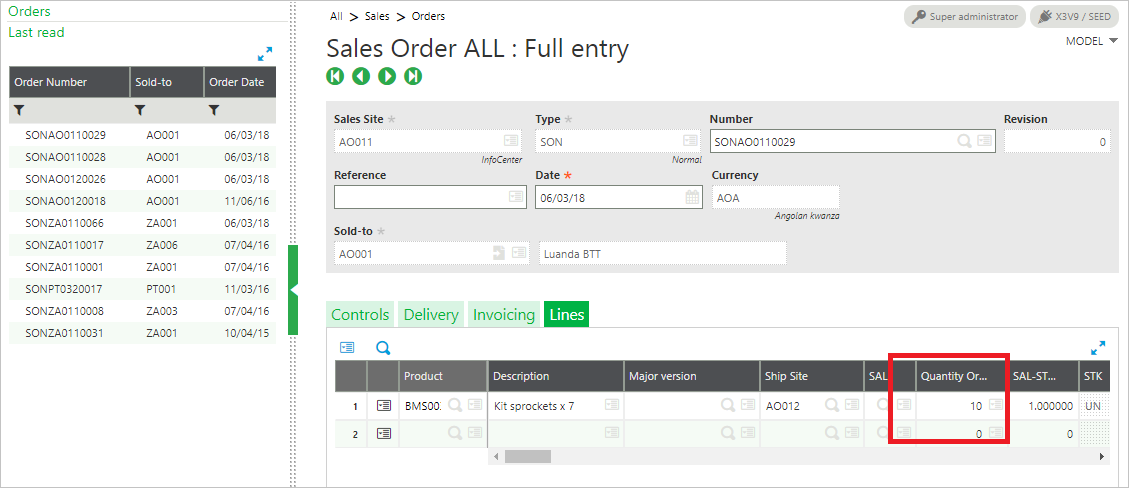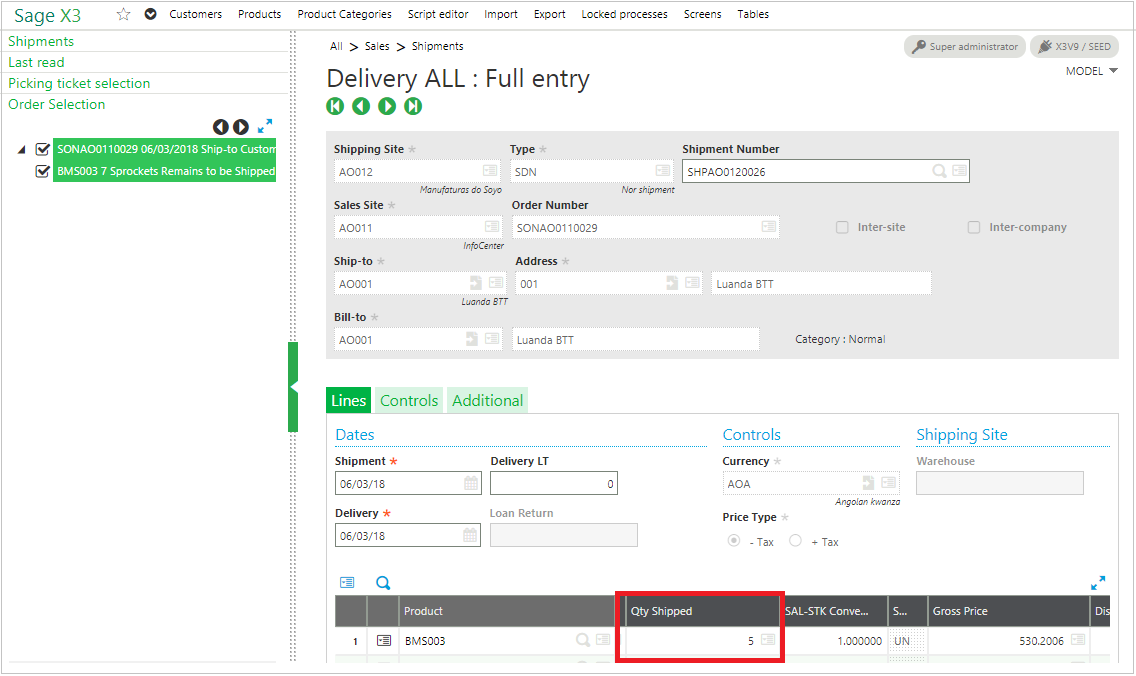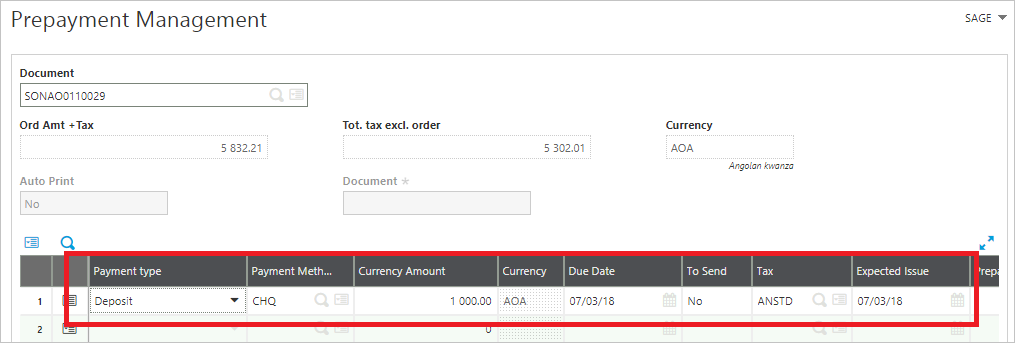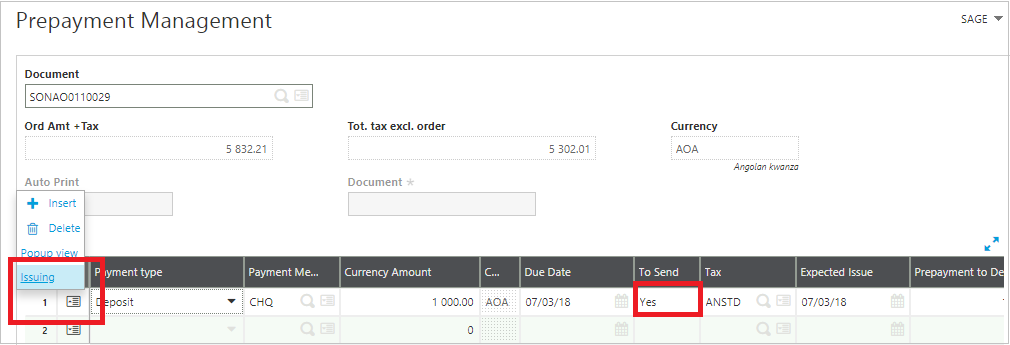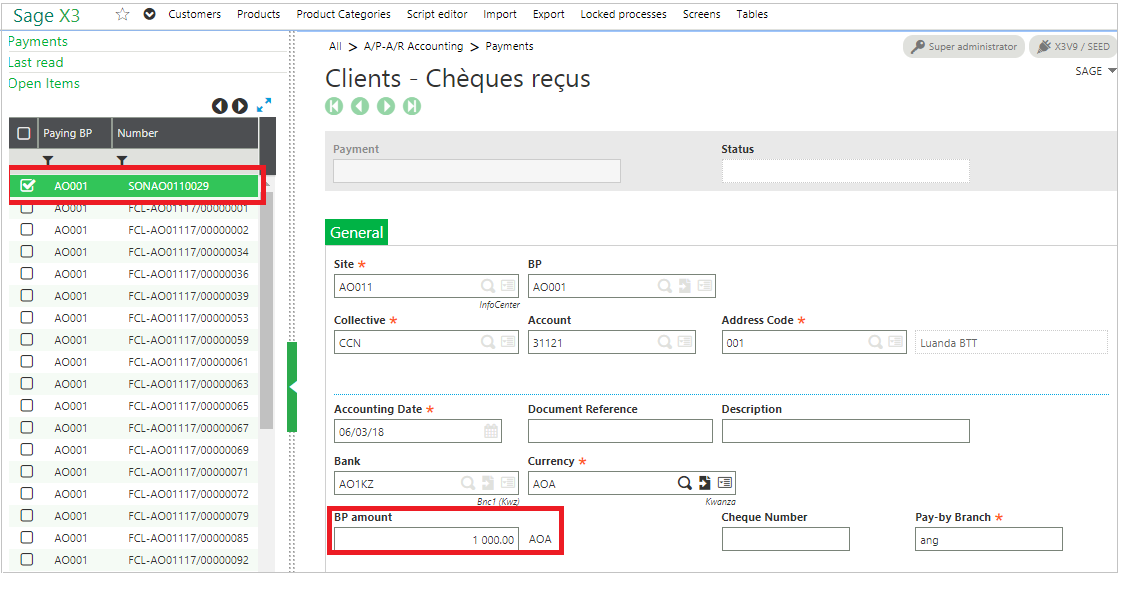In this blog, you will learn how to create Prepayments on Sales order post partial sales delivery in Sage X3.
- Create a Sales order.
- Create a partial delivery on a Sales order.
- Create a prepayment for sales order from prepayment menu.
- Issue prepayment.
- Create a Receipt on prepayment.
- Now the prepayment is paid.
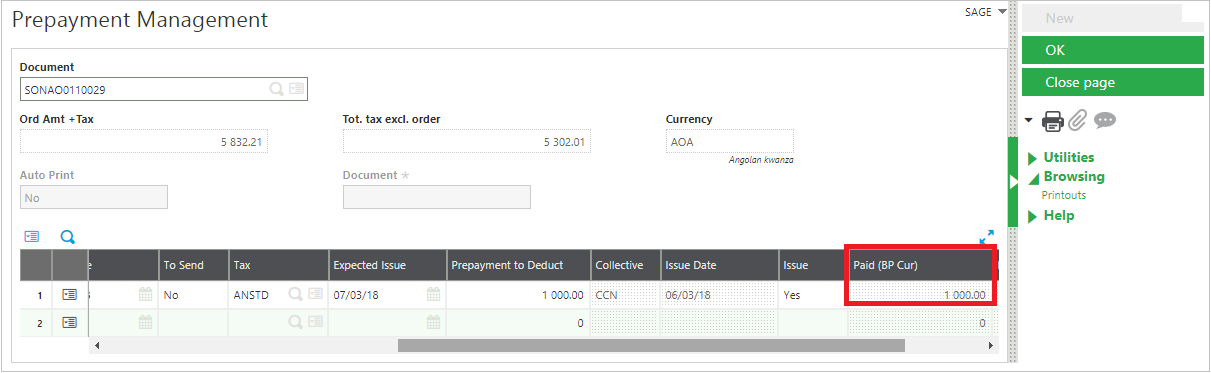
Fig 1.6: Prepayment Screen
- You can also create another prepayment on sales order until it is fully delivered.
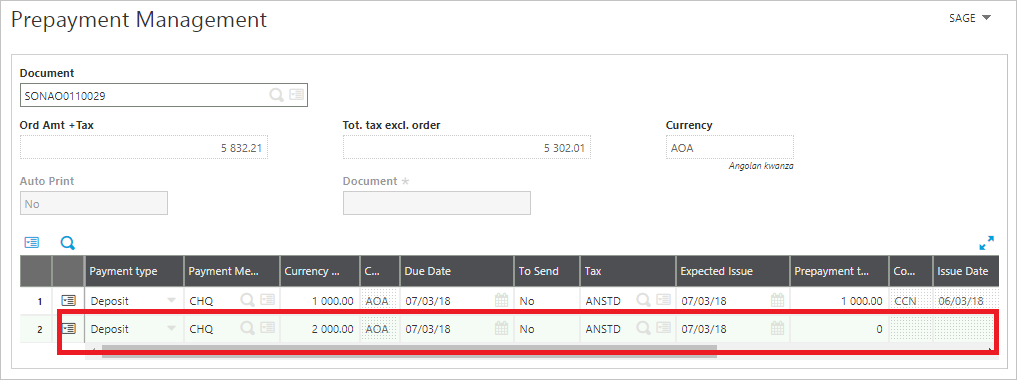
Fig 1.7: Prepayment screen
Hope this blog helps!
About Us
Greytrix is a one-stop solution provider for Sage ERP and Sage CRM needs. We provide complete end-to-end assistance for your technical consultations, product customizations, data migration, system integrations, third-party add-on development and implementation expertise.
Greytrix has some unique solutions of Sage X3 integration with Sage CRM, Salesforce.com, and Magento eCommerce along with Sage X3 migration from Sage 50 US, Sage Pro, and QuickBooks. We also offer best-in-class Sage X3 customization and development services to Sage business partners, end users, and Sage PSG worldwide.
For more information on Sage X3 Integration and Services, please contact us at x3@greytrix.com. We will be glad to assist you.