There are many situations where users want to implement an SSL certificate with Sage X3 Syracuse web server and want to be able to access Sage X3 without first attaching it to their network. So in this blog, we will learn how to implement the SSL Certificate into Sage X3 Syracuse as well as all the necessary terms required for the same.
First, we will see what exactly SSL means and the definitions of all the terms to get a clear understanding:
HTTPS over SSL is an internationally recognized protocol for secure communication over a computer network which is widely used on the internet traffic. HTTPS consists of communication over Hypertext Transfer Protocol (HTTP) within a connection encrypted by Transport Layer Security or its predecessor, Secure Sockets Layer. The main motivation for HTTPS is authentication of the visited website and protection of the privacy and integrity of the exchanged data.
Definitions of certificate format mostly used to configure SSL certificate:-
- SSL – SSL Stands for Secure Socket Layer
- .csr – CSR stands for Certificate Signing Request
- .pem – PEM stands for Privacy Enhanced email
- .crt .cer .cert – A .pem (or rarely .der) formatted file with a different extension, one that is recognized by Windows Explorer as a certificate, which .pem is not.
- .key – This is a PEM formatted file containing just the private key of a specific certificate and is merely a conventional name and not a standardized one. In Apache installs, this frequently resides in /etc/ssl/private. The rights on these files are very important.
If you want to use SSL certificates you need to generate a Certificate Signature Request (CSR) and obtain a server certificate issued by a Certificate Authority (CA).
Users need to Purchase a trusted Certificate from a Recognized 3rd Party provider. They will create and own the Root CA (Certificate of Authority) from where the authentication is verified at the highest level of the authentication chain. The 3Rd Party will then provide you with a PFX file and a secure password that will be used to generate an Intermediate CA certificate (.crt) and Public Key (.key).
Examples of some 3rd Party Providers of Trusted SSL Certificates: Digicert, Thawte, Verisign, GoDaddy , TrustTheSite Etc.
In order to configure the certificate into sage X3 we required the certificate in two formats i.e. .CRT and .Key Format.
Note: – We can also generate the .crt and .key files using the .pfx file format.
We will see how to register the Intermediate CA certificate on the Web Syracuse server:-
This is done by navigating to the Administrator >>Certificates function in Syracuse:
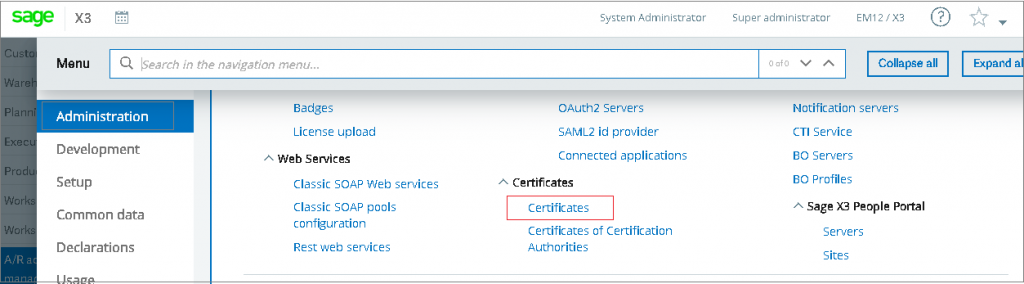
Select the Create “New certificate” option to create and upload a new certificate into sage X3.
You will get the below window where you can upload your Certificate i.e. (.Crt) file and Private Key i.e. (.Key) file.
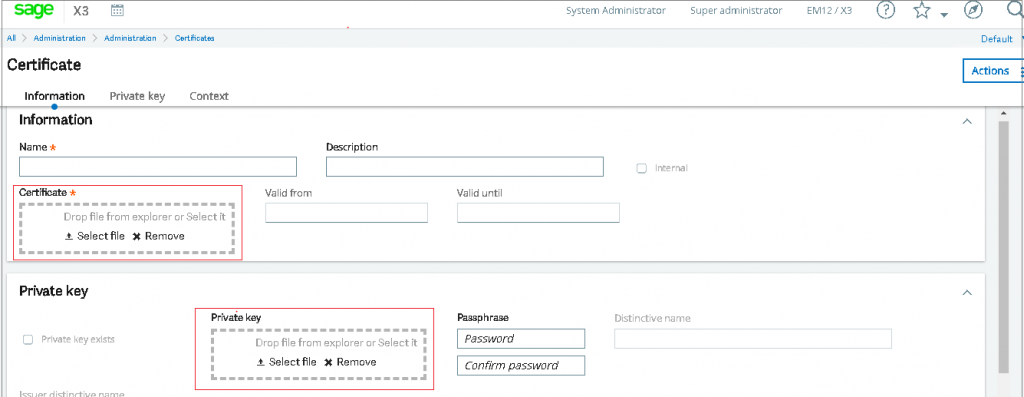
This will complete the registration of certificate in to syracus.
Now we will see how to set up Syracuse Hosts to communicate using HTTPS over SSL.
Once the intermediate CA certificate is registered in Syracuse the Syracuse hosts have to be set up to use the new certificate. To do the steps navigate to the Application >> Host. You need to host your created certificate with port 443 or 7777.
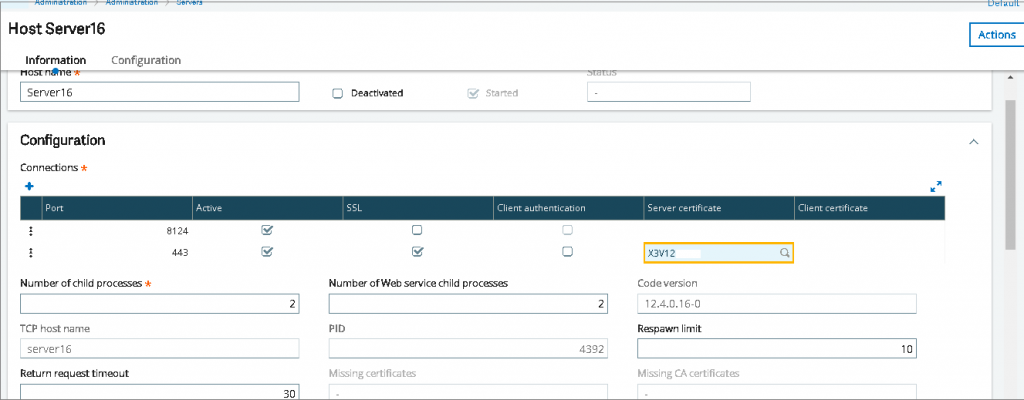
There are two options at this point, the standard SSL port (443) can be used or we can assign a custom port (7777). Ensure that the SSL tick box is selected and the certificate that was registered in the previous step is populated.
This is how you can configure the SSL Certificate with the sage X3 syracus to secure your website and to secure communication over a computer network which is widely used on the internet traffic

