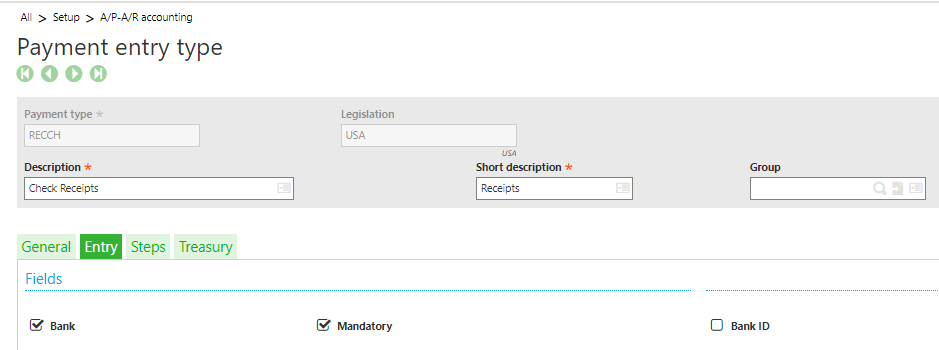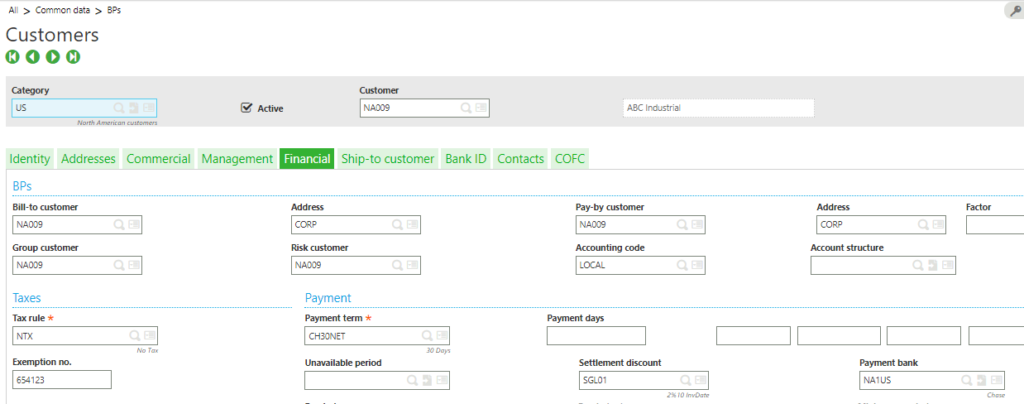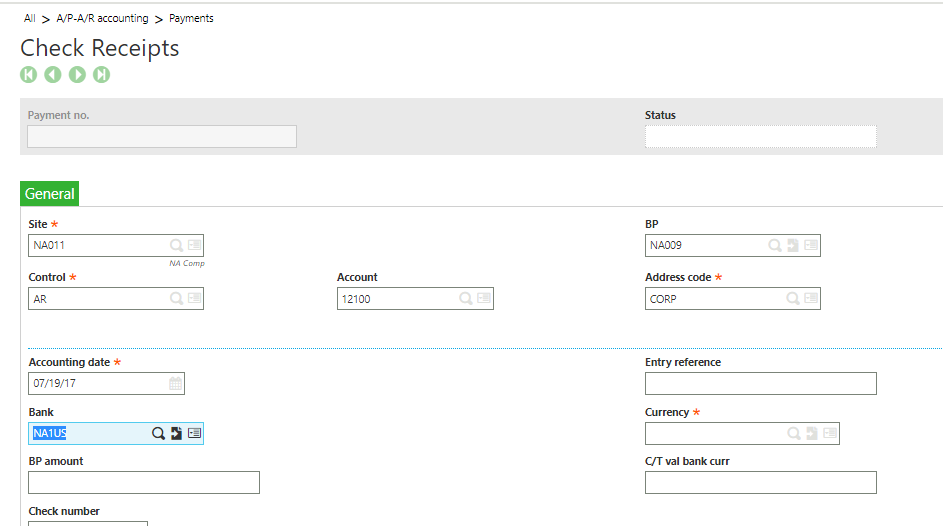Sometimes users may want to have a default bank account populate during Payment or Receipt entry. This allows for faster data entry processing and less chance of errors. Below are the steps that can be made to setup the payment entry so the bank account defaults from the supplier or customer.
New Stuff:- How To Set Notes For products in Sage X3 V12
The setup function of the bank accounts is used to characterize those bank accounts with which payment operations must be recorded.
The setup of payment transactions is used to define the characteristics and the operation methods of the different payment transactions used by the company:
- general characteristics: sense (receipt or expense), payment method (transfer, cheque…)
- entry screen: displayed fields, fields with mandatory entry,
- accounting stages and grouping methods: bank posting, cash posting.
STEP 1: Select the payment entry screen (RECCH).
Navigation :- All > Setup > A/P-A/R Accounting > Payment entry type
Payment/Receipt Entry function is used to:
- Enter a payment and associate it with an invoice/order,
- View all the entered payments, by payment transaction,
- Generate a journal by payment entered, or to know the grouping/posting stages that remain to be carried out,
- View all the payment journals already generated with respect to this payment.
Select the payment entry screen which you want to use for the transaction.
Then click on the Entry tab and select the Bank ‘Mandatory’ checkbox. And then Save and Validate it.
STEP 2: Select the customer or supplier for whom you want to set the default bank account.
Navigation :- All > Common Data > BPs > Customers (or Suppliers)
Select NA009 and click on the Financial Tab and then assign NA1US to the ‘Payment Bank’ field and Save it.
Here, we have taken Customer ‘NA009’ to setup the default bank account.
Then click on the Financial and then assign ‘NA1US’ to the ‘Payment Bank’ field and Save.
STEP 3: Create a Payment/Receipt.
Navigation :- All > A/P-A/R Accounting > Payments > Payment/Receipts
Create a new Cash Receipt using the RECCH payment entry screen.
Enter the ‘Site’ and ‘Customer’ for which you have setup the default bank account.
Then tab to the ‘Bank’ Field. Note the Bank Setup for the Customer will default in the field.
Here, we have entered Site ‘NA011’ and Customer ‘NA009’ and we get the bank ‘NA1US’ which we have set of that customer.
This blog helps to understand how to Setup a Default Bank Account in Sage X3.
About Us
Greytrix – a globally recognized and one of the oldest Sage Development Partners is a one-stop solution provider for Sage ERP and Sage CRM organizational needs. Being acknowledged and rewarded for multi-man years of experience and expertise, we bring complete end-to-end assistance for your technical consultations, product customizations, data migration, system integrations, third-party add-on development, and implementation competence.
Greytrix has some unique integration solutions developed for Sage CRM with Sage ERPs namely Sage X3, Sage Intacct, Sage 100, Sage 500, and Sage 300. We also offer best-in-class Sage ERP and Sage CRM customization and development services to Business Partners, End Users, and Sage PSG worldwide. Greytrix helps in the migration of Sage CRM from Salesforce | ACT! | SalesLogix | Goldmine | Sugar CRM | Maximizer. Our Sage CRM Product Suite includes addons like Greytrix Business Manager, Sage CRM Project Manager, Sage CRM Resource Planner, Sage CRM Contract Manager, Sage CRM Event Manager, Sage CRM Budget Planner, Gmail Integration, Sage CRM Mobile Service Signature, Sage CRM CTI Framework.
Greytrix is a recognized Sage Champion Partner for GUMU™ Sage X3 – Sage CRM integration listed on Sage Marketplace and Sage CRM – Sage Intacct integration listed on Sage Intacct Marketplace. The GUMU™ Cloud framework by Greytrix forms the backbone of cloud integrations that are managed in real-time for the processing and execution of application programs at the click of a button.
For more information on our integration solutions, please contact us at sage@greytrix.com. We will be glad to assist you.