Recently, in the Quality Control screen of Sage X3, we were facing a sequencing issue for the History section. In the Quality Control screen, entries in which all the items are approved or rejected with 0 items in Q status will be transferred to the History section. In this case, logically the latest entry should be displayed first in the left panel. But the latest entry is getting displayed in the last row at the end. It is coming in the LIFO order which is wrong.
Refer below screenshot in which we have approved the total quantity of the GRN entry in the Quality Control screen.
New Stuff: Work Order REL unit update customization in Sage X3
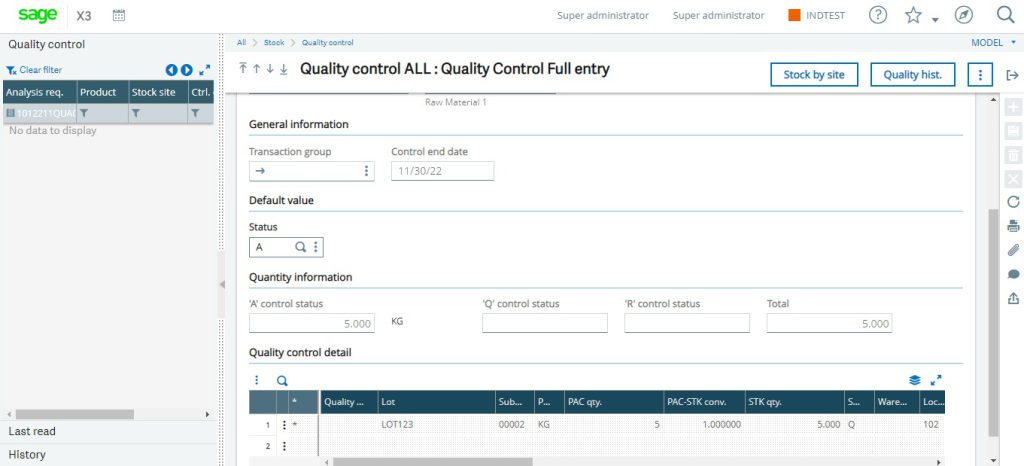
So, this QC Entry – 1012211QUA00000008 will be displayed in the history section now.
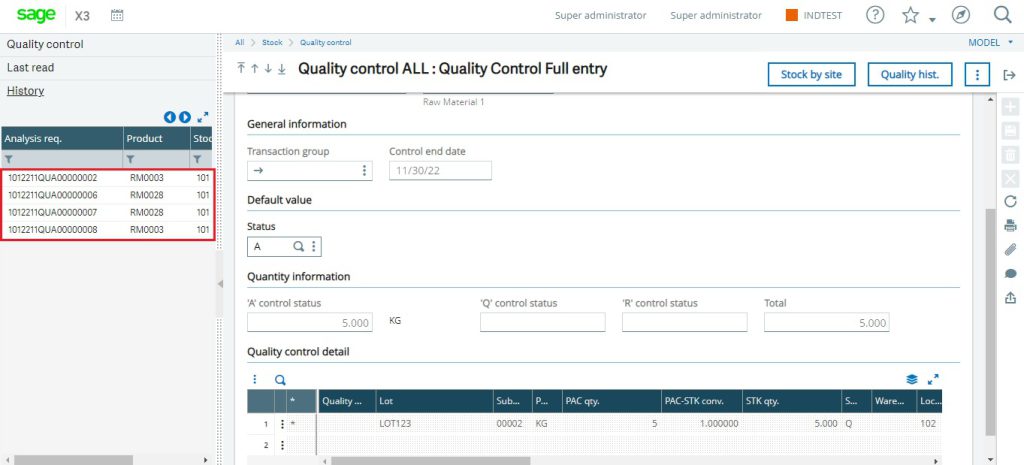
As we have done QC of this entry, this entry will be considered the latest entry.
But, 1012211QUA00000008 is getting displayed at the end. So it will be difficult for user to find the latest entries in section of Quality Control screen if there are multiple entries available in the same section.
We are facing this issue because the sequencing order for this section of left panel is not correct.
To solve this issue, you just need to follow simple and easy steps:
Step 1: Go to Development -> Script Dictionary -> Windows.
Step 2: Search “OSTQ” (Quality Control Screen) window.
Step 3: Select Browser tab and check “sign” saved for the History section.
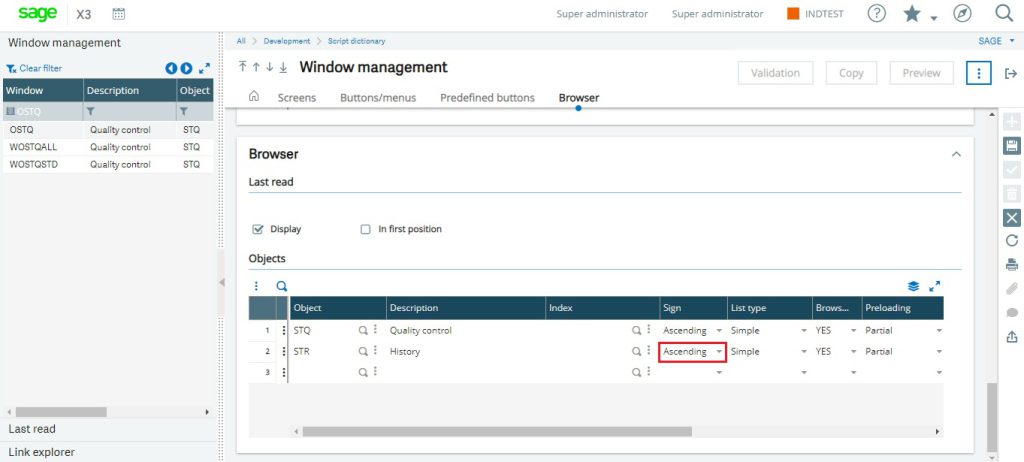
As you can see in the above screenshot, sign = Ascending.
Step 4: Change it to “Descending” and save the record.
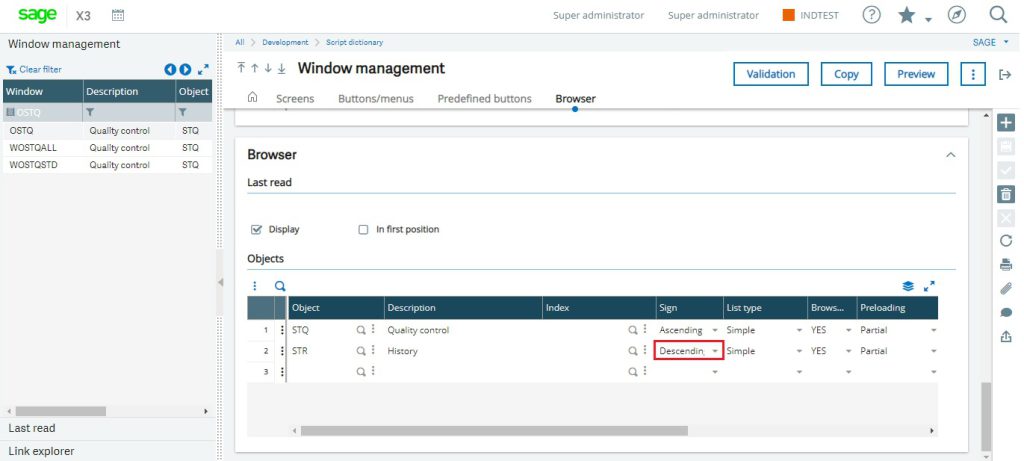
Step 5: Global validate the window.
Step 6: Go to Setup -> Stock -> Entry Transactions -> Quality Control Screen.
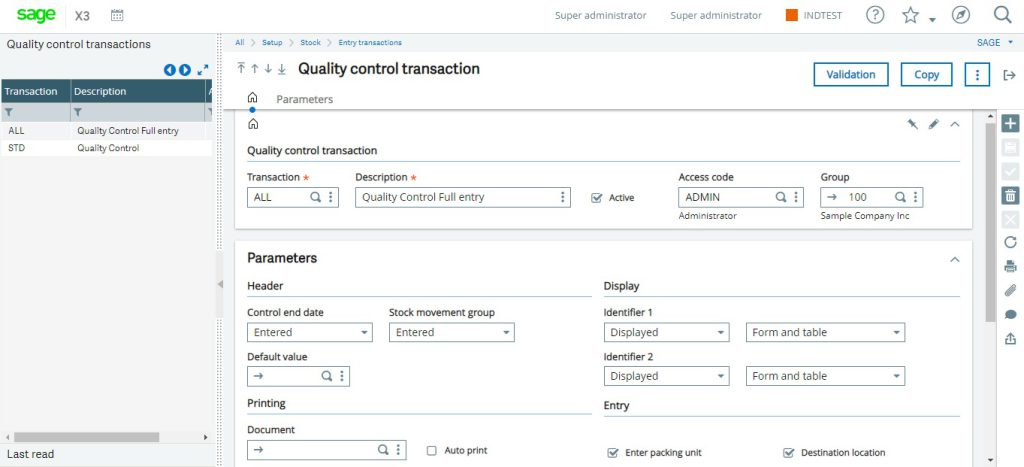
Step 7: Validate all the Transaction Types and check.
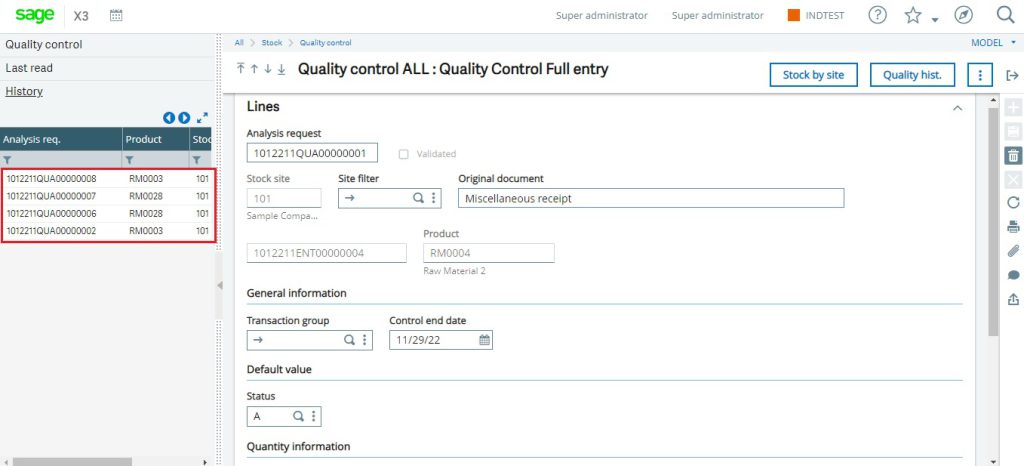
As you can see, QC entry – 1012211QUA00000008 is now getting displayed in the first row of the left panel in the history section of the quality control screen.
This is just an example of a Quality Control screen. By following these simple steps, we can solve the sequencing issue of the left Panel in any screen.
About Us
Greytrix – a globally recognized and one of the oldest Sage Development Partners is a one-stop solution provider for Sage ERP and Sage CRM organizational needs. Being acknowledged and rewarded for multi-man years of experience and expertise, we bring complete end-to-end assistance for your technical consultations, product customizations, data migration, system integrations, third-party add-on development, and implementation competence.
Greytrix has some unique integration solutions developed for Sage CRM with Sage ERPs namely Sage X3, Sage Intacct, Sage 100, Sage 500, and Sage 300. We also offer best-in-class Sage ERP and Sage CRM customization and development services to Business Partners, End Users, and Sage PSG worldwide. Greytrix helps in the migration of Sage CRM from Salesforce | ACT! | SalesLogix | Goldmine | Sugar CRM | Maximizer. Our Sage CRM Product Suite includes addons like Greytrix Business Manager, Sage CRM Project Manager, Sage CRM Resource Planner, Sage CRM Contract Manager, Sage CRM Event Manager, Sage CRM Budget Planner, Gmail Integration, Sage CRM Mobile Service Signature, Sage CRM CTI Framework.
Greytrix is a recognized Sage Champion Partner for GUMU™ Sage X3 – Sage CRM integration listed on Sage Marketplace and Sage CRM – Sage Intacct integration listed on Sage Intacct Marketplace. The GUMU™ Cloud framework by Greytrix forms the backbone of cloud integrations that are managed in real-time for the processing and execution of application programs at the click of a button.
For more information on our integration solutions, please contact us at sage@greytrix.com. We will be glad to assist you.
