We frequently work with multilingual Sage X3 clients that prefer to utilize the program in their native languages. As a result, the program may occasionally misinterpret the information or lose it.
To offer specialized translations Sage X3 gives us multiple techniques for handling various sections, such as screens, tables, descriptions, etc. individually. We’ll demonstrate one such approach for translating the title of a menu item.
New Stuff: Download sales invoice data in JSON format through Sage X3
To do the translation process, follow the steps below:
Menu Item: All > Administration > Authoring > Pages > Menu Item
Refer the screenshots for reference:
-First navigate to Menu Items from the application’s Navigation page by following the mentioned path as shown in Fig. 1.
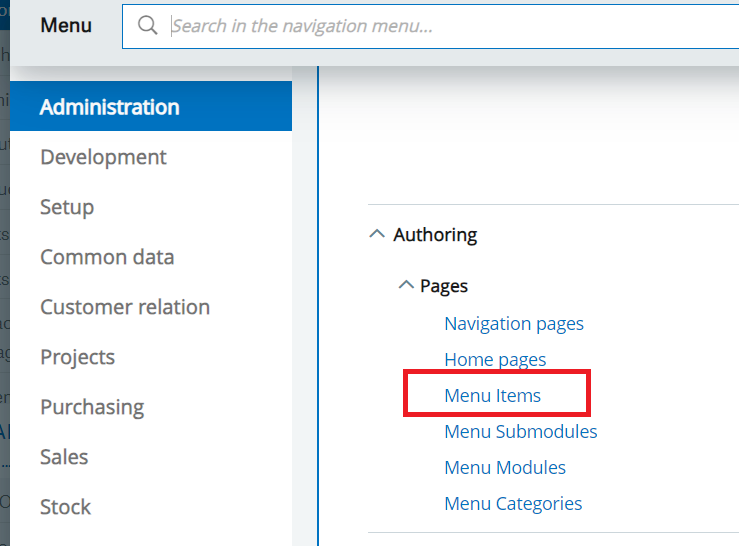
We already have a menu item with the title “Sales invoice report” which was created for ENG – US language. We’ll add our translation for ENG – BRI language as “Tax invoice report” for which we’ll go into edit mode by click the Pen icon as shown in Fig. 2.
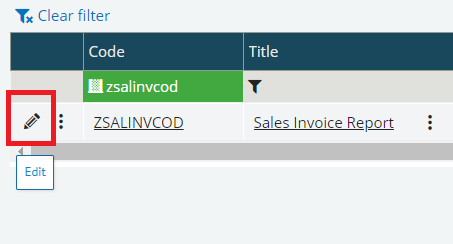
In the edit mode, click on the 3 dots next to the Title field to get the translation option as shown in Fig. 3, this is where Sage X3 gives us the option to handle translation for menu item titles.
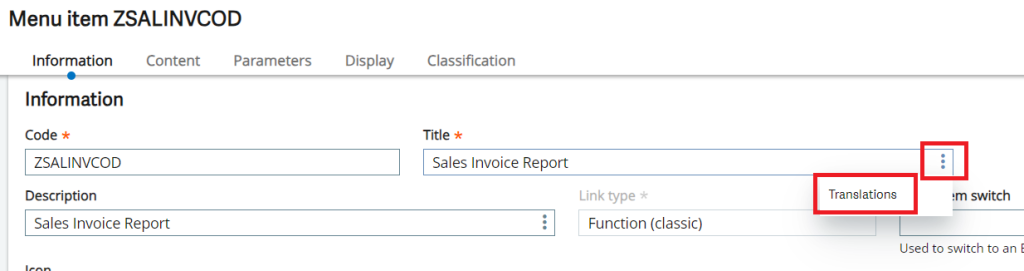
-In the pop-up window we can see that currently there is translation only for ENG – US language, so we’ll select our language in the next row and add in the desired description as shown in Fig. 4 and click OK. Finally to end our modification we’ll click on the Action button and hit the Save button as shown in Fig. 5.
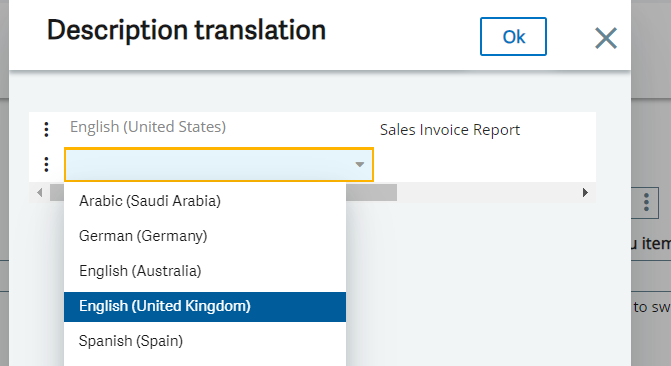
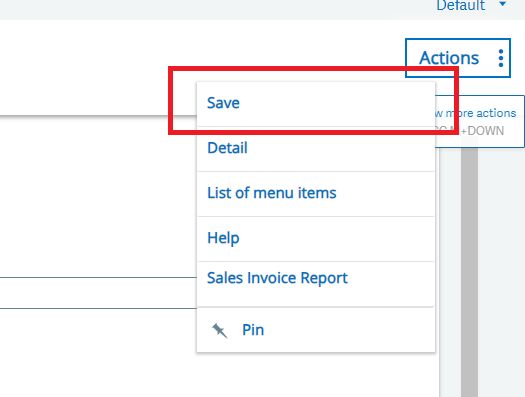
Now all we need to do is perform a quick relogin of the application and change the Application language to ENG – BRI as shown in Fig. 6 and then verify our menu item on the module/sub-module as shown in Fig. 7
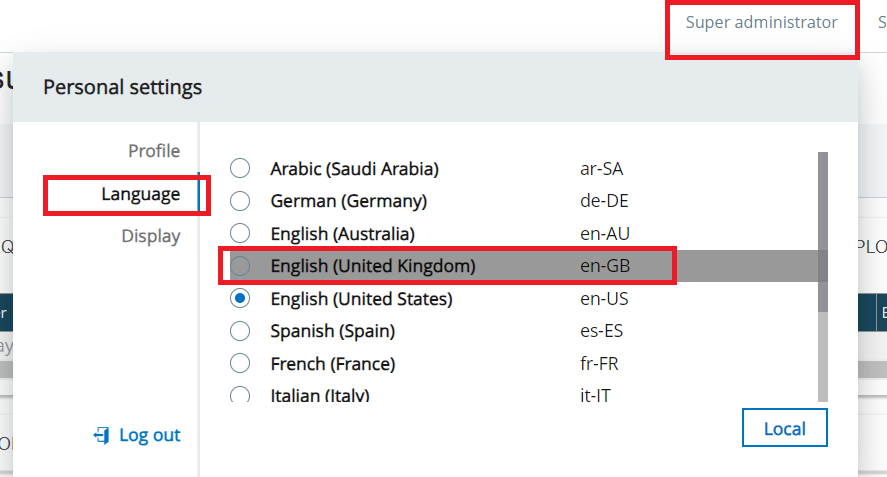
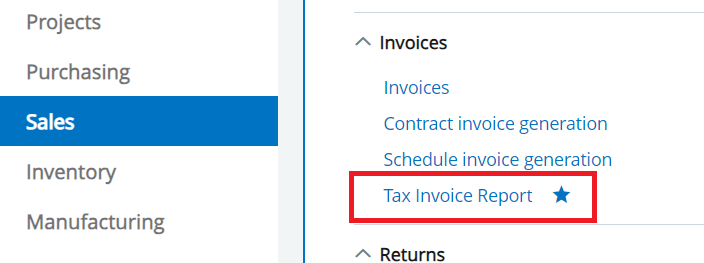
This way we can make use of the translation process in Sage X3 to set desired translations for menu items.
About Us
Greytrix – a globally recognized and one of the oldest Sage Development Partners is a one-stop solution provider for Sage ERP and Sage CRM organizational needs. Being acknowledged and rewarded for multi-man years of experience and expertise, we bring complete end-to-end assistance for your technical consultations, product customizations, data migration, system integrations, third-party add-on development, and implementation competence.
Greytrix has some unique integration solutions developed for Sage CRM with Sage ERPs namely Sage X3, Sage Intacct, Sage 100, Sage 500, and Sage 300. We also offer best-in-class Sage ERP and Sage CRM customization and development services to Business Partners, End Users, and Sage PSG worldwide. Greytrix helps in the migration of Sage CRM from Salesforce | ACT! | SalesLogix | Goldmine | Sugar CRM | Maximizer. Our Sage CRM Product Suite includes addons like Greytrix Business Manager, Sage CRM Project Manager, Sage CRM Resource Planner, Sage CRM Contract Manager, Sage CRM Event Manager, Sage CRM Budget Planner, Gmail Integration, Sage CRM Mobile Service Signature, Sage CRM CTI Framework.
Greytrix is a recognized Sage Champion Partner for GUMU™ Sage X3 – Sage CRM integration listed on Sage Marketplace and Sage CRM – Sage Intacct integration listed on Sage Intacct Marketplace. The GUMU™ Cloud framework by Greytrix forms the backbone of cloud integrations that are managed in real-time for the processing and execution of application programs at the click of a button.
For more information on our integration solutions, please contact us at sage@greytrix.com. We will be glad to assist you.
