We frequently work with multilingual Sage X3 clients that prefer to utilize the program in their native languages. As a result, the program may occasionally misinterpret the information or lose it.
To offer specialized translations Sage X3 gives us multiple techniques for handling various sections, such as screens, tables, descriptions, etc. individually. We’ll demonstrate one such approach for translating the title of a menu item.
New Stuff: Download sales invoice data in JSON format through Sage X3
To do the translation process, follow the steps below:
Menu Item: All > Administration > Authoring > Pages > Menu Item
Refer the screenshots for reference:
-First navigate to Menu Items from the application’s Navigation page by following the mentioned path as shown in Fig. 1.
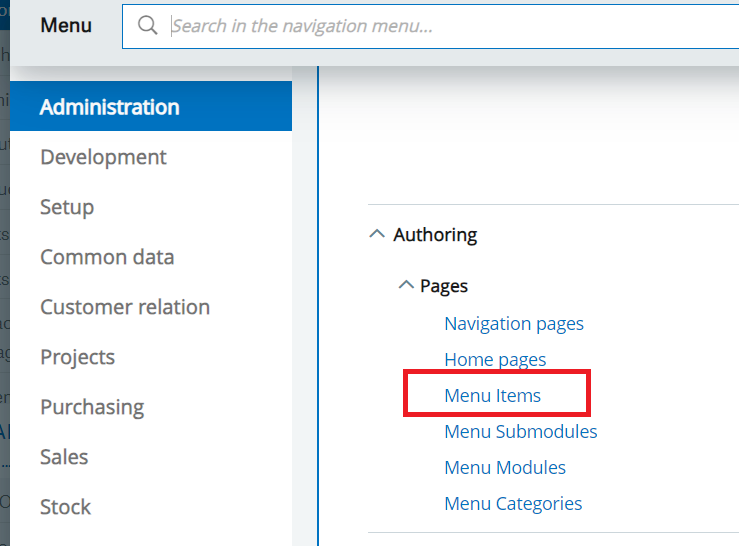
We already have a menu item with the title “Sales invoice report” which was created for ENG – US language. We’ll add our translation for ENG – BRI language as “Tax invoice report” for which we’ll go into edit mode by click the Pen icon as shown in Fig. 2.
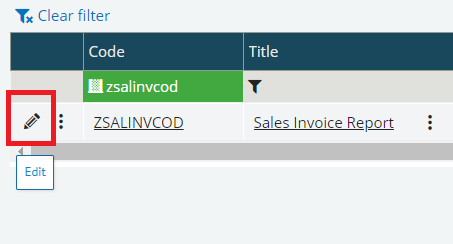
In the edit mode, click on the 3 dots next to the Title field to get the translation option as shown in Fig. 3, this is where Sage X3 gives us the option to handle translation for menu item titles.
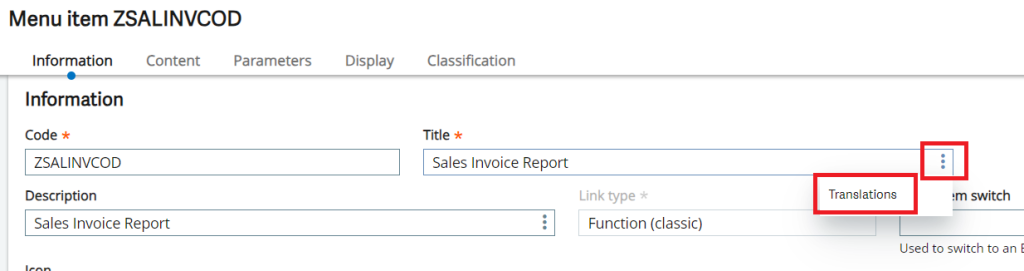
-In the pop-up window we can see that currently there is translation only for ENG – US language, so we’ll select our language in the next row and add in the desired description as shown in Fig. 4 and click OK. Finally to end our modification we’ll click on the Action button and hit the Save button as shown in Fig. 5.
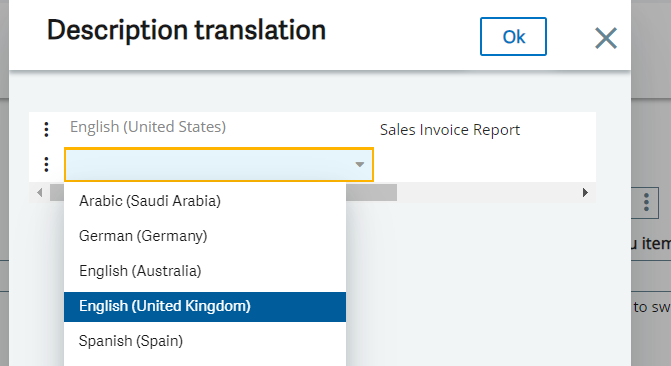
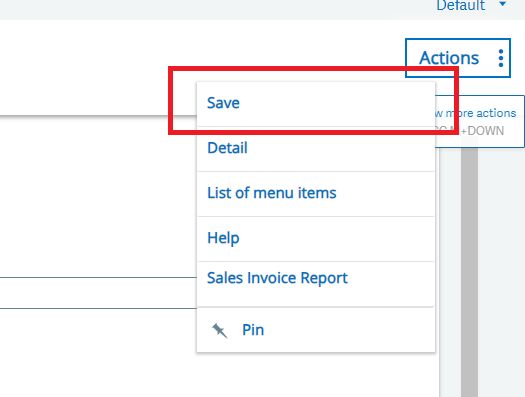
Now all we need to do is perform a quick relogin of the application and change the Application language to ENG – BRI as shown in Fig. 6 and then verify our menu item on the module/sub-module as shown in Fig. 7
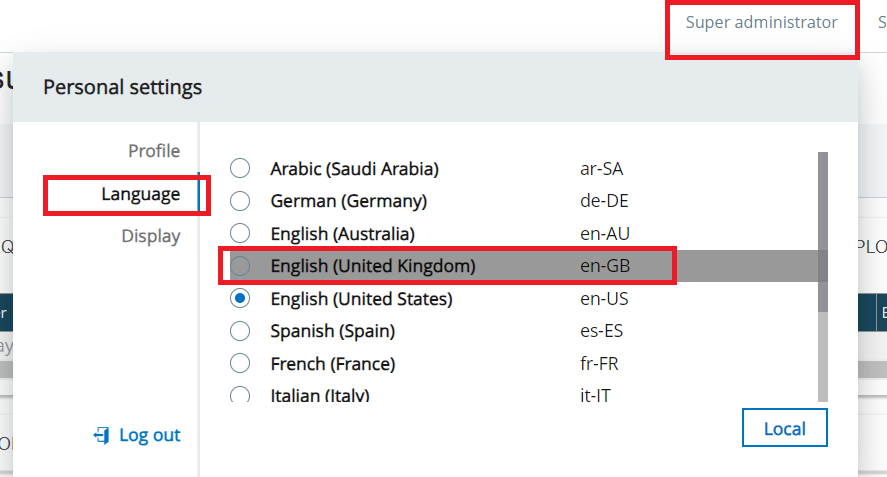
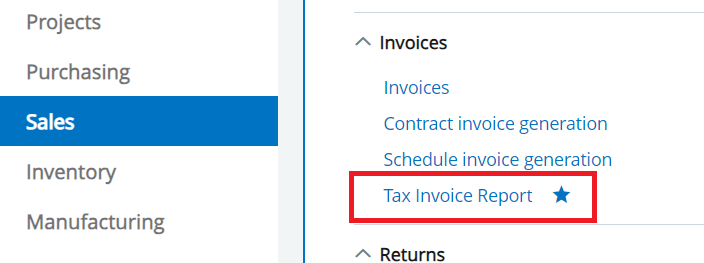
This way we can make use of the translation process in Sage X3 to set desired translations for menu items.

