In Sage X3, for any Object or Miscellaneous window we can add several browsers or left-list objects that serve the purpose of entry selections and data linking. However, sometimes the object table when loaded fully can cause performance issues in loading of records.
For this Sage X3 has provided a way to limit the number of records showing by introducing the concept of Pagination. Follow the below steps on how to add page navigation.
New Stuff: How to Setup Up User Security for Sales Order and Pick Tickets
For this we’re referencing following paths and screenshots below:
Window dictionary: All > Development > Script dictionary > Windows (GESAWI)
Product master: All > Common Data > Products > Product (GESITM)
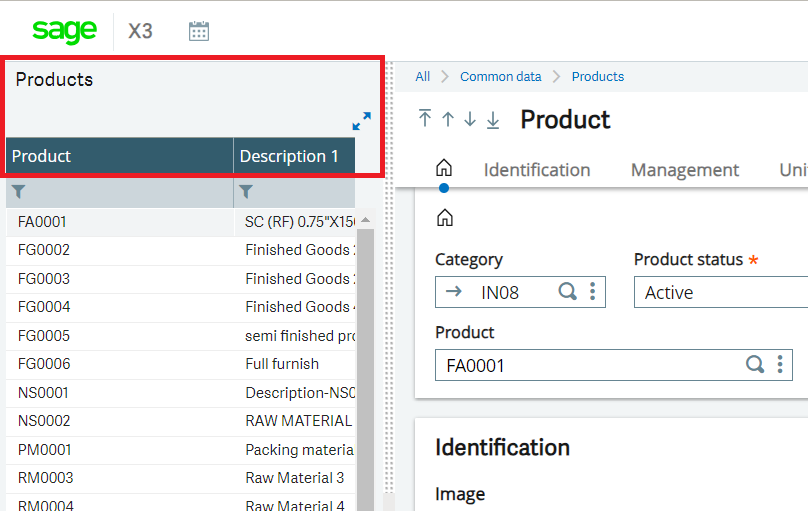
-As shown in Fig. 1 we’re in the Product master window and here we can see for the Product main selection browser there is no pagination due to which the user has to manually search the product code.
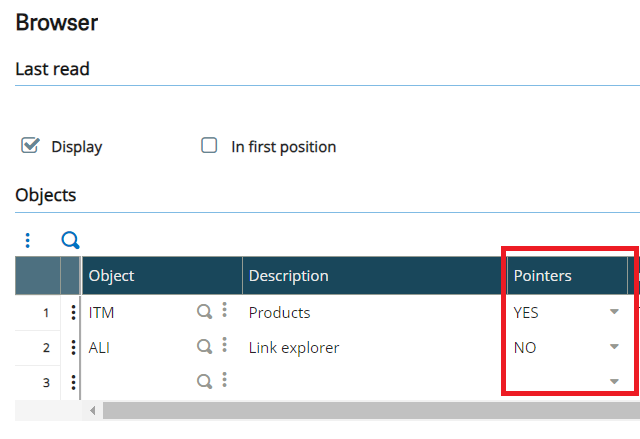
-Now first we’ll have to navigate over to the Windows dictionary and jump to our Product window. In the window dictionary we’ve a tab screen called Browser as shown where we can see the ITM object that is our Products left-list. We need to scroll over to the Pointers column and have to set it to YES as shown in Fig. 2.
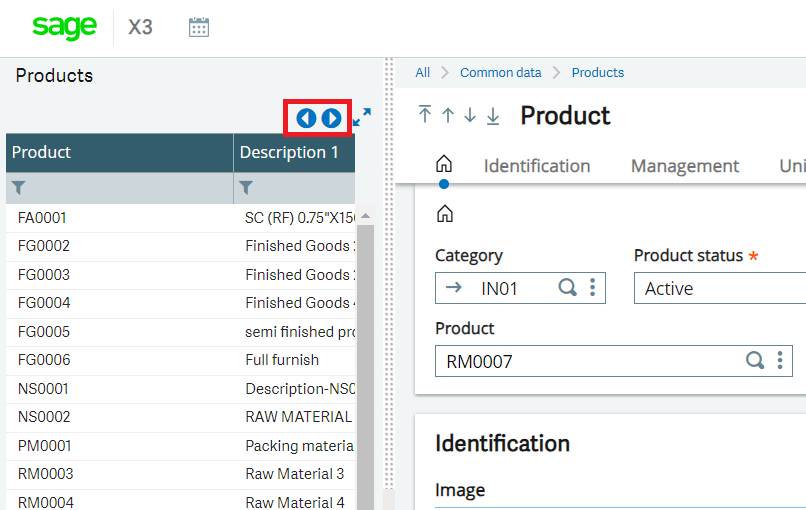
-After setting the pointers status, then we proceed with the window validations and can go back to check the Products master screen. We can see the page navigators are showing on the left-list as shown in Fig 3.
This way we can add pagination to left-lists in Sage X3.
[about_us_blog_common]