In Sage X3 v12, we recently discovered that when entering dates manually on any transaction screen beyond the year 2029, the system automatically defaults to 1930. For example, if we enter the date as 10/11/2030, it is interpreted as 10/11/1930.
When you enter a date with a two-digit year in Sage X3, the system determines the century based on a “pivot year.” The default pivot year is 2029. The two-digit max year is also known as the rollover date. This means that Sage X3 will interpret two-digit years as follows:
00–29: Years from 00 through 29 are interpreted as 2000 through 2029.
30–99: Years from 30 through 99 are interpreted as 1930 through 1999.
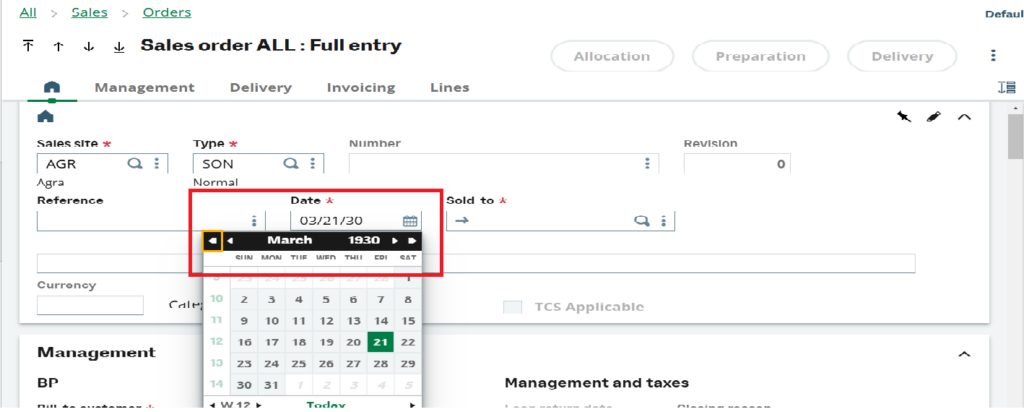
New Stuff: The Comprehensive Guide To Sage X3 Pricing
To overcome this issue, we found the following solution:
Setting the Upper and Lower Bound for the Pivot Year –
Sage X3 allows you to define a pivot year to determine the century used when a date is entered in two-digit format. By specifying an upper bound, the system automatically calculates the corresponding lower bound. Here’s how it works:
Access Locale Preferences:
Go to Administration → Administration → Settings → Global Settings
Set the Pivot Year (Upper Bound):
Enter a new upper bound for the pivot year. For example:
If you set the upper bound to 2050:
Any date with a two-digit year ≤ 50 will be interpreted as being in the [2000–2050] range.
Any date with a two-digit year 51–99 will be interpreted as being in the [1951–1999] range.
Refer the below screenshot for your reference –
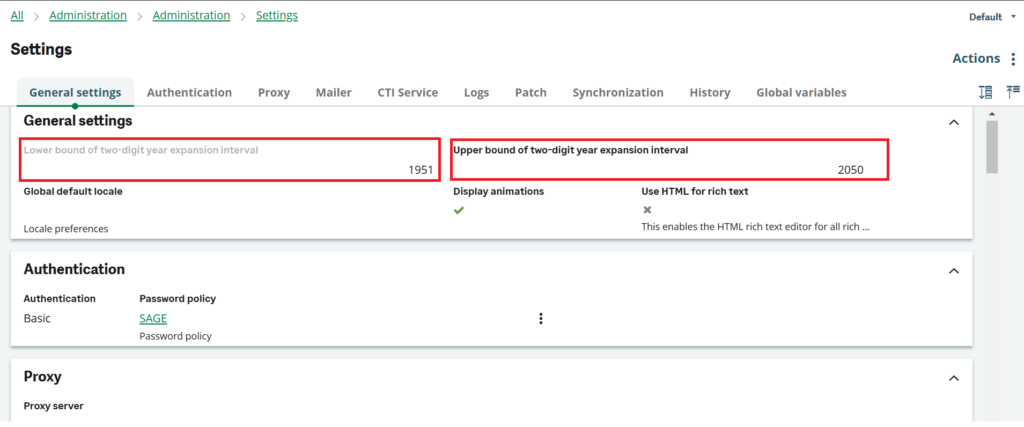
This solution prevents the system from defaulting to the 1900s for dates beyond 2029. It is especially critical for ensuring accuracy in financial transactions, reports, and operational records.
[about_us_blog_common]