In Sage X3, there is an Enterprise Planning screen that provides a view of work in progress events based on actual demand. Events can include internal and external orders such as customer orders, supplier orders, subcontract orders, transfer orders, work orders, requests, transfers, material requirements and project demand. It operates by temporarily extracting data from a table and presenting it on the screen in a grid.
The grid displays the default number of lines as per standard form. There was a request from one of our clients recently to increase the number of lines in the grid.
As it can be seen in Figure 1 below, only 299 lines are visible in the grid and client wants to increase the number of lines to maximum on the screen.
Path: All –> Manufacturing –> Planning
New stuff: How to Convert a String (Char) to Integer or Decimal in Sage X3
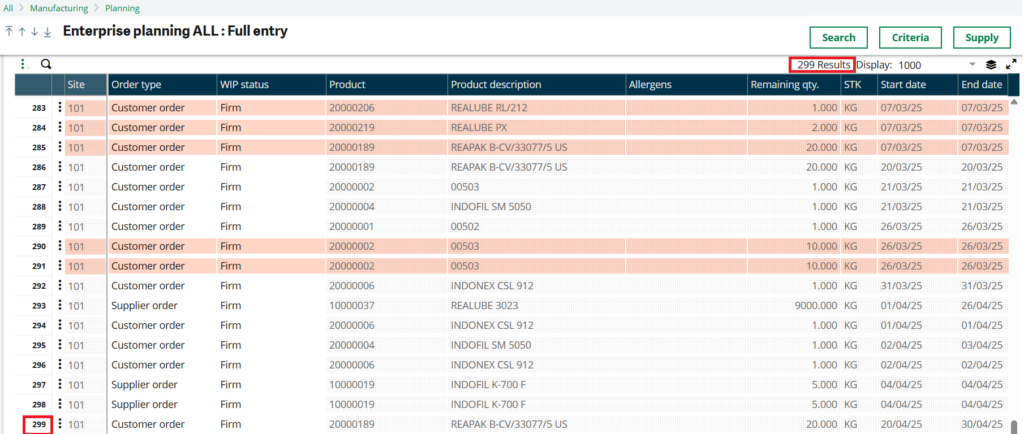
To achieve this task, follow the below steps:
Step 1: Navigate to Enterprise Planning screen.
Path: All –> Setup –> Manufacturing –> Entry transactions
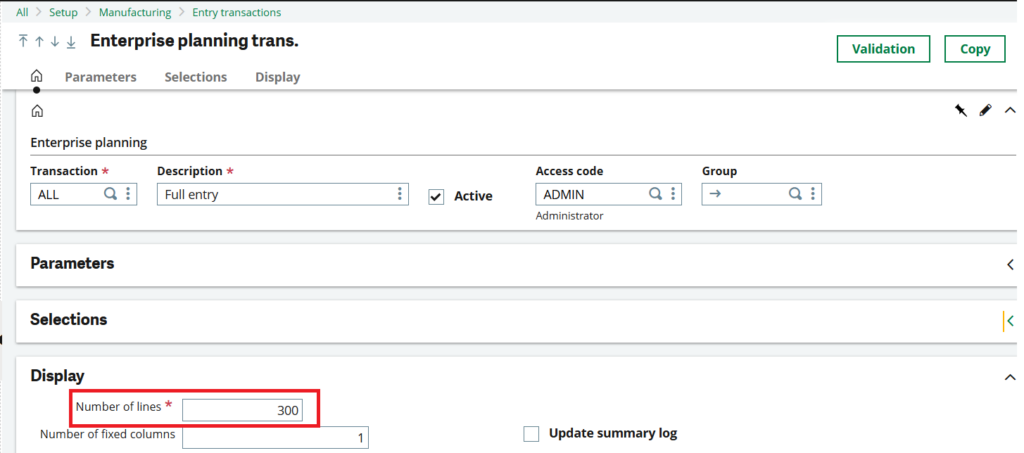
On this screen, we have the “Number of Lines” field in the Display tab, which is used to limit the number of records displayed in the output area. This is done to help reduce the failure of performance issues.
Step 2: To increase the value, enter the required value in the “Number of Lines” field in the Display tab.
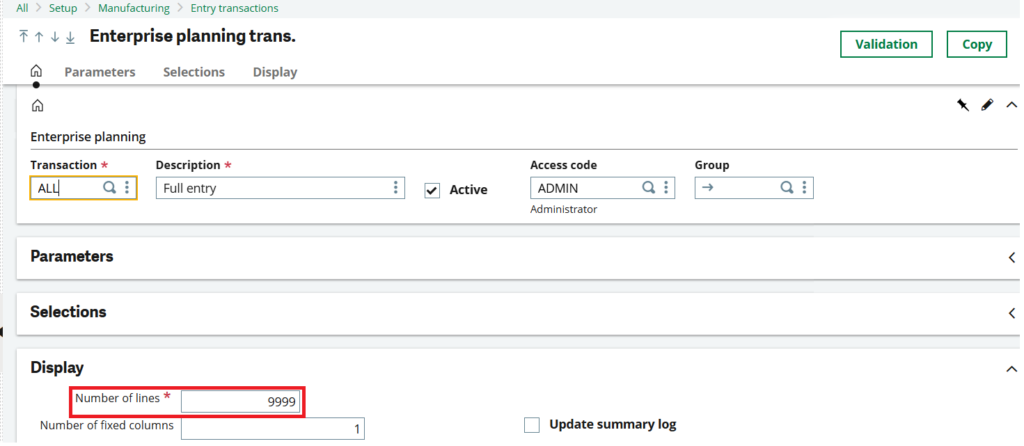
In this step, the value in Number of Lines field is changed to 9999 (maximum value that can be used). Once the value is entered, validate the screen.
Step 3: Navigate to Enterprise Planning screen to verify the output.
Path: All –> Manufacturing –> Planning
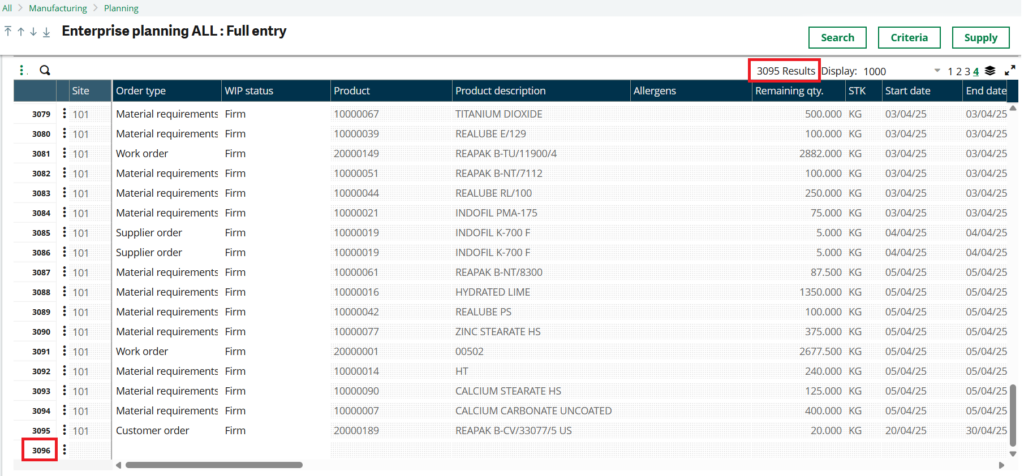
After increasing the number of lines, as depicted in Figure 3, the number of lines is successfully increased to maximum size (9999).
Note: Since the available content is limited to 3095 rows, as a result, only 3095 rows are visible on the screen shown in figure 4.
This shows how the number of lines can be increased as per project specific requirements. Similarly, the number of lines can also be decreased. Following these two simple steps, the number of lines displayed on Enterprise Planning screens can be adjusted effortlessly.
[about_us_blog_common]