How repeating counts reduces the risk of errors in stock count process. In older versions, Sage X3 allowed single count entry, now in V11 you can count the same stock for several times and keep track of each stock count with its total. Though both the single count and multi-count processes are still available.
The multi-count process is same as single count process (Refer: How to Create a Stock Count in Sage X3? ), the only difference is that you get an option to enter multiple individual counts for same stock, which can then be compared to check the accuracy of the complete count.
Steps to create Multi-stock count
- Navigate: All > Stock > Counts > Stock count session
- Go to Stock count session
- Click on new
- Enter Site
- Enter mandatory fields.
- Select the multiple count option
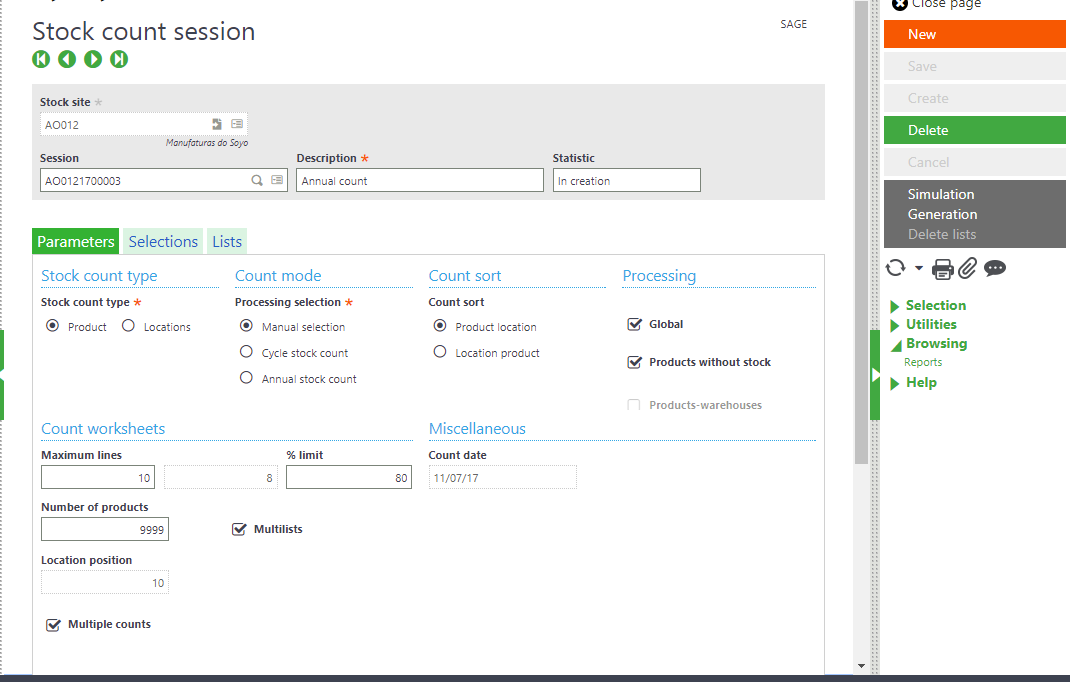
IMG: Stock count session screen
- In selections tab, select product category to be counted
- Create stock count session
- Now generate lists by clicking on Generation button.
- Check the generated lists from the Lists tab.
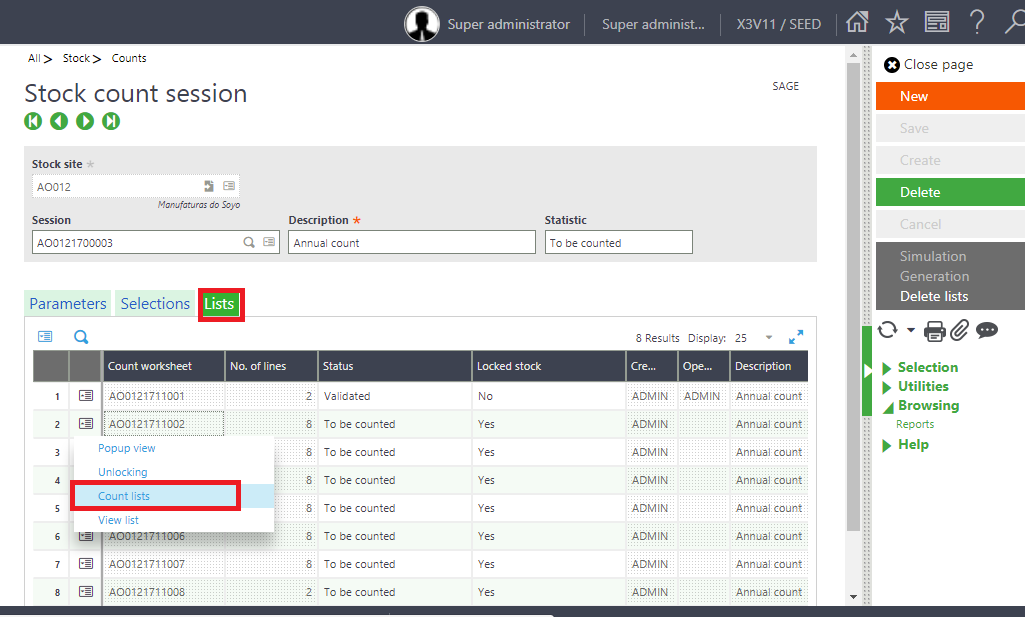
IMG: Stock count session screen- List tab
- Now you can either go to the Count by the action button the list grid line or navigate to Stock count screen and select a list to count.
- In stock count screen, you can see that below new fields are added to header to keep track of multiple counts.
- On the lines grid, new column * is added, to show if you are doing multiple count.
- When the value of * is +, that means the count is being counted by first count manager.
- If the value of * is changed to *1, that means the count is counted by first count manager and need to be counted by second count manager.
- If the value of * is changed to *2, that means the count is completed by both the count managers.
- When multiple count is over, this column is emptied.
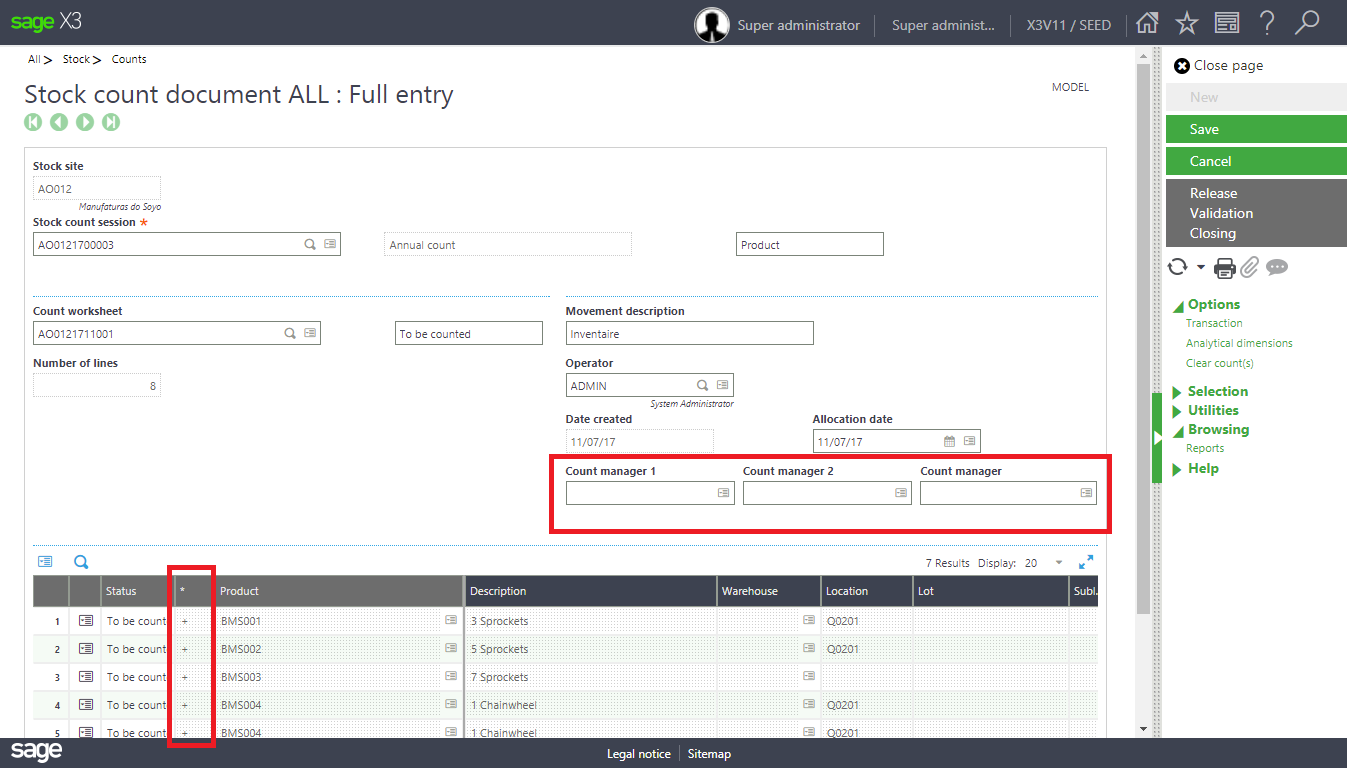
IMG: Stock count screen
- You can delete the lines you don’t want to count from action button – Product deletion.
- Now, enter the Count Manager 1 name and enter the stock count in Counted stock STK 1 column.
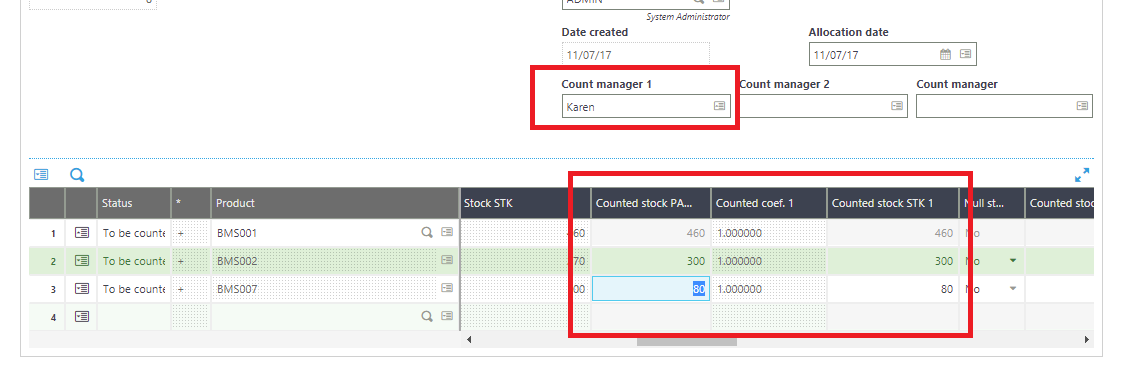
IMG: Stock count screen
- Click on Save
- Now enter the count for count manager 2
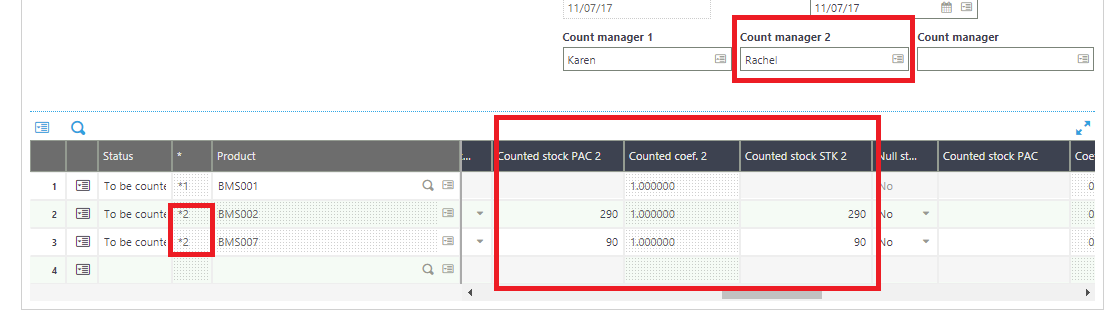
IMG: Stock count screen
- Click on Save
- Finally, enter the count for count manager, you can see that count is complete.
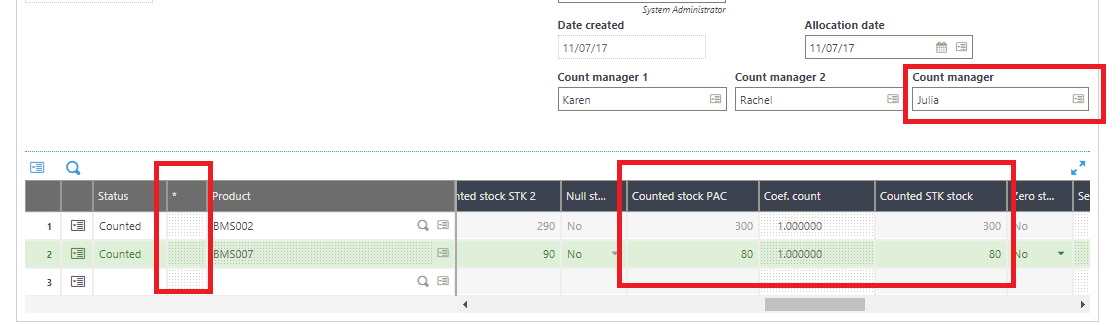
IMG: Stock count screen
- Now, click on Validation.
- Now you can close the count to restrict further processing.
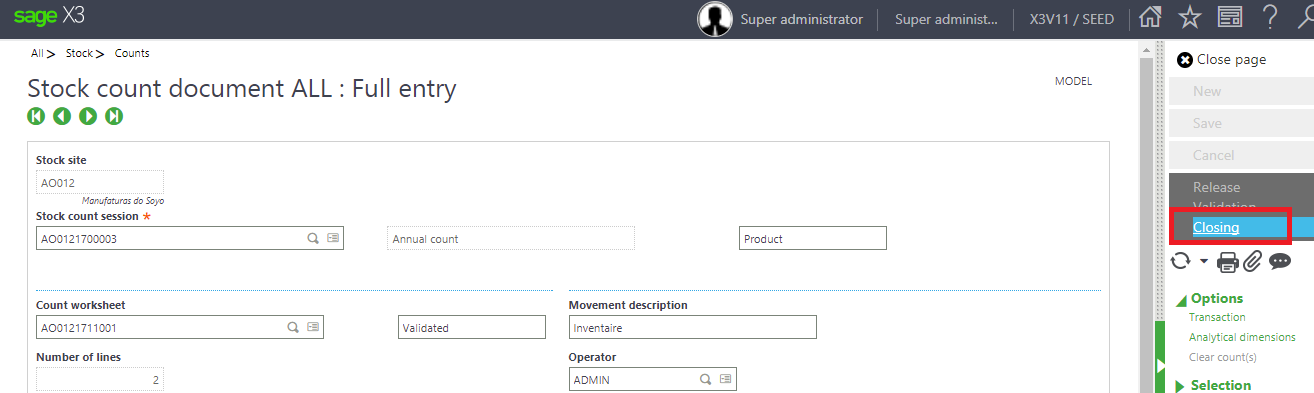
IMG: Stock count screen
Hope this helps!
About Us
Greytrix – a globally recognized Premier Sage Gold Development Partner is a one-stop solution provider for Sage ERP and Sage CRM needs. Being recognized and rewarded for multi-man years of experience, we bring complete end-to-end assistance for your technical consultations, product customizations, data migration, system integrations, third-party add-on development and implementation expertise.
Greytrix caters to a wide range of Sage Enterprise Management (Sage X3) offerings – a Sage Business Cloud Solution. Our unique GUMU™ integrations include Sage Enterprise Management (Sage X3) for Sage CRM, Salesforce.com and Magento eCommerce along with Implementation and Technical Support worldwide for Sage Enterprise Management (Sage X3). Currently we are Sage Enterprise Management Implementation Partner in East Africa, Middles East, Australia, Asia. We also offer best-in-class Sage X3 customization and development services, integrated applications such as POS | WMS | Payment Gateway | Shipping System | Business Intelligence | eCommerce and have developed add-ons such as Catch – Weight and Letter of Credit for Sage Enterprise Management to Sage business partners, end users and Sage PSG worldwide.
Greytrix is a recognized Sage Rockstar ISV Partner for GUMU™ Sage Enterprise Management – Sage CRM integration also listed on Sage Marketplace; GUMU™ integration for Sage Enterprise Management – Salesforce is a 5-star app listed on Salesforce AppExchange.
For more information on Sage X3 Integration and Services, please contact us at x3@greytrix.com. We will be glad to assist you.

