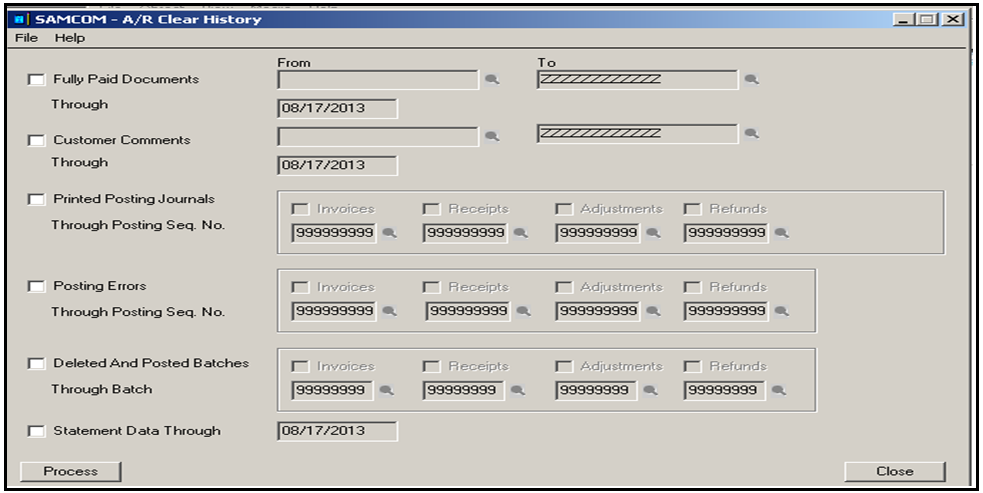Many a times, users come across a situation where they find the legacy data is no more useful for organization and keeping such large data becomes quite expensive task. Hence, in this blog, we would be discussing how to clear Sales history from Account Receivable.
Our Other Blogs : Sage CRM | Sage ERP X3 | Salesforce.com
Steps for clearing Sales history from AR Module are as follows:
1. To clear obsolete data: navigate to A/R Periodic Processing >> Clear History.
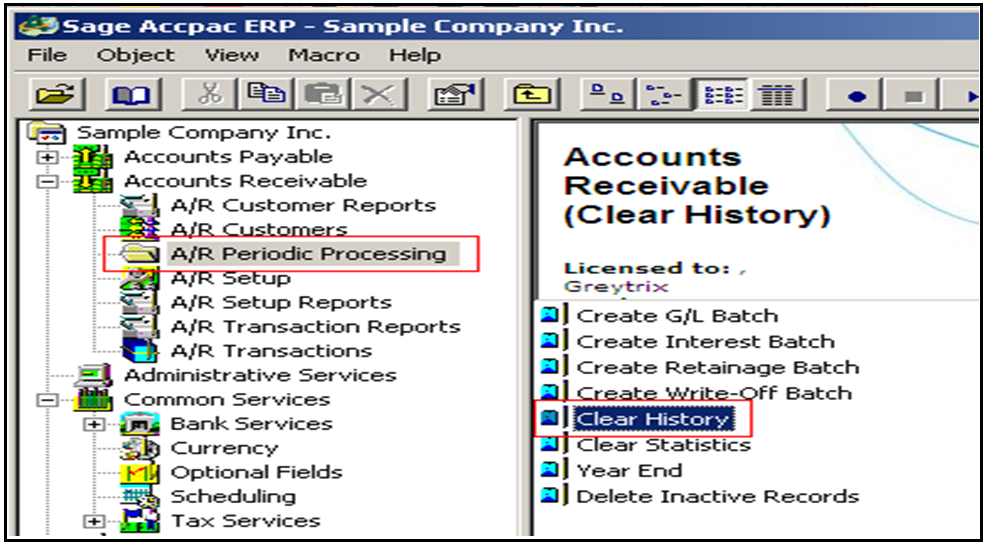
2. Then, select Account Receivable >> A/R periodic Processing >> Clear History. The below screen would appear.
Follow below steps to clear records;
a) Select the types of records you wish to clear
b) Specify the ranges for each type of record.
c) Type the dates or fiscal year and period for which you want to clear the data and click on Process.
The New Stuff: Data Integrity Check in Sage 300 ERP
Say for an example, we want to clear Fully Paid Documents Through: Select the Fully Paid Documents option in Clear History form; Through field would appears.
1. Select the document you want to clear in “From & To” option.
2. Enter date from which you want to clear fully paid documents and click on Process.
Accounts Receivable would clear invoices, credit notes, and debit notes that were fully paid on the Clear Transactions Through date if:
a) The balance for each document is zero.
b) The AR receipt that applied on open documents and has cleared the bank account.
c) AR also removes all receipts and refunds associated with the fully paid documents.
Hence, using this option Admin user would be able to reduce the Sage 300 database size and get rid of irrelevant data in ERP accounting system.
Note – This task is preferred to do be done by your Sage 300 Consultant/Admin User of Sage 300. Please ensure to take proper backup of your Sage 300 company database before proceeding.
Also Read:
1. Monthly Audit Methodology in Sage 300 ERP
2. New Features in Accounts Receivable Module of Sage 300 ERP 2012
3. Sales History Report in Sage 300 ERP
4. Closing Procedure Checklist for Sage 300 ERP
5. Stock Status Report in Sage 300 ERP