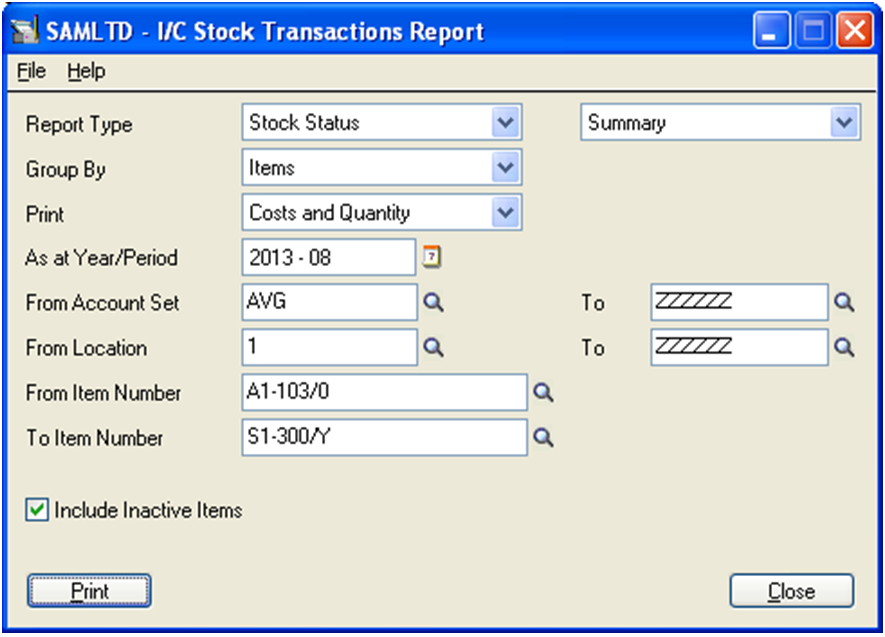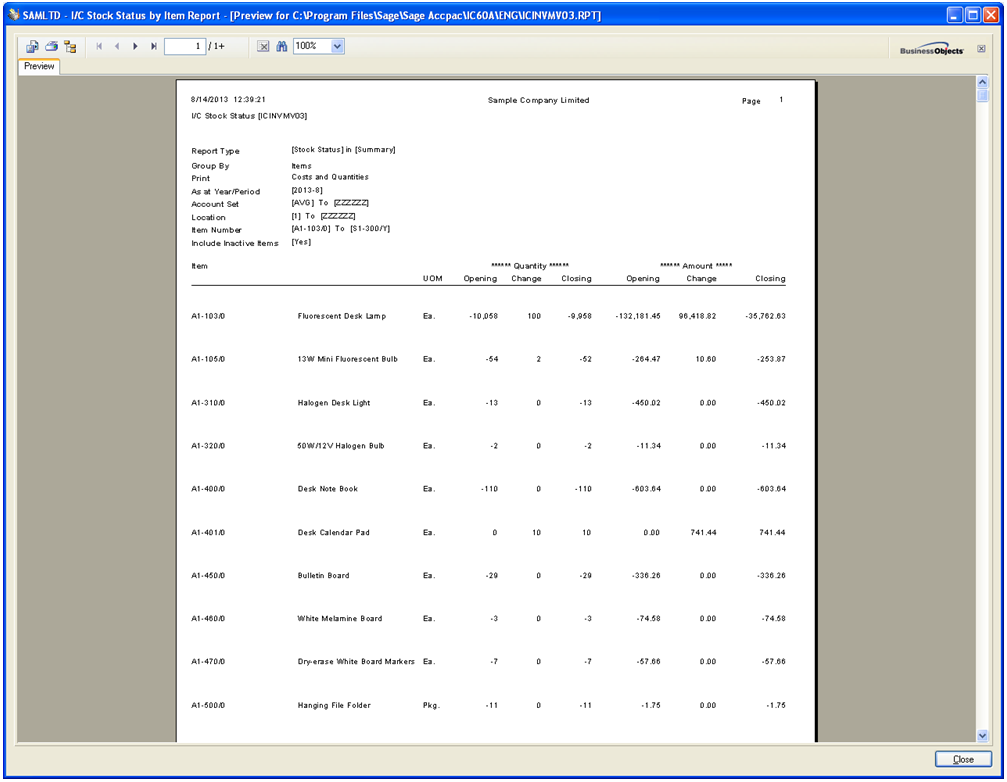In Inventory Control Module, there are reports like Stock Transaction Report and Stock Status Report. In this blog, we will be discussing about “Stock Status Report“ in detail.
Stock Status Report lists inventory changes or status for one or more items from various account sets and locations. Hence, to print stock status report, navigate to Inventory Control >> I/C Stock Control Reports >> Stock Transaction
The New Stuff: 5 Steps to Intelligent Reporting using Sage 300 ERP
Stock Status Report UI provides different options like:
a) Group By: It groups the output of report either by Items or Locations.
b) Print: This option allows user to print report in Costs only or Quantity Only. By default report prints both the costs and quantity of the selected item(s).
c) As at Year/Periods: It allows user to select the period for which they want to view the report.
d) From and To Account Set: It allows users to select one or more account sets.
e) From and To Item Number: It allows users to select one or more Item Number.
After selecting desired options, click on Print button it will print report in following format,
Report provides detail of Opening quantity/balance, Change in quantity/balance as well as Closing quantity/balance for the selected year/period.
This report is very helpful to keep a watch on inventory status and provides the valuation of selected items at a specific period.
Also Read:
1. Material Requirement Planning in Sage 300 ERP
2. Sales History Report in Sage 300 ERP
3. Sellable and Non-sellable items in Sage 300 ERP
4. Set Print Destination in Sage 300 ERP
5. Change Print Destination in Sage 300 ERP