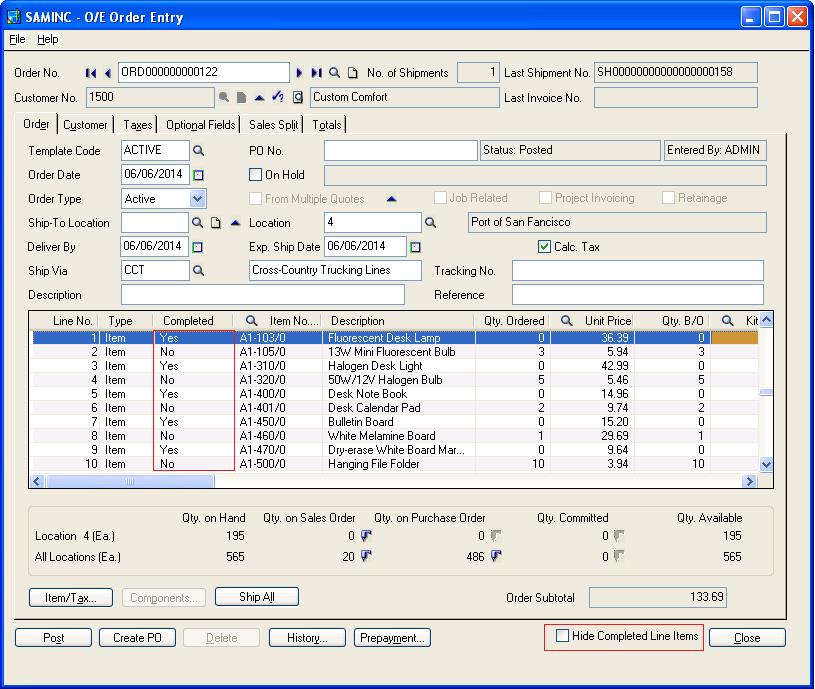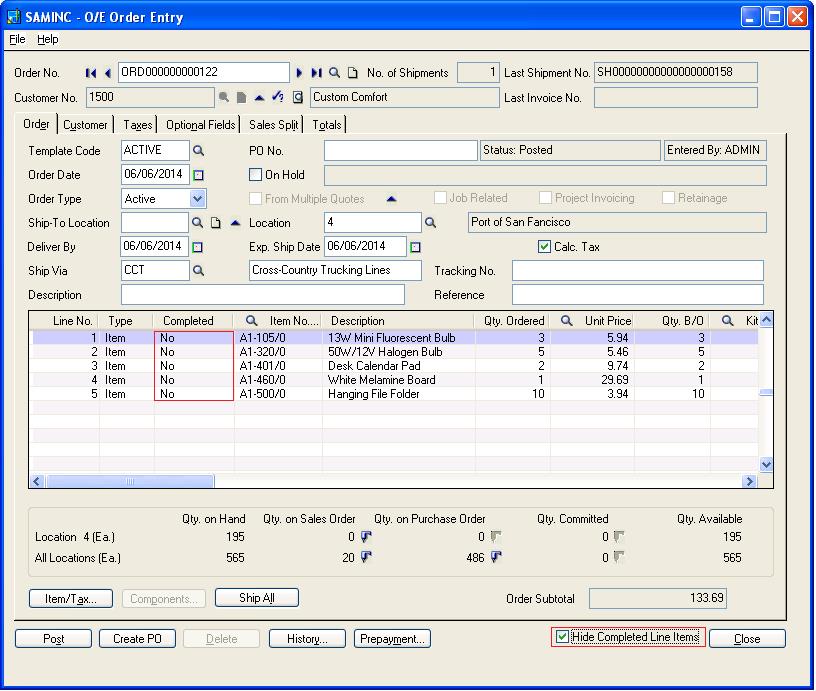There may be a scenario where the user may not ship the entire inventory for an order. There will also be a scenario where the user reviews the orders after the shipment but the previously shipped lines are also visible on the order details. In this case, the user is unable to easily locate between Non-shipped lines from the Shipped lines.
The New Stuff : Cycle Counting using Sage 300 ERP
When a user opens any order detail to process the shipment, the remaining backorder line items also are, they may be completed as well as non-completed detail lines. So it adds up more effort on the part of the user to locate the lines which are yet to be shipped.
To handle this scenario, we have developed a simple, yet useful component in which we have customized Standard order entry screen and provided a feature to hide the completed detail lines from the order details.
As you can see in above screen shot of Order “ORD000000000122” contains multiple line items in which some items are completed and others are back ordered. So in this situation, filtering out backorder items and shipping it again become the cumbersome process. So in order to hide the completed detail lines and make the shipping process effortless we have provided the checkbox known as “Hide Completed Line Items”.
Once, the user checks the “Hide Completed Line Items” checkbox, the completed detail lines are hide from the order detail and only those line which are not yet shipped are filtered on the order detail grid, as shown in the below screenshot:
Hence with the help of this feature, users can easily filter between the completed and non-completed order detail line.
Note: This customization is done using Sage 300 SDK, as a result easy to deploy and it works with Sage 300 ERP v6.0A
Also Read:
1. Create Invoice directly from Shipment Entry
2. Drill Down to Source Transaction from GL
3. Update Bill-To-Address and Ship-To Address on OE Order Entry Screen
4. Populate Items on Order Entry Screen using Template Code
5. Quantity On Hand Drilldown feature for OE Order Entry Screen