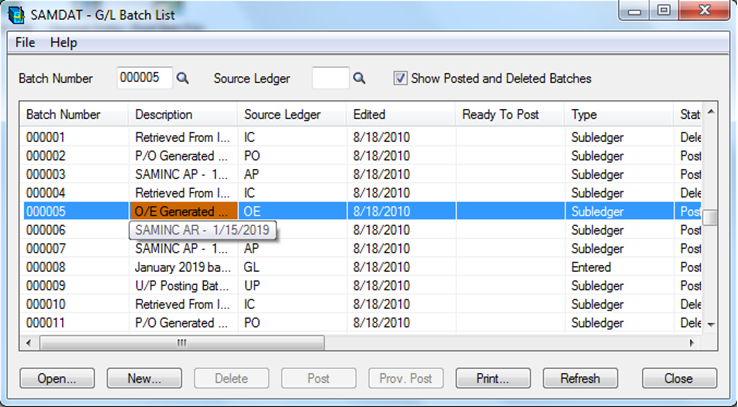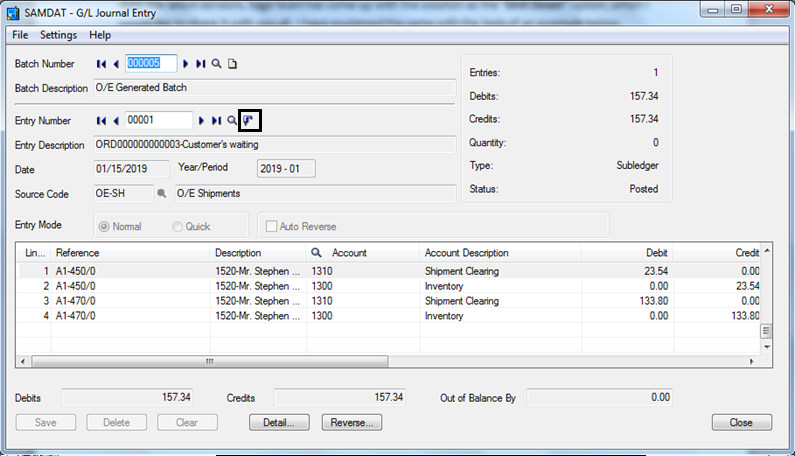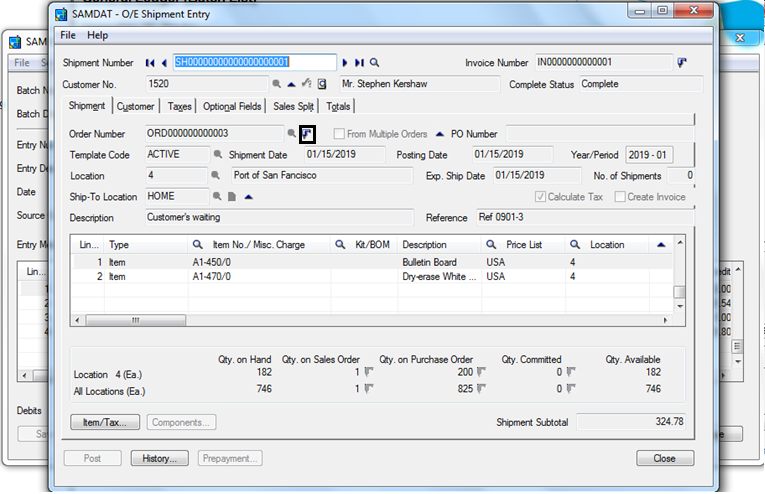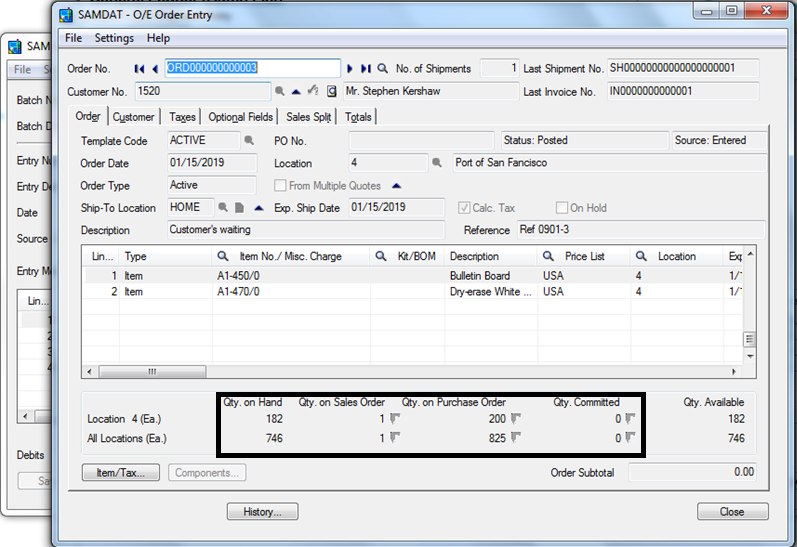Sage Accpac has feature of “Drill Down” which I would like to share here. With the help of this Drill Down one can easily track the source of the Entry by just clicking on the Icon. This can be better understood with the below example.
Consider a situation where a Batch has been posted with “Batch Number 000005”, but one wish to know the details of the Order Entry as ‘Who is the Customer’, ‘When was the Order entered’, ‘When the Shipment was made’ and all questions of similar types, How to answer these question???
The answer to all the above questions is the “Drill Down” option.
When one clicks on the highlighted icon it will take you to the window where the Shipment Entry was made which can be seen in the below picture and one will be able to know all the details for that Order Entry by switching between different tabs.
New Stuff: How to Validate Purchase Receipt and Invoice in Sage 300 ERP
Now if one wants to check the Order Entry against which this particular Shipment was made can be done by just clicking on the “Drill Down” Icon again and this will lead you to the below screen of the Order Entry.
Here one can see the complete details of the Order Entry and cross check if any wrong entry has been done at the source itself or somewhere on the way to post a Batch.
This feature was limited to the header level in the previous versions of Sage Accpac, but in the later versions we can even Drill Down the quantities in hand at different locations.
Also read:
1. Quick Journal Entry in Sage 300 ERP
2. GL Account Code Change in Sage 300 ERP
3. Define Budgets in Sage 300 ERP
4. Enter Quantity against Account Number in GL Journal Entry of Sage 300 ERP