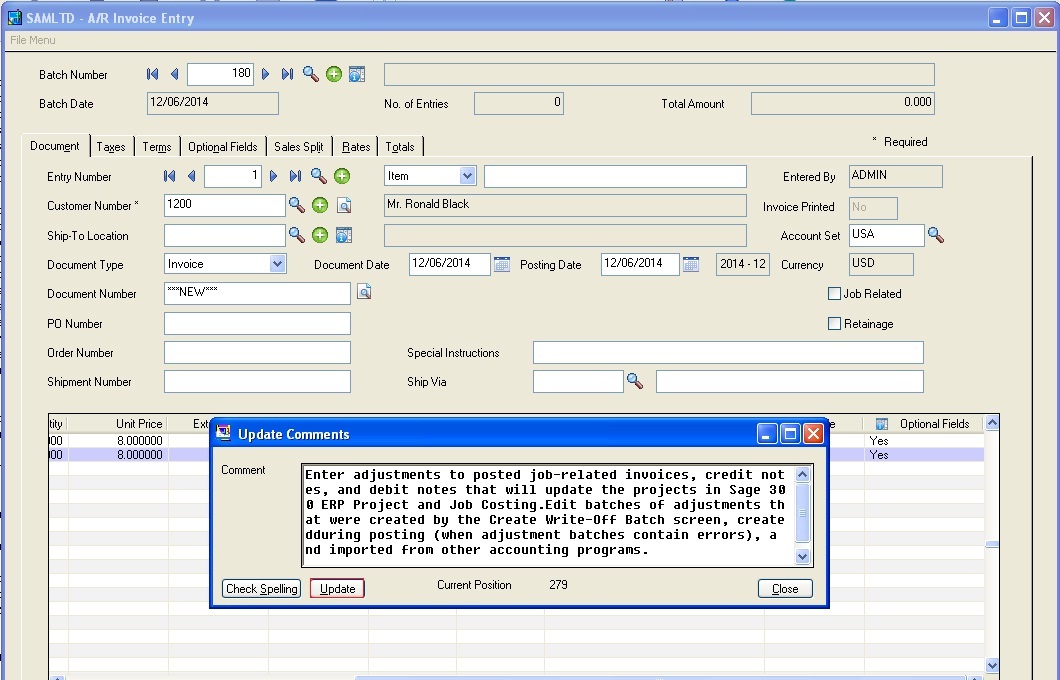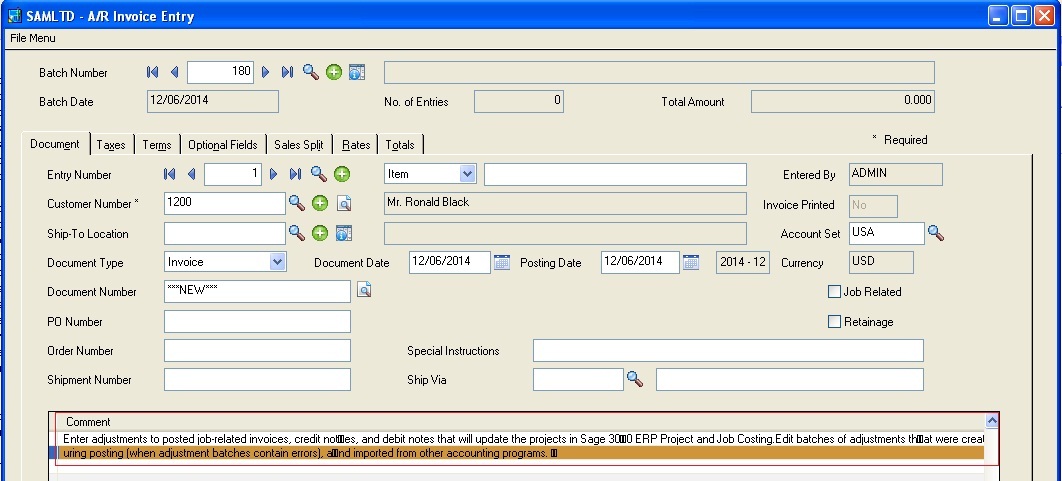Many a time, we come across a scenario where users want to enter outsized comments on the detail line of the AR Invoice Entry screen. But to achieve this, users have to go to each line and enter the comments manually or have to copy and paste the text in the comments field.
New : View Real Time Sage ERP X3 data in Sage CRM using GUMU Integration
When user tries to paste the outsized data into Comments field, it gets cuts off at the end of the line because Sage 300 ERP only allows 250 characters in the Comments field per detail line. For adding the complete Comment, users have to manually break the comments in sets of 250 characters and enter them in each detail line. This becomes time consuming and error prone.
So in order to cater to this requirement, we have customized the standard AR Invoice Entry screen. In this screen, we have provided a functionality where users can either type or paste a complete comment that needs to be entered in the Invoice detail line. In our routine, we programmatically break the comment into sets of 250 characters each and distribute the sets in the existing invoice detail line.
Below is a brief of how our component works:-
When the user adds a line item and presses F6 hotkey, a popup screen appears where user can enter or paste the comments.
We have also provided the functionality of Spell check whereby users can check and correct the spelling mistakes by using the Check Spelling button.
Now after entering comments in the field, when the user clicks on the update button, comment will be added for that detail line. Refer below screenshot.
So with the help of this program, sage 300 ERP users will be able to copy a large amount of data without having to do any data entry.
This component is developed using standard Sage 300 SDK so it is easy to deploy. This component is currently available in Sage 300 ERP 2014 version. Contact us on accpac@greytrix.com for more details on this.
Also Read:
1. Print Different Set of Copies Together In Sage 300 ERP
2. Restrict number of days on Credit for Return of material in Sage 300 ERP
3. OE-Keep transaction History
4. Setting up Salesperson Commission in Sage 300 ERP
5. Deposit Slips