For an organization inventory is actually the most important asset it holds and that is why inventory aging analysis should be performed from time to time. In Sage 300 ERP, IC module has a report called Aged Inventory Report which helps you keep yourself on top of the flow-through ratios in sales of your items.
To print the report navigate to
Inventory Control -> I/C Stock Control Reports -> Aged Inventory.
The below UI will open. Refer to the below screen shot:
New Stuff: Terms Code feature in Account Payable in Sage 300 ERP
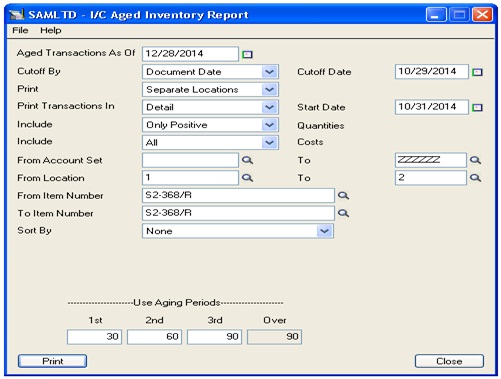
There are different filters available on the UI as follows:
• Age Transactions As Of:
• Cutoff By:
• Print Separate or Consolidated Locations:
• Print Transactions In
• Start Date
• Include:
• From/To
• Sort By:
• Aging Periods
User can select the required filter criteria and then print the report.After selecting the desired filters, the format of the report output will be as follows:
Report Output:
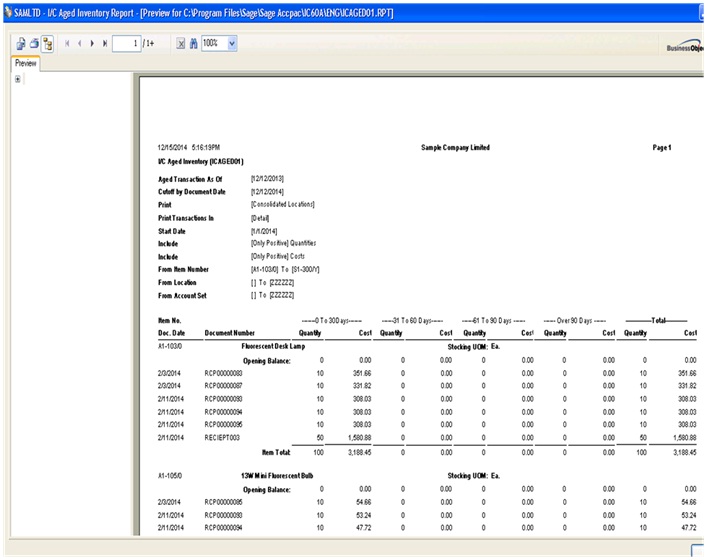
This report shows the net changes in item quantities and costs for a set of four aging periods specified by the user at print time. It also allows users to print report by using document date or Year/Period.Hence, allows user to see total Quantity and Cost of all the transaction for each item by printing it detail wise or summary wise to view only.
Thus, Sage 300 ERP provides a number of useful reports like Inventory Aged report for Inventory Control putting critical information at fingertips.
Also Read:
1. Stock Transactions Inquiry in Sage 300 ERP
2. Stock summary Report
3. Date wise IC stock Transaction Report
4. Location Wise I/C Item Details
5. Sellable and Non-sellable Filter in Stock Transaction Report
Sage 300 ERP – Tips, Tricks and Components
Explore the world of Sage 300 with our insightful blogs, expert tips, and the latest updates. We’ll empower you to leverage Sage 300 to its fullest potential. As your one-stop partner, Greytrix delivers exceptional solutions and integrations for Sage 300. Our blogs extend our support to businesses, covering the latest insights and trends. Dive in and transform your Sage 300 experience with us!

