There may be a scenario where you want to generate multiple sage intelligence reports in a single click. To handle such cases Sage Intelligence Reporting has a useful feature called “Union reports”.
A Union Report is a group of standard reports running together in a specified order, with the control to deliver all the sub reports’ data into one workbook. This is useful as it eliminates the need to consolidate information from multiple Excel workbooks into a single workbook.
To create a Union Report in Sage Intelligence reports, kindly follow below mentioned steps:-
- Open Report Manager and make a copy of the report you would like to combine. You can refer our blog How to modify standard Reports in Sage Intelligence for copying and renaming of the reports.
- Here we are joining sales and purchase master report for which we have prepared a copy of the same. Refer below…
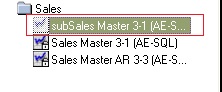

- Now it’s time to join the reports. Create a custom folder and add a new report. Refer below screenshot :-
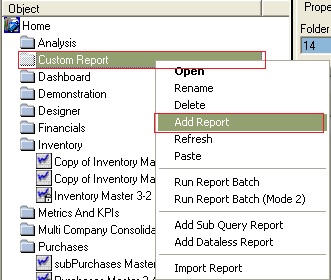
- Select Union report and enter the name of new report.
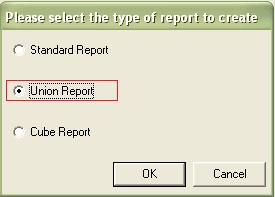
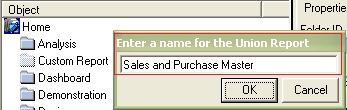
- Add the reports you need to include in the union report.
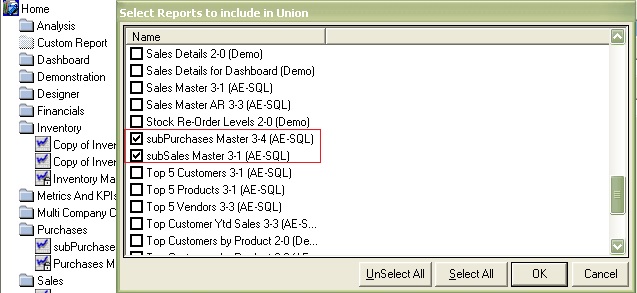
- We now have the union report which is made of different sub-reports.
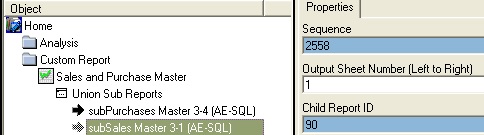
- When adding a sub report to a union report, the reports are all set to run on Sheet 1. The sub report run order can be amended by changing the output sheet number on each sub-report.
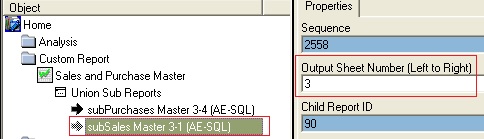
- Select Run icon present on Report Manager Toolbar in order to run the report.
- You can also right-click on the report and select Run. You can refer our blog also to print the report. How to run a Sage Intelligence report
- Once the process is finished, the report opens in a new Microsoft Excel Workbook.
- Here is the generated worksheet. For better understanding we have renamed the worksheet’s name to Purchase, Parameter and Sales.
- Purchase worksheet contains the information of Purchase master report, parameter sheet contains the parameter list of both the reports and finally Sales sheet contains the Sales masters’ information.
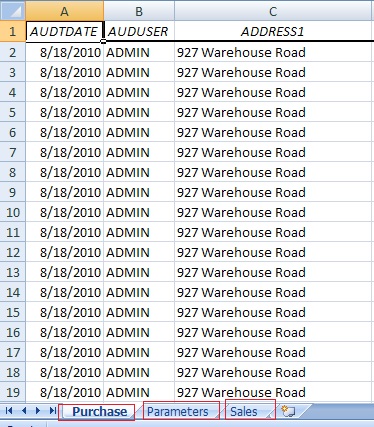
- So following these basic steps, we can create union reports with Sage Business Intelligence Report Manager.
About Us
Greytrix a globally recognized Premier Sage Gold Development Partner is a one stop solution provider for Sage ERP and Sage CRM needs. Being recognized and rewarded for multi-man years of experience, we bring complete end-to-end assistance for your technical consultations, product customizations, data migration, system integrations, third party add-on development and implementation expertise.
Greytrix offers unique GUMU™ integrated solutions of Sage 300 with Sage CRM, Salesforce.com and Magento eCommerce along with Sage 300 Migration from Sage 50 US, Sage 50 CA, Sage PRO, QuickBooks, Sage Business Vision and Sage Business Works. We also offer best-in-class Sage 300 customization and development services and integration service for applications such as POS | WMS | Payroll | Shipping System | Business Intelligence | eCommerce for Sage 300 ERP and in Sage 300c development services we offer services such as upgrades of older codes and screens to new web screens, newer integrations using sdata and web services to Sage business partners, end users and Sage PSG worldwide. Greytrix offers over 20+ Sage 300 productivity enhancing utilities that we can help you with such as GreyMatrix, Document Attachment, Document Numbering, Auto-Bank Reconciliation, Purchase Approval System, Three way PO matching, Bill of Lading and VAT for Middle East.
For more details on Sage 300 and 300c Services, please contact us at accpac@greytrix.com. We will be glad to assist you.

