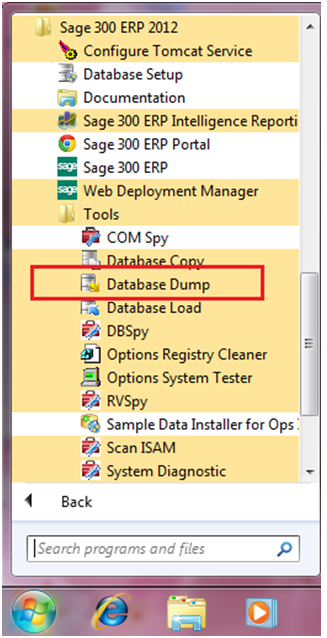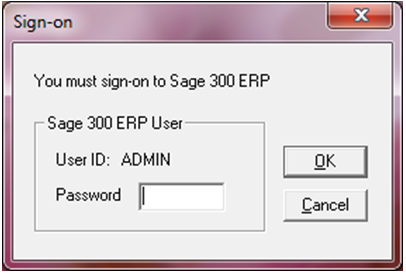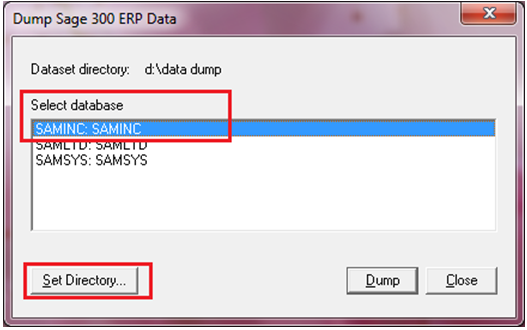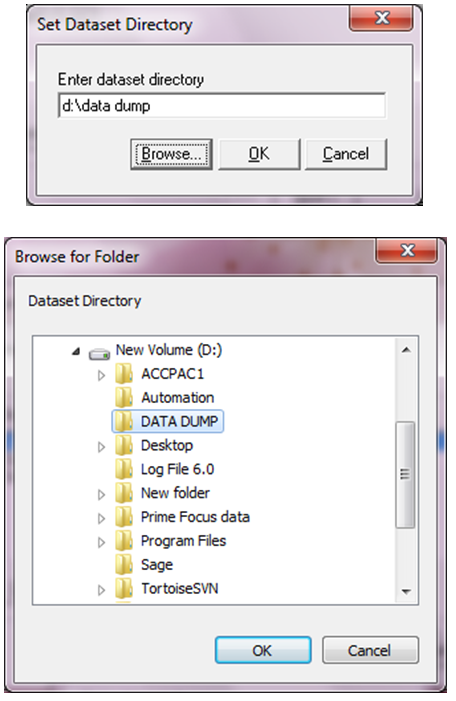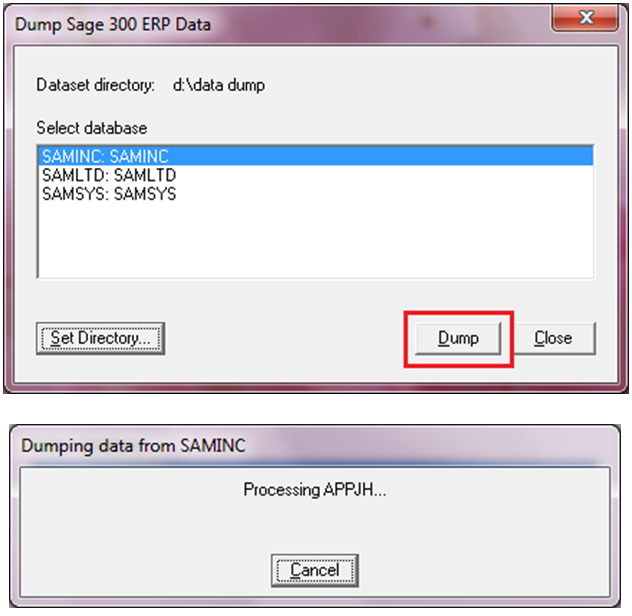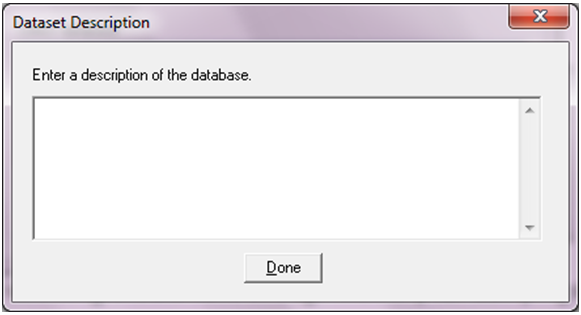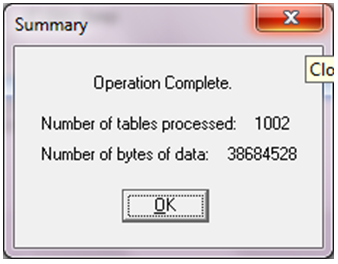Database is one of the most crucial things that every organization relies on. There are many reasons, why one needs to take back up of their database. In this blog, we would discuss about the steps to take backup from Sage 300 ERP.
Sage 300 ERP allows users to take database backup using database dump. Following are the steps that need to be followed while taking backup.
Note: To take backup of Sage 300 ERP, Sage 300 user must have administrator rights.
Hence, login to Sage 300 ERP with Admin\Administrator user and follow below steps:
1. Navigate to Start menu >> Program Files >> Sage >> Tools >> Database Dump
2. Enter admin’s password and click on OK button
New Stuff: Data Activation Error in Sage 300 ERP
3. Once user clicks on OK, list of databases will list out. So here user needs to select database of which back\dump required
4. Click on Set Directory >> below screen popup’s
5. Click on Browse button to select path where dump will be taken; then Click OK
Note: Disc drive (on selected path) should have enough memory to take the backup
6. Click on Dump will start on taking database backup/dump on the selected path
The time required to take back up various depending on the size of your company database.
7. After backup is successfully taken below screen will appear.
8. Once click on done, summary screen will pop up showing number of tables processed and number of bytes of data processed
9. Go to the selected path mentioned while taking database dump
In this scenario, dump will copied on “D:\DATA DUMP” path with one .DCT file and SAMINC folder with .REC files.
The main Advantage of taking database backup on regular basis is, no need to create the database again if database got corrupted in any case; Database can be restored in this scenario.