To extend the discuss further from our previous blog on Manage AR Item Statistics in Sage 300 ERP, we will discuss about feature of Sage 300 ERP to see how to Edit the Item Statistics for Items under AR Options.
New Stuff: Manage AR Item Statistics in Sage 300 ERP
In order to access this feature you need to navigate to Account Receivable–>A/R Setup –> Options–> Processing Tab. Kindly refer the screenshot for the same.
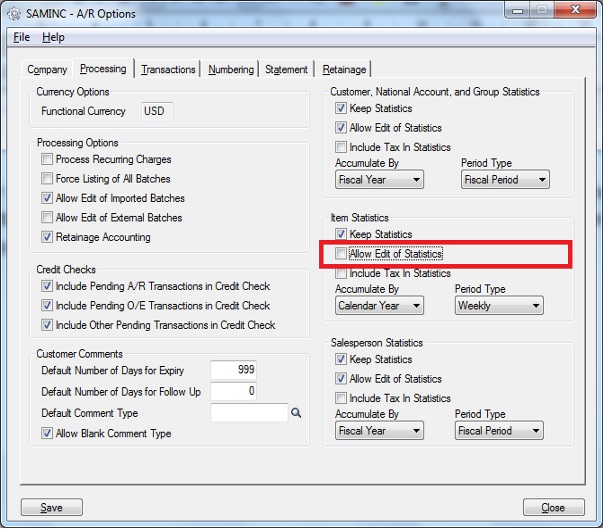
1. If User Uncheck the option “Allow Edit of Statistics” in AR Options screen under Processing Tab, then user will not be able to Edit the statistics of the corresponding entries in the grid Under the statistics tab for A/R Items.
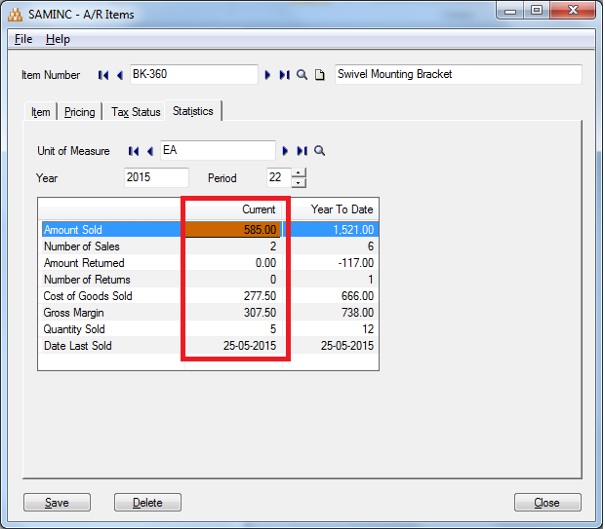
Above Screen shows Edit of Statistics for the corresponding entries in the grid are disabled.
2. If User Check’s the option “Allow Edit of Statistics” in AR Options screen under Processing Tab, then user will be able to Edit the statistics of the corresponding entries in the grid Under the statistics tab for A/R Items.
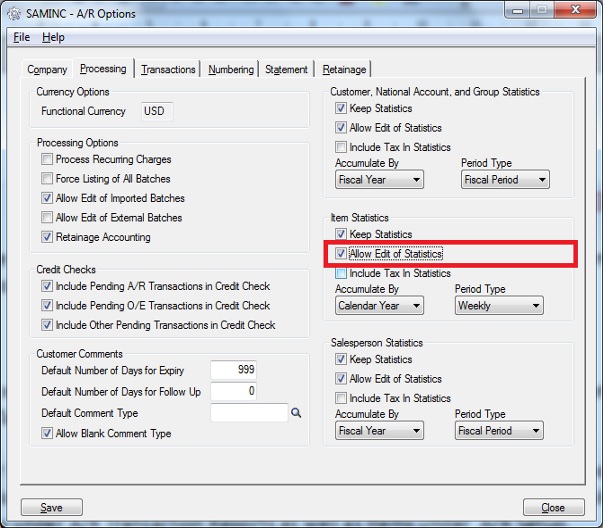
Before Edit
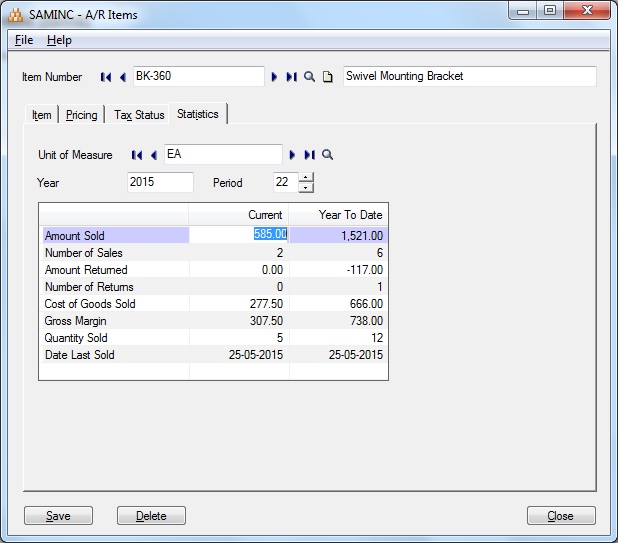
Above Screen shows Edit of Statistics for the corresponding entries in the grid are Enabled.
After Edit
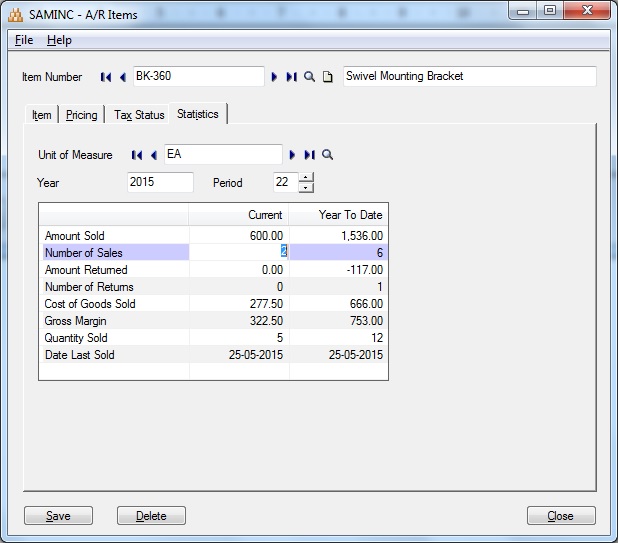
Above Screen shows Edit of Statistics for the corresponding entries in the grid are Enabled.
Comparing Before Edit and After Edit shows respective change in the Entry for Amount Sold for the Current column has also updated the Year to date.
This is how one can Edit the statistics of the corresponding entries in the grid for a record.
Also Read:
1. Use Item Comment as Default – AR Setup Options
2. Populate Items on Order Entry Screen using Template Code
3. Generate BOM and Kitting items on the fly from Order Entry screen in Sage 300 ERP
4. Sellable and Non-sellable items in Sage 300 ERP
5. Track the cost of Items those are issued for Free
Sage 300 ERP – Tips, Tricks and Components
Explore the world of Sage 300 with our insightful blogs, expert tips, and the latest updates. We’ll empower you to leverage Sage 300 to its fullest potential. As your one-stop partner, Greytrix delivers exceptional solutions and integrations for Sage 300. Our blogs extend our support to businesses, covering the latest insights and trends. Dive in and transform your Sage 300 experience with us!

