Sage 300’s Accounts Receivable Module facilitates creation of Item/Summary Invoice. A/R Invoice screen allows user to select “Invoice type” for document i.e. either “Item” or “Summary”.
New stuff: Significance of using Default Posting Date option of O/E Options in Sage 300 ERP
There is a provision namely “Default Invoice type” in Sage 300 (Account Receivable Module –> A/R Setup –> Option’s screen –> Transaction Tab –> Invoice Options) by using which user can set default selection for the same.
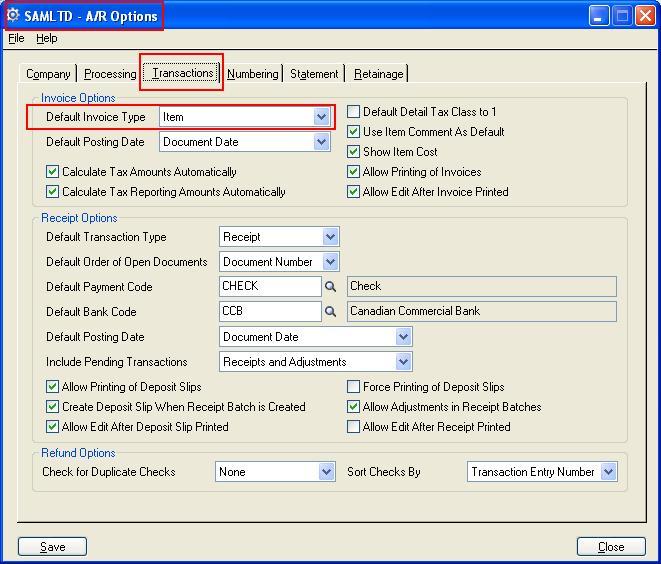
CASE 1:
In the above screenshot the option for the Default Invoice Type is selected as “Item”. Hence when the user navigates to Account Receivable –> A/R Transactions –> Invoice Entry Screen and creates A/R Invoices then the Default value for the type selected is “Item” as shown in the below screenshot
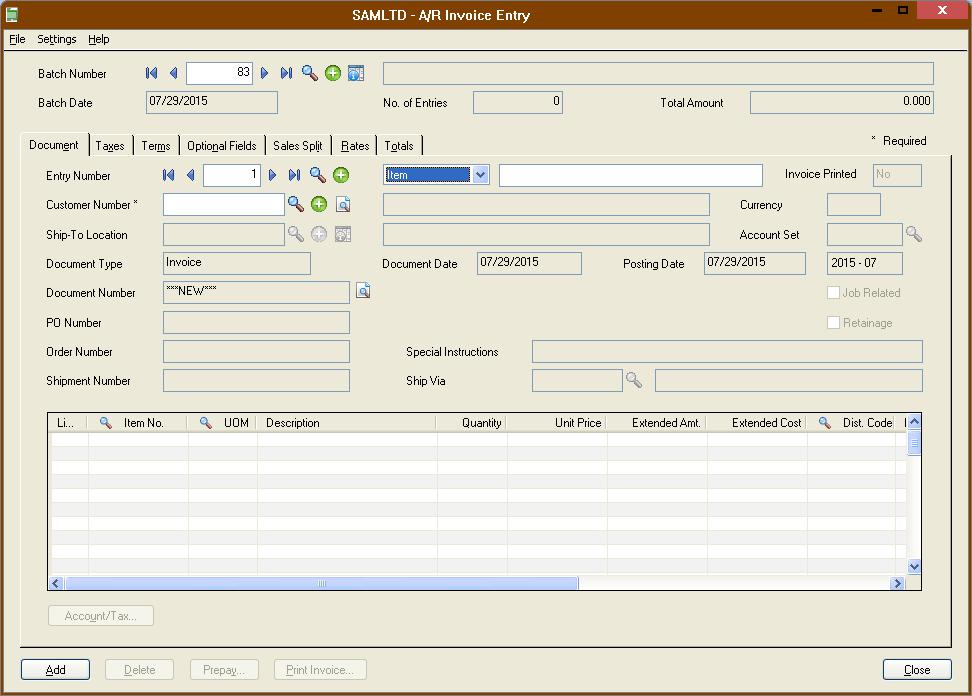
CASE 2:
In the same way when the user select the Default Invoice Type as “Summary”. Hence when the user navigates to Account Receivable –> A/R Transactions –> Invoice Entry Screen and creates A/R Invoices then the Default value for the type selected is “Summary” as shown in the below screenshot
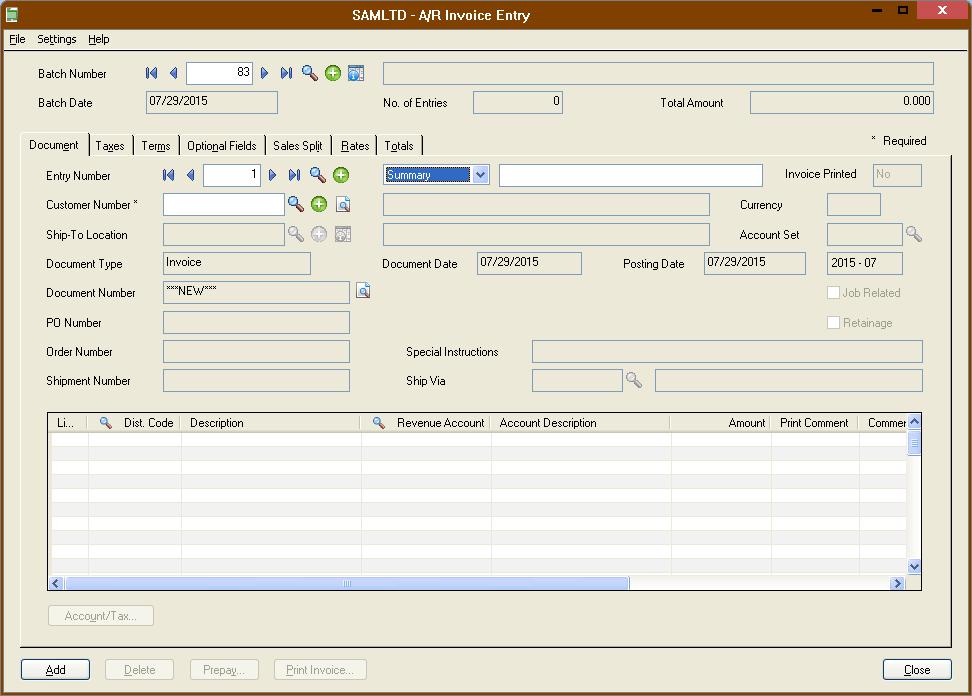
Also Read:
1. Migrate Sales Invoice from Sage Business Vision to Sage 300 ERP
2. Migrate Item Warehouses from Sage Business Vision ERP to Sage 300 ERP
3. “This data has been updated to a new file format and is now incompatible with this version of Simply Accounting”
4. Error while setting up Database configuration for Sage 300 portal setup
5. Generate BOM and Kitting items on the fly from Order Entry screen in Sage 300 ERP
Sage 300 ERP – Tips, Tricks and Components
Explore the world of Sage 300 with our insightful blogs, expert tips, and the latest updates. We’ll empower you to leverage Sage 300 to its fullest potential. As your one-stop partner, Greytrix delivers exceptional solutions and integrations for Sage 300. Our blogs extend our support to businesses, covering the latest insights and trends. Dive in and transform your Sage 300 experience with us!

