Sage 300’s Accounts Receivable Module facilitates creation of Summary Invoice. A/R Invoice screen allows user to select “Invoice type” for document i.e. either “Item” or “Summary”. By specifying it as “Summary” user can create various Summary documents such as Invoice, Credit Note, Debit Note etc.
Summary Invoice includes opening balance, invoices, payments, credit memos, debit memos, and ending balance for the A/R customer’s for specific period for example for a month or Year.
New stuff: Account Receivable Option to set Default Summary/Item Invoices in Sage 300
In order to access this feature you need to navigate to Account Receivable –> A/R Transactions –> Invoice Entry Screen. Kindly refer the screenshot for the same.
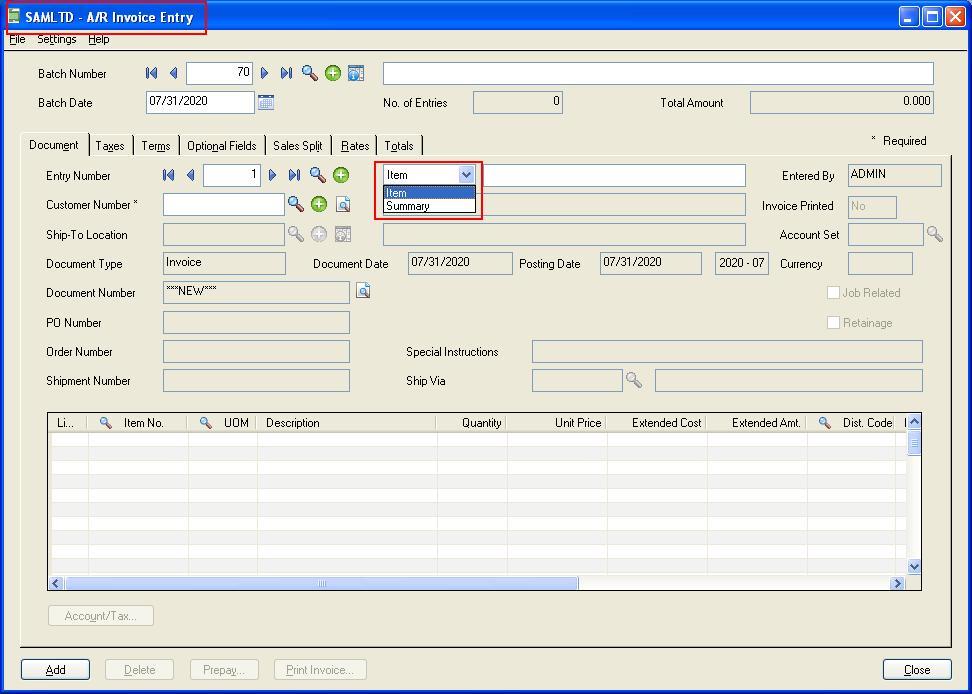
User can create the one single summarized invoice and can request a single payment from customer for accrued monthly balance or charges for a month.
When user selects the “Summary Invoice” the detail line grid’s columns will get refilled to accept the Revenue Account and amount information i.e. G/L Account to which the entered amount effect will reflect.
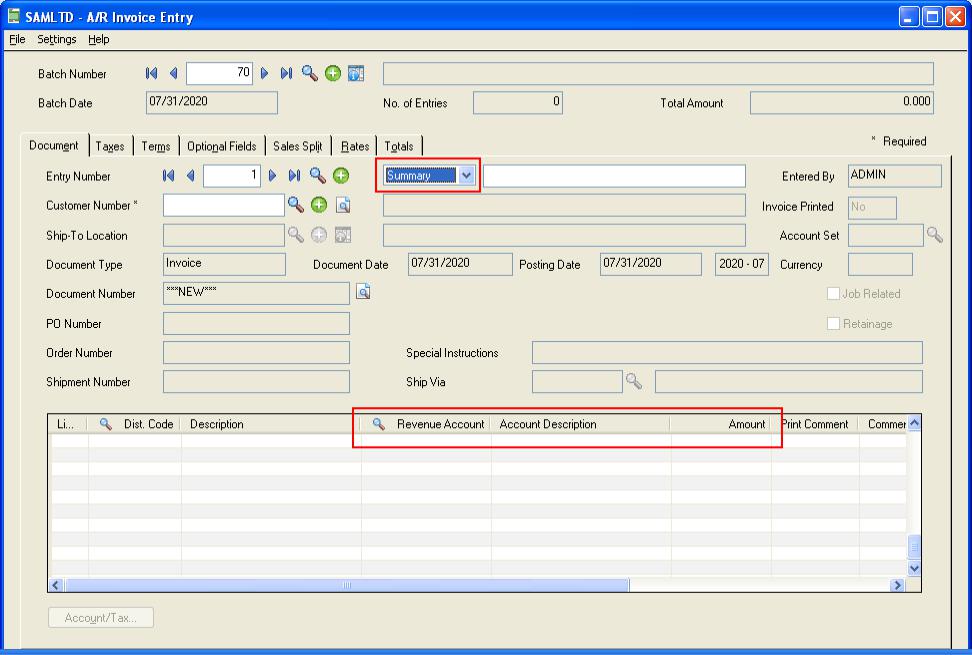
Note: One can specify either “Item” or “Summary” as an entry type for each document i.e. for every entry in batch. Ones the entry is saved this option gets disabled i.e. user cannot be able to change invoice type on edit mode.
Also Read:
1. Migrate Sales Invoice from Sage Business Vision to Sage 300 ERP
2. Migrate Item Warehouses from Sage Business Vision ERP to Sage 300 ERP
3. “This data has been updated to a new file format and is now incompatible with this version of Simply Accounting”
4. Error while setting up Database configuration for Sage 300 portal setup
5. Generate BOM and Kitting items on the fly from Order Entry screen in Sage 300 ERP
Sage 300 ERP – Tips, Tricks and Components
Explore the world of Sage 300 with our insightful blogs, expert tips, and the latest updates. We’ll empower you to leverage Sage 300 to its fullest potential. As your one-stop partner, Greytrix delivers exceptional solutions and integrations for Sage 300. Our blogs extend our support to businesses, covering the latest insights and trends. Dive in and transform your Sage 300 experience with us!

