In our previous blog we discussed about “Allow Edit in Statistics in Sage 300 ERP”. Extending the discussion further we will now see how to Include Tax in Statistics for Customer National Account and Group Statistics under AR Options.
New Stuff: Change Document Number, Document Date and Posting Date of OE Shipment and OE Invoice before creating it from Order Entry Screen
In order to access this feature you need to navigate to Account Receivable –> A/R Setup –> Options –> Processing Tab. Kindly refer the screenshot for the same.
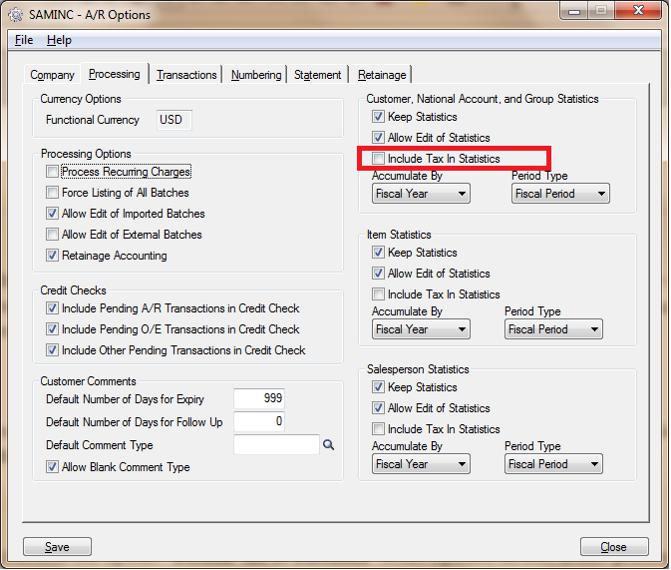
1. If User Uncheck the option “Include Tax in Statistics” in AR Options screen under processing Tab, then Tax statistics for the transactions that are posted will not be included in the totals.
Before Transaction:
Customers
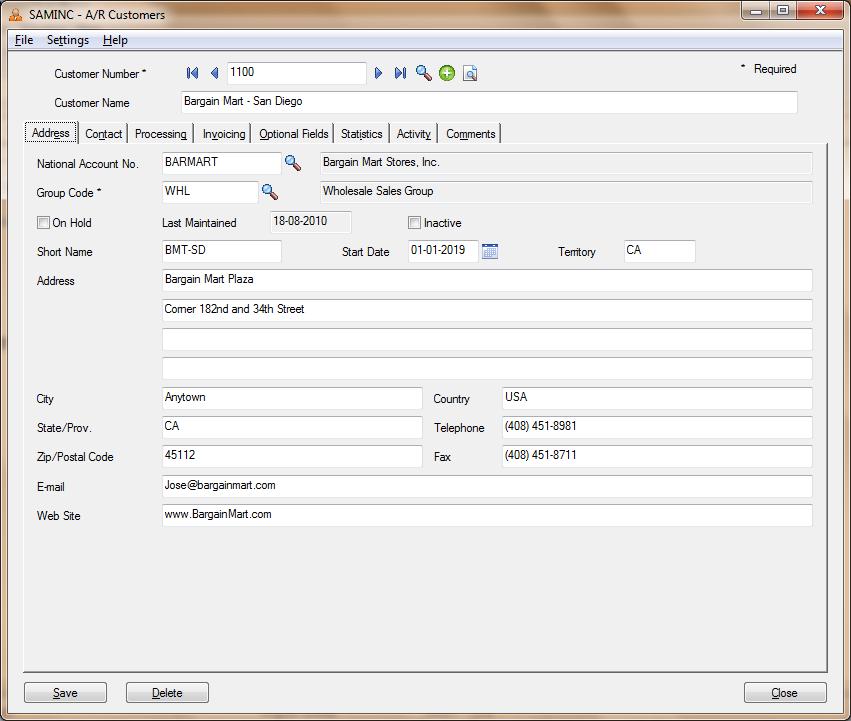
Above screen shows Customer “1100” mapped with National Account No “BARMART” and Group code “WHL”
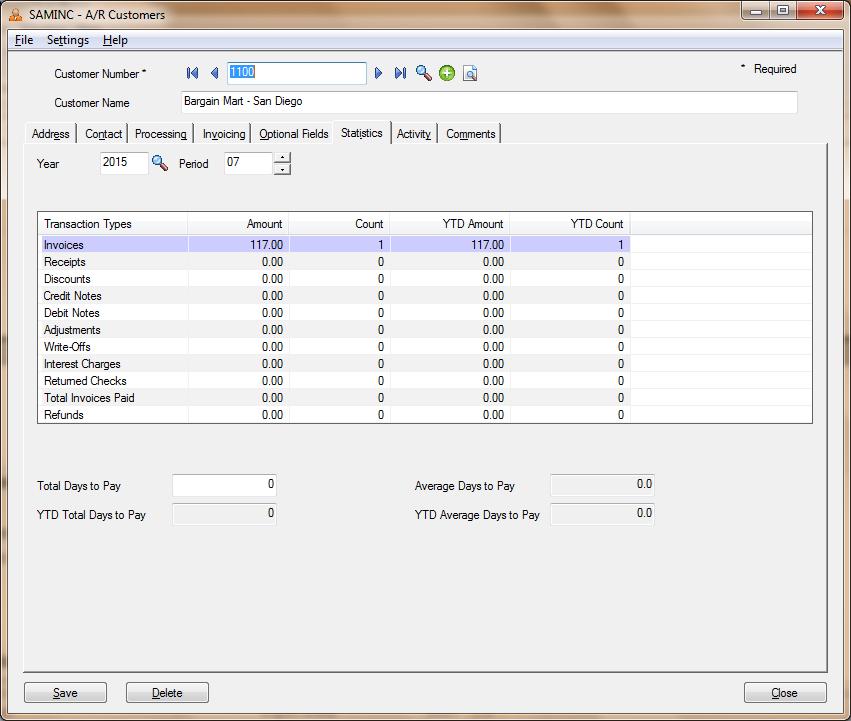
Above screen shows the statistics of Customer “1100” before posting a transaction say Invoice with “Include Tax in Statistics”unchecked in AR options.
Invoice transaction
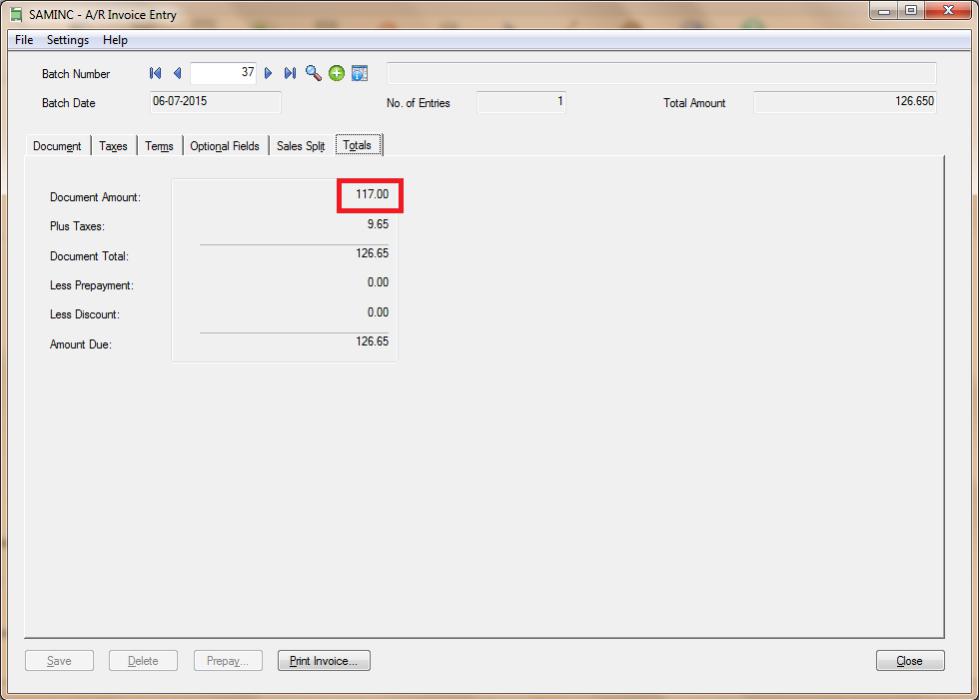
Above screen shows an Invoice is posted for Customer “1100” for Document Amount:117 and Taxes:9.65 which makes Amount Due 126.65
After Transaction
Customer
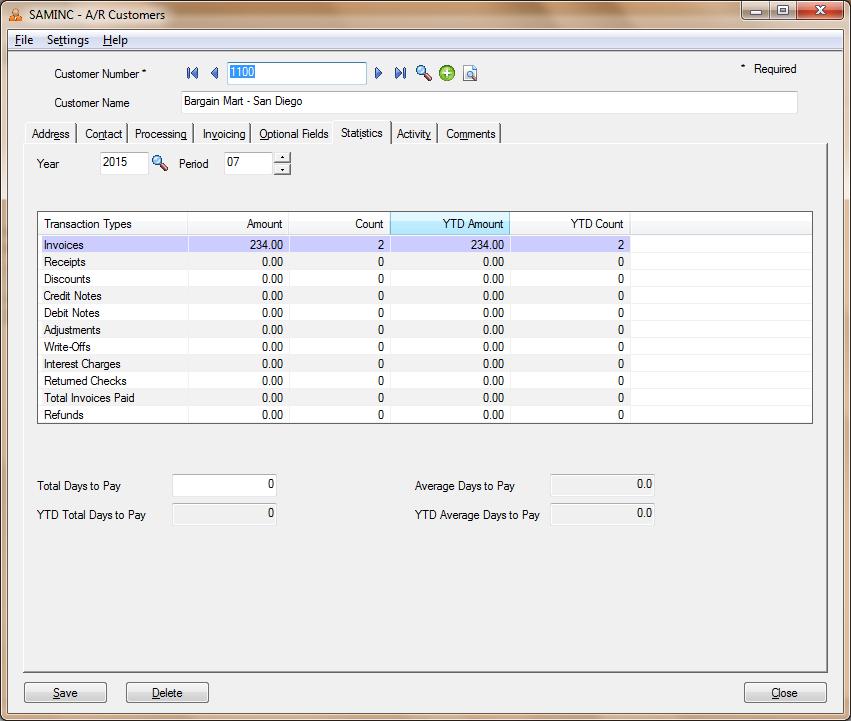
Above screen shows the statistics for customer “1100” after posting a transaction say Invoice for Document Amount of 117 as “Include Tax in Statistics” is unchecked in AR options.
On Comparing before transaction and after transaction for Customer “1100” the Amount sold displayed is 117 that is Document Amount of the Invoice is included in the Item sales History report as well as the statistics displayed in the Items Screen. This is observed as the “Include Tax in Statistics” option is unchecked under AR options.
2. If User checks the option “Include Tax in Statistics” in AR Options screen under processing Tab, then Tax statistics for the transactions that are posted will be included in the totals.
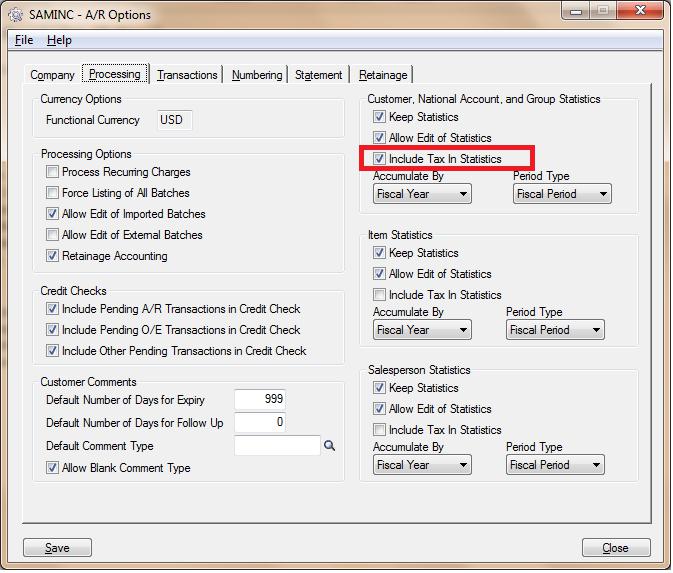
Before Transaction
Customer
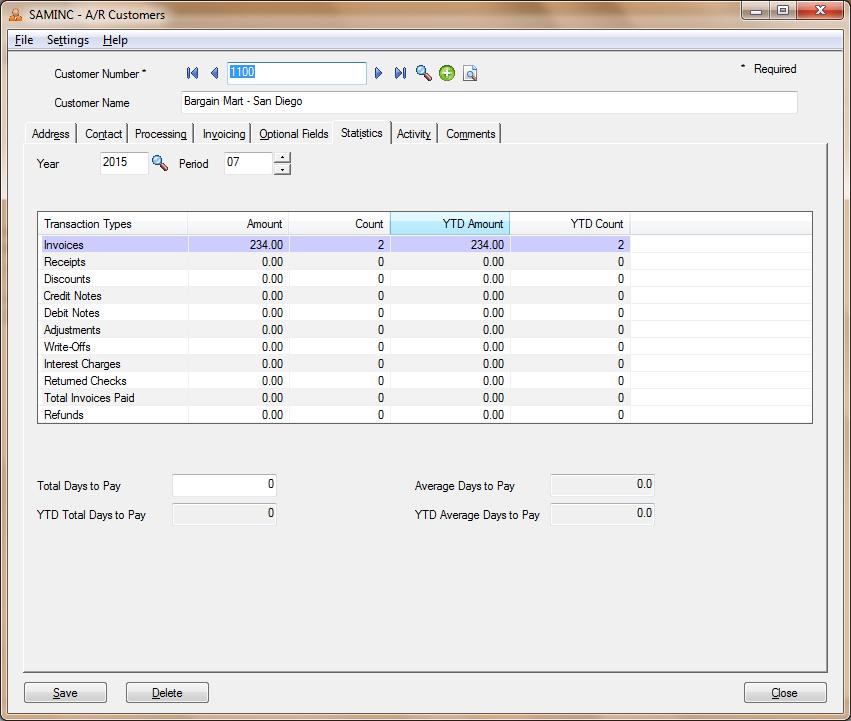
Above screen shows the statistics for customer “1100” after posting a transaction say Invoice for Document Amount of 117 as “Include Tax in Statistics” is checked in AR options.
Invoice Transaction:
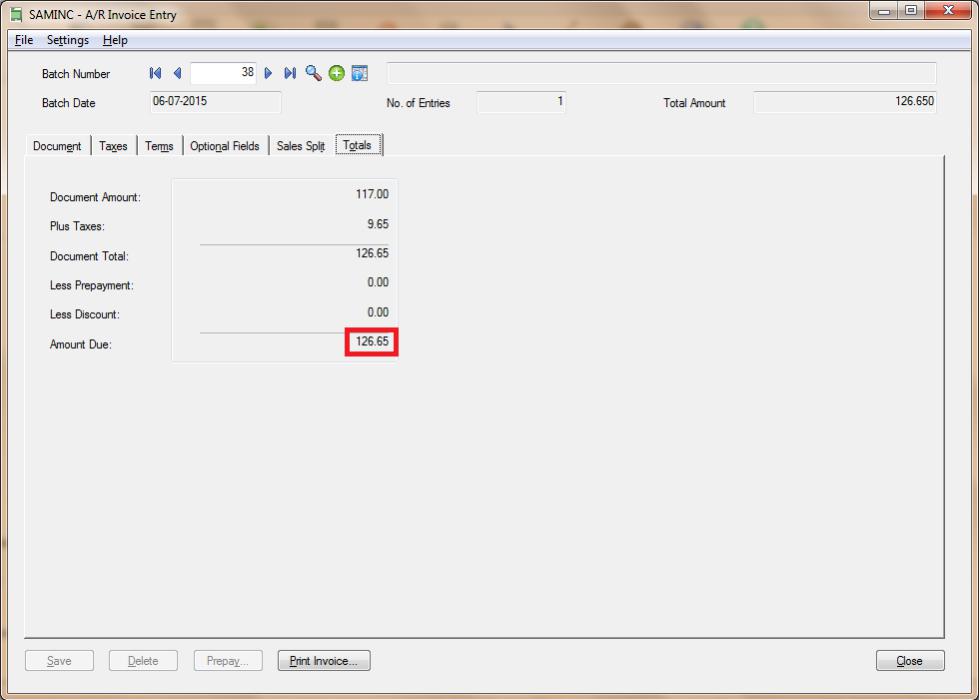
Above screen shows an Invoice is posted for Item No. “BK-360” for Document Amount:117 and Taxes:9.65 which makes Amount Due 126.65.
After Transaction:
Customer
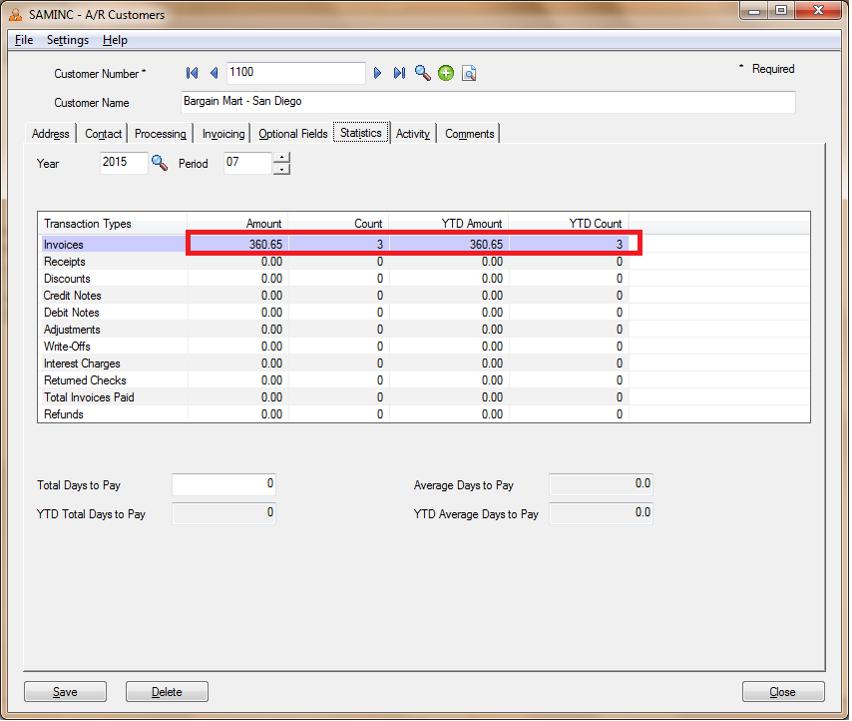
On Comparing before transaction and after transaction for Customer “1100” the Amount Due of 126.65 which is Sum of Document total and Taxes; is added to amount sales number of 234 as we have kept “Include Tax in Statistics” option is checked under AR options.
This is how one can keep a track of the Include Tax in Statistics for a record
Also Read:
1. Optional to maintain Statistics for Customer, National Account and Group in Sage 300 ERP
2. Knowing Pending Transaction In AR Customer Inquiry
3. Allow Backorder Quantities in AR Customers in Sage 300 ERP
4. AR Customers-OE Sales Inquiry
5. AR Customers-OE Invoice Inquiry
Sage 300 ERP – Tips, Tricks and Components
Explore the world of Sage 300 with our insightful blogs, expert tips, and the latest updates. We’ll empower you to leverage Sage 300 to its fullest potential. As your one-stop partner, Greytrix delivers exceptional solutions and integrations for Sage 300. Our blogs extend our support to businesses, covering the latest insights and trends. Dive in and transform your Sage 300 experience with us!

