When it comes to sale of any product, capturing target audience plays a vital role in the business. There are different ways like email blast, advertising, telemarketing etc. which are widely used medias to capture audience for the business. For every organization, their website is the strong portfolio imitating the expertise of domain they work. Audience all over the world visits website and go through all the details. Now, the thing comes how to convert that audience into lead?
New Stuff : Introducing workflow on Company Entity
When it comes to sale of any product, capturing target audience plays a vital role in the business. There are different ways like email blast, advertising, telemarketing etc. which are widely used medias to capture audience for the business. For every organization, their website is the strong portfolio imitating the expertise of domain they work. Audience all over the world visits website and go through all the details. Now, the thing comes how to convert that audience into lead?
1. Go to Administration | Customization | Lead.
2. Click on Web to Lead tab
3. Click on Web Lead HTML button.
4. A pop up will open with some HTML code in it.
5. Copy that code and paste it in a text document and save it as html page. Let’s say webtolead.html.
6. Now that you have html page, just host this page into your website so that it can be accessed by your audience when they browse through your products/catalogues/details etc.
7. Once this page is clicked. That user will be able to see form like the one I have shown below. I have hosted this page on my local system.
8. Now, in Web to Lead tab under Administration | Customization | Lead, you can see three fields web lead enabled, only accept web leads from following IP Address, Web Lead return URL.
9. Click Change.
10. Check web lead enable check box.
11. Enter IP address where website is hosted.
12. Enter return URL. I have entered http://www.greytrix.com, so after saving the lead user will be redirected to this URL.
Now, we are done with setting up web to lead. Just access url and enter details in the populated fields. Click Save and you will be redirected to return url. Log into your Sage CRM and find that lead. You can see a lead logged with entered details. Now that you have lead logged in Sage CRM, your sales person will be ready to take care of it.
This way you can improve your sales effectively using Sage CRM. Isn’t it pretty easy?… 🙂
Related Post :
1. Customer Statistics in CRM – ERP Integrated System
2. App Pool Setting for Sage CRM-ERP Integration
3. Use Open XML in Sage CRM .Net API
4. Block your calendars for Greytrix session at Sage ERP X3 Sales Conference 2015, Istanbul
5. Create log file using .net API

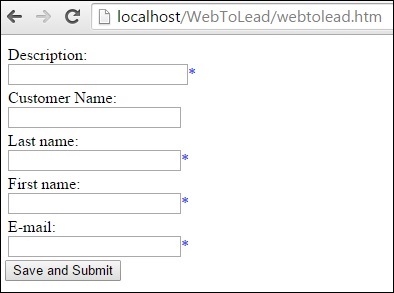

Pingback: car detailing
Pingback: บอลสเต็ป หรือ บอลชุด 4 ตัว คืออะไร
Pingback: ปั้มคนดูไลฟ์สด
Pingback: แพคเกจทัวร์
Pingback: Cash giveaway
Pingback: เครื่องซีลถุง
Pingback: hit789
Pingback: ระบบสมาชิก
Pingback: lotto888
Pingback: บาคาร่าเกาหลี
Pingback: alyarmok university college
Pingback: xo
Pingback: Jin Fu Xingyun
Pingback: EV Charger
Pingback: พลาสติกปูพื้นก่อนเทคอนกรีต
Pingback: ระบบ CRM
Pingback: รับสร้างบ้านหรู