This blog is in continuation of our previous blog where we shared the process of our customized module to manage Claims & Bills amount submitted by the Sales Person. You can explore the overall features of Claim module integrated within Sage CRM by accessing below link. But as every user demands ‘Change’ either in the process implemented or with the UI designed; we too thought of upgrading our customized module to take it to advance level.
Related Post: Claims management process in CRM
Since, Sage CRM helps in managing Customer related information in efficient manner may it be Contact Person details, Leads, Opportunities or even Cases. Link between Expense and these records was no where available. In below article, I will explain the modifications incorporated along with the Expense Approval & Reimbursement tracking.
The Expense module captured various parameters as summarized below –
User who wants to make an expense entry will simply navigate to Expense tab under My CRM section and fill the relevant details.
Once done, they can further add as many expense amount details as incurred. All the amount records will be listed out for the reference.
Based on the amount entries made, a sum of all the three i.e. Total Self Expense, Total Company Expense and Total Expense Amount will be displayed on the same screen itself. Along with the expense amount sum up, user will be able to delete the recorded expense entry with the help of Select All, Deselect All and Remove Expenses buttons.
Once the expense entry gets finalized, user can then submit the record for approval with the help of workflow. Further on, both the Approval & Reimbursement process will be carried out with the help of workflow. And user will be able to track all the progress with the help of the Stage & Status values.
Also Read:
1. Auto Sync Data through Upload Routine in Sage CRM
2. Error with Account Manager field while uploading Company Data
3. IIS Configuration for Sage CRM
4. How Territory is set to User Home Territory?
5. Sage CRM available as a Mobile App

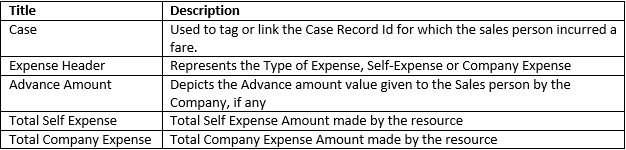

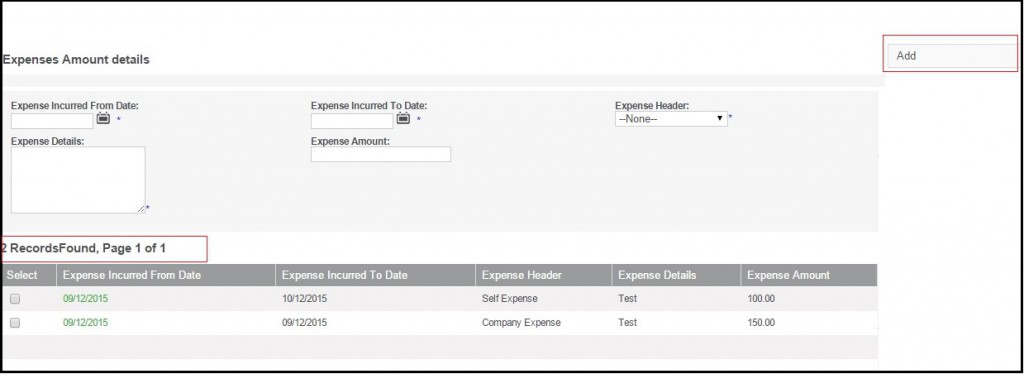
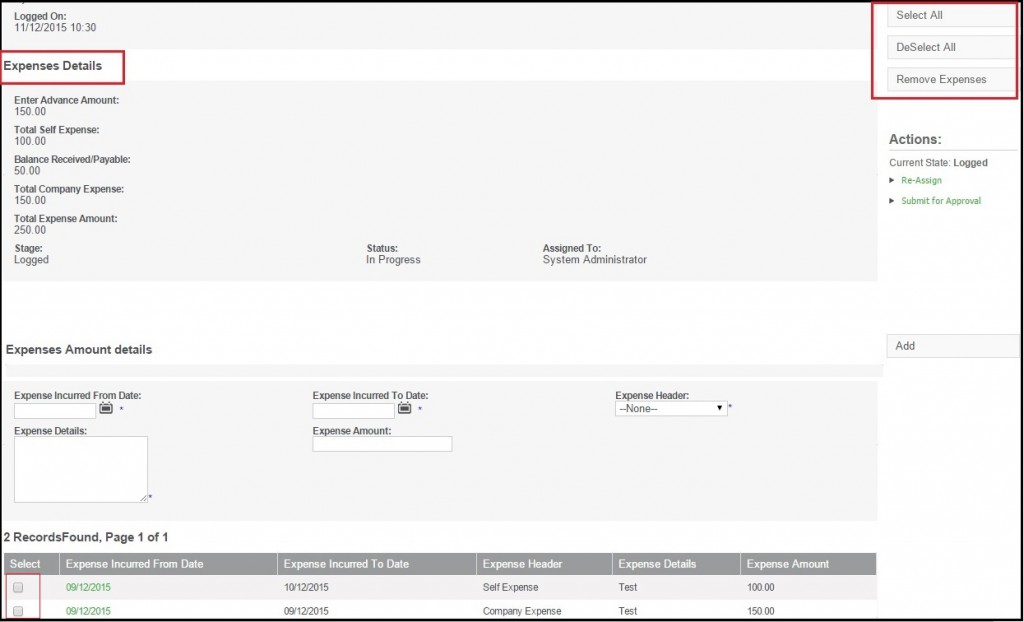
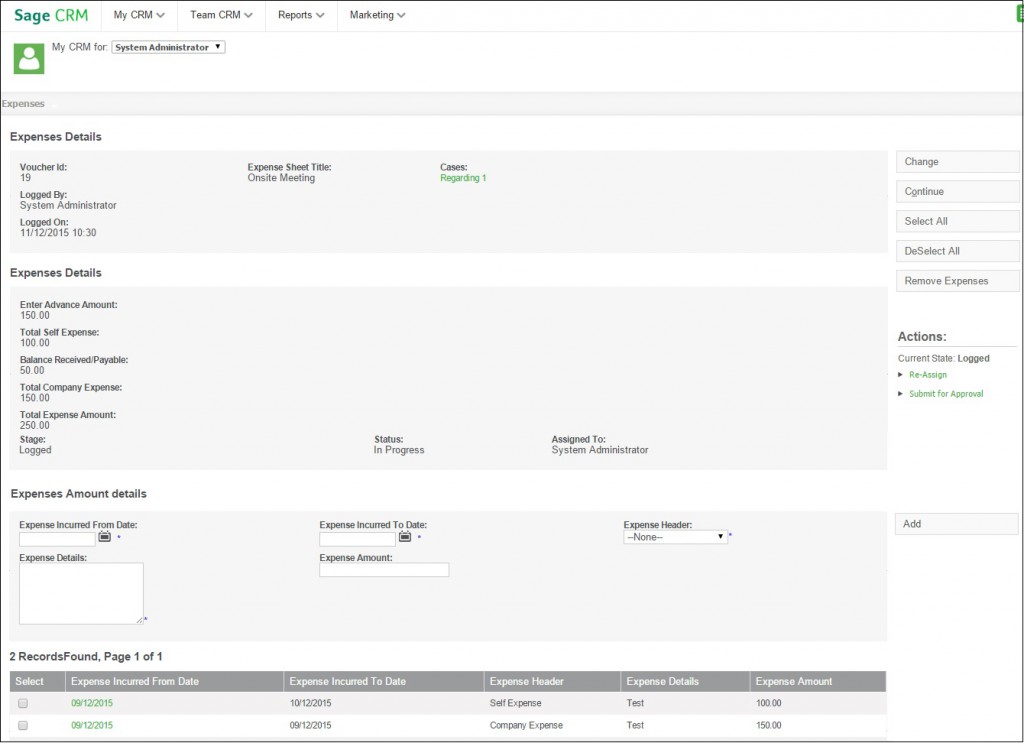

Pingback: slotxo เล่นง่าย โบนัสแตก
Pingback: cam chat
Pingback: weight loss products
Pingback: Sevink Molen
Pingback: สล็อต pg ทดลองเล่นฟรี
Pingback: Profibus cable
Pingback: BAU Diyala
Pingback: สล็อต เครดิตฟรี
Pingback: สล็อตเว็บตรง ลิขสิทธิ์แท้ ระบบเกมมาตรฐาน โบนัสแตกโหด
Pingback: lottorich28
Pingback: 789bet
Pingback: โอลี่แฟน
Pingback: drain cleaning chicago
Pingback: slot99
Pingback: ตำราสูตรหวยลาวฉบับทำเงิน
Pingback: พันธมิตรที่น่าเชื่อถือระดับโลก ของ Fun88
Pingback: Thomas
Pingback: rich89bet
Pingback: สายคาดกล่องอาหาร
Pingback: 1xbet
Pingback: Pin-Up Casino yukle
Pingback: Plinko game download