As you all know Sage CRM comes with bundle of standard functionalities which fulfill user requirements such as Email, SMS, Reports and documents etc. By default CRM put some restrictions on this functionalities like while merging a document against any entity we need to fill some details on screen, and based on that details document will be merged and visible to selected user only not to all users. How can we make document visible for all users?
New Stuff: Highlight Specific Rows in Grid based on condition Using JavaScript
As shown in below screenshot username is selected in “Owner” field this specifies that the Shared Template/document will be visible to only this user. To make it visible for all the users we have to execute SQL query as provided below.
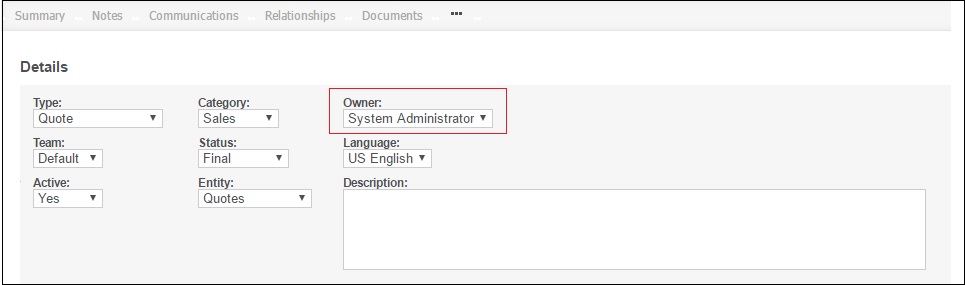
Step 1: Execute this query on CRM database to view the record entry.
- select libr_private, libr_global,Libr_FileName,* from library(nolock) where libr_deleted is null
and Libr_Entity=”Entity Name” and Libr_FileName=”File Name” (Here you have to mention the file/document name)
Step 2: Execute the Update query
- update library set libr_private=null where where libr_deleted is null
and Libr_Entity=”Entity Name” and Libr_FileName=”File Name” (Here you have to mention the file/document name)
Step 3: Execute Metadata Refresh and login again.
About Us
Greytrix is one stop solution provider for Sage ERP and Sage CRM needs. We provide complete end-to-end assistance for your technical consultations, product customizations, data migration, system integrations, third party add-on development and implementation expertise.
Greytrix has some unique integration solutions for Sage CRM with Sage ERP’s (Sage X3, Sage 100, Sage 300, Sage 500 and Sage 50). It also offers best-in-class Sage ERP customization and development services to Business Partners, End Users and Sage PSG worldwide. Greytrix helps in migrating to Sage CRM from ACT, Goldmine and other CRM’s.
For more information on our integration solutions, please contact us at sage@greytrix.com. We will be glad to assist you.
Also Read:
1. Library folder in Sage CRM
2. How Library documents are stored
3. Configure the Library for Secondary entities in CRM
4. Workflow Tip to set Document Type and Category
5. Create Document Template in Sage CRM 7.1 SP2 and SageCRM 7.2


Pingback: หวยมาเลย์ เล่นวันไหน เช็คผลยังไง
Pingback: eft exploit
Pingback: DK780 เครดิตฟรี
Pingback: mexican dutch king
Pingback: คลินิกเสริมความงาม
Pingback: Aviator
Pingback: Aviator bet
Pingback: superpg1688
Pingback: sawan168 slot
Pingback: คลินิกจัดฟัน ฉะเชิงเทรา
Pingback: รับทำบัญชี
Pingback: SEO in Las Vegas
Pingback: Tiger Fortune
Pingback: พลาสติกปูพื้นก่อนเทคอนกรีต