Interactive Dashboards is the powerful feature provided by Sage CRM which is used to represent data in a collective manner. In our earlier, we have explained how Interactive Dashboards are built using SQL Views, SDATA List, ASP Pages etc. Refer related blogs section for more details on it.
New Stuff: O/E Inquiry and A/R Inquiry tabs in Sage CRM 2018 R3 – Sage 300 2019 Integration
In this blog, we will be explaining you how to create Interactive Dashboard Gadgets using Saved Searches. As explained in our earlier post, Saved Search can be created via Advanced Find and/or Search Screens in Sage CRM.
Considering you are ready with your Saved Search, below are the additional steps that you need to follow to add Saved Searches into Interactive Dashboard Gadgets.
- You need to first select a Dashboard in our example, we have selected Case Status Report Click on New Gadget button and select Create Gadget option. Refer below screenshot.
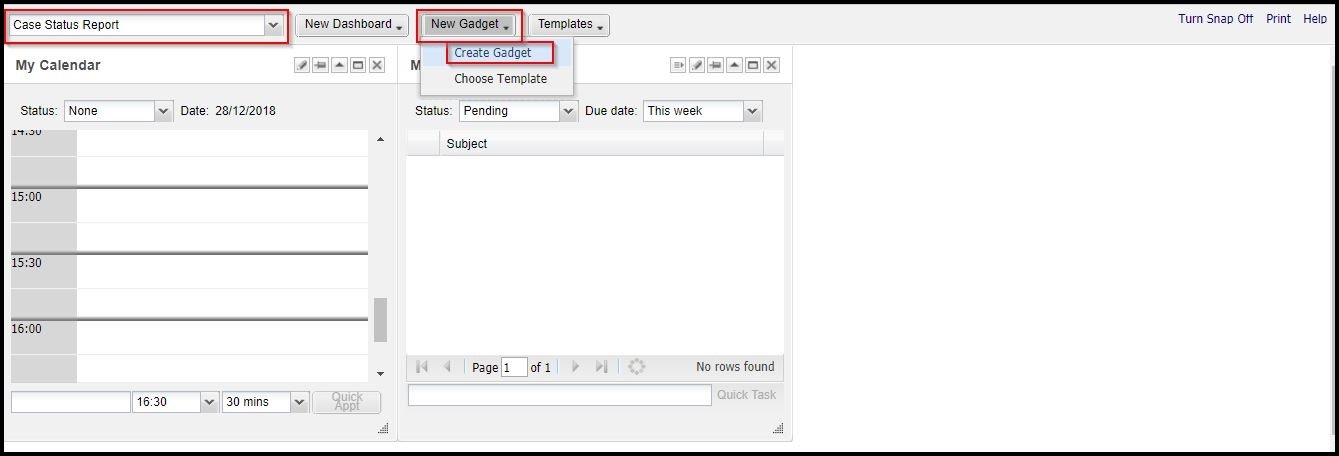
- On selecting you will get the below screen in which you need to select List Gadget type.
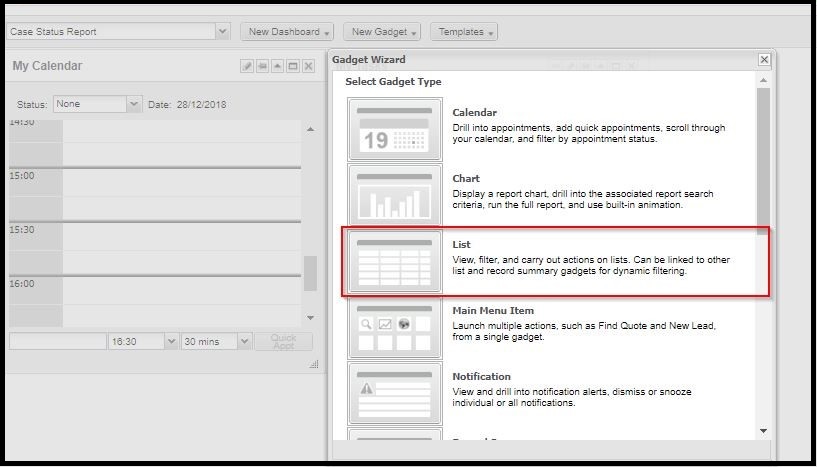
- Once selected, you will get the below entity list where you need to select the entity type for which Saved Search is created. In our example, we are searching for cases hence we will select the case option as shown below.
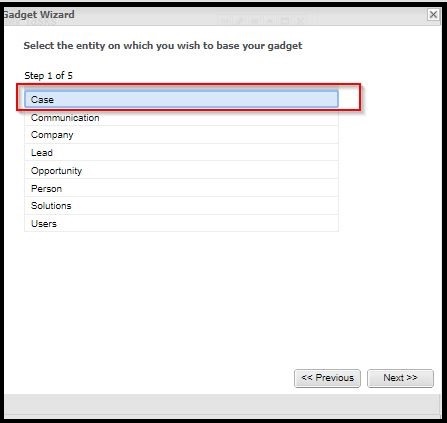
- Click on Next and you will be redirected to below screen. Here you need to select Saved Search list which you have created.
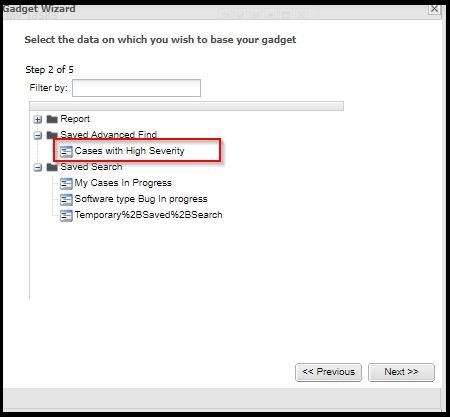 Note:
Note:
If you have created Saved Search using Advanced Find then that list will be available into Saved Advanced Find. If you have created Saved Search using Search Screens, then that list will be available into Saved Search. - Click on Next and you will be redirected to below screen in which you need to select the columns that needs to be displayed into Dashboard gadget. You also need to specify the number of rows you wish to see in the gadget.
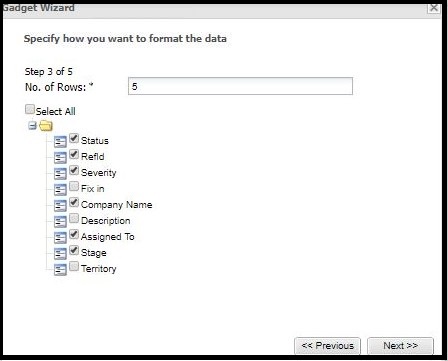
- Click on Next and select Default Action per your wish.
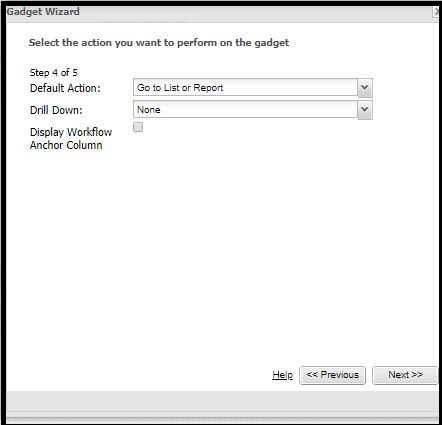
- Finally enter the Gadget Name and click on Finish button.
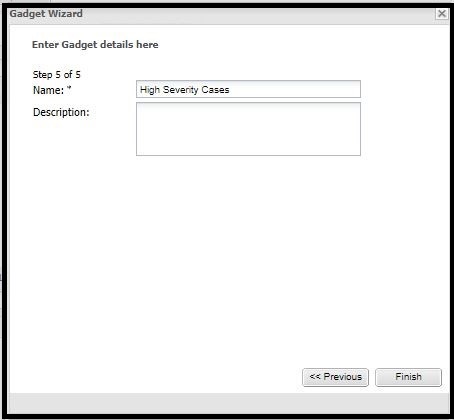
Once done, you will observe that the particular gadget will be added into Interactive dashboard panel as shown in below screenshot.
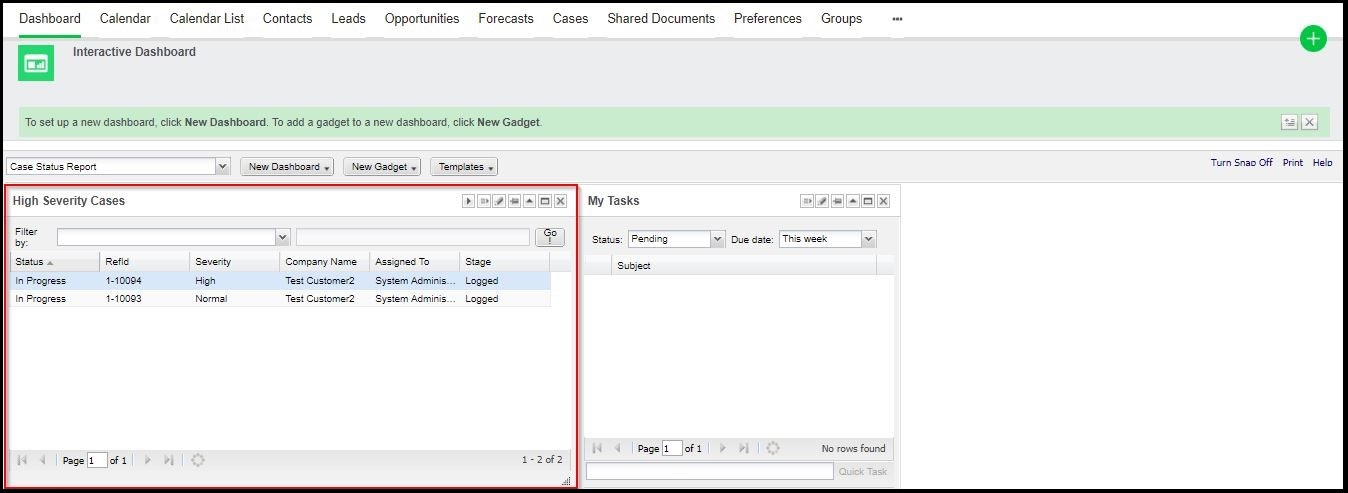
Hope this information helps!
About Us
Greytrix a globally recognized Premier Sage Gold Development Partner is a one stop solution provider for Sage ERP and Sage CRM needs. Being recognized and rewarded for multi-man years of experience, we bring complete end-to-end assistance for your technical consultations, product customizations, data migration, system integrations, third party add-on development and implementation expertise.
Greytrix has some unique integration solutions for Sage CRM with Sage ERPs (Sage Enterprise Management (Sage X3), Sage Intacct, Sage 100, Sage 500 and Sage 300).We also offer best-in-class Sage ERP and Sage CRM customization and development services to Business Partners, End Users and Sage PSG worldwide. Greytrix helps in migrating of Sage CRM from Salesforce | ACT! | SalesLogix | Goldmine | Sugar CRM | Maximizer. Our Sage CRM Product Suite includes Greytrix Business Manager, Sage CRM Project Manager, Sage CRM Resource Planner, Sage CRM Contract Manager, Sage CRM Event Manager, Sage CRM Budget Planner, Gmail Integration, Sage CRM Mobile Service Signature and Sage CRM CTI Framework.
Greytrix is a recognized Sage Rockstar ISV Partner for GUMU™ Sage Enterprise Management – Sage CRM integration also listed on Sage Marketplace.
For more information on our integration solutions, please contact us at sage@greytrix.com. We will be glad to assist you.


Pingback: Kevin
Pingback: ป้ายสินค้า
Pingback: gambia
Pingback: สล็อต888 เว็บตรง
Pingback: ร้านแว่น ใกล้ฉัน
Pingback: Lsm99love เกมแตกหนักเยอะ
Pingback: joker369
Pingback: Angthong National Marine Park
Pingback: heng678
Pingback: Team building กิจกรรม
Pingback: http://statekseberov.cz
Pingback: lab grown diamond
Pingback: นำเข้าพัดลม มอเตอร์
Pingback: 7slots
Pingback: situs toto
Pingback: Thai Massage Manhattan