The System Date plays an important factor in any ERP, similarly, Sage X3 also keeps a track of the current system date [logical date] when users login in the system. Apart from this, X3 also maintains a parameter which will keep a check on the system date which will be allowed to login in Sage X3.
Let’s get into a brief explanation; sometimes when we login in Sage X3 we get a warning stating a message as shown below.
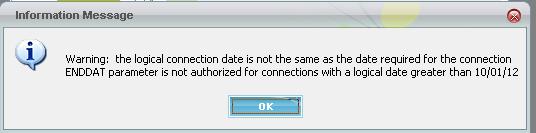 This message occurs only when the system date [logical date] exceeds the end date parameter defined in X3.
This message occurs only when the system date [logical date] exceeds the end date parameter defined in X3.
The End Date [ENDDAT] parameter is used to enter an end date that is used to give an end range to the logical dates for connection to a folder. The logical date for the connection to a folder is defined by the system variable datesyst.
At the time of connection, the system date is proposed as the logical date, which can be modified by the user (this modification is only taken into account if the user has the authorization to modify the connection date in their profile).
Once this connection date is determined, a check is made to verify if it falls between the range defined by the STRDAT and ENDDAT. If this is not the case, the date retained will be the nearest date (STRDAT if a prior date has been entered, ENDDAT if a later date has been entered).
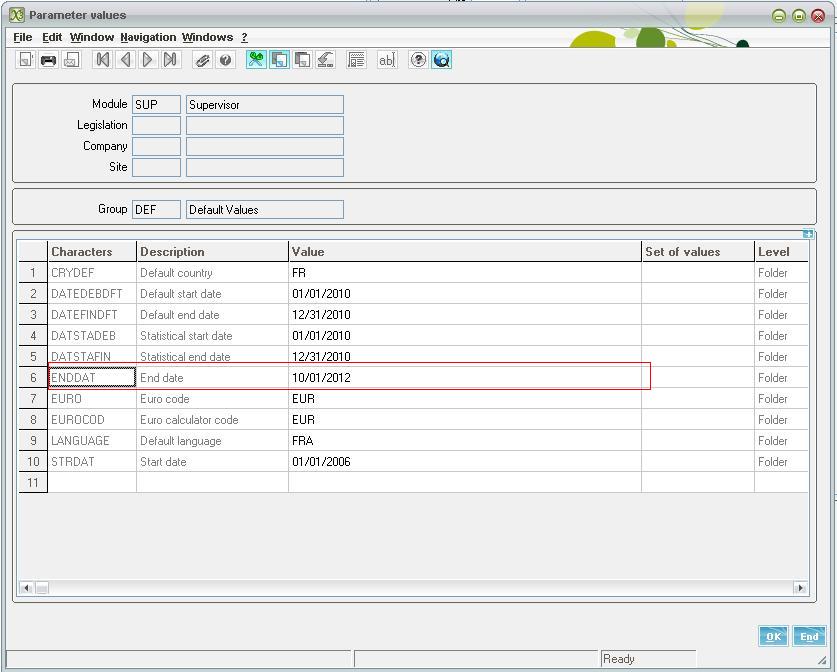 If we change the ENDDAT parameter greater than the system date the warning pop up is removed.
If we change the ENDDAT parameter greater than the system date the warning pop up is removed.
Hope this helps.
About Us
Greytrix – a globally recognized Premier Sage Gold Development Partner is a one-stop solution provider for Sage ERP and Sage CRM needs. Being recognized and rewarded for multi-man years of experience, we bring complete end-to-end assistance for your technical consultations, product customizations, data migration, system integrations, third-party add-on development and implementation expertise.
Greytrix caters to a wide range of Sage Enterprise Management (Sage X3) offerings – a Sage Business Cloud Solution. Our unique GUMU™ integrations include Sage Enterprise Management (Sage X3) for Sage CRM, Salesforce.com and Magento eCommerce along with Implementation and Technical Support worldwide for Sage Enterprise Management (Sage X3). Currently we are Sage Enterprise Management Implementation Partner in East Africa, Middles East, Australia, Asia. We also offer best-in-class Sage X3 customization and development services, integrated applications such as POS | WMS | Payment Gateway | Shipping System | Business Intelligence | eCommerce and have developed add-ons such as Catch – Weight and Letter of Credit for Sage Enterprise Management to Sage business partners, end users and Sage PSG worldwide.
Greytrix is a recognized Sage Rockstar ISV Partner for GUMU™ Sage Enterprise Management – Sage CRM integration also listed on Sage Marketplace; GUMU™ integration for Sage Enterprise Management – Salesforce is a 5-star app listed on Salesforce AppExchange.
For more information on Sage X3 Integration and Services, please contact us at x3@greytrix.com. We will be glad to assist you.

