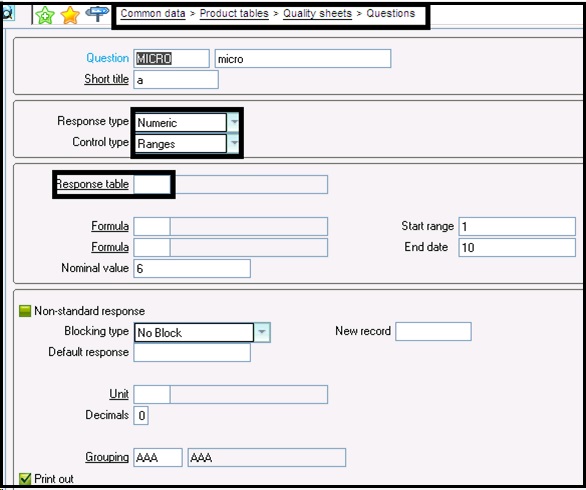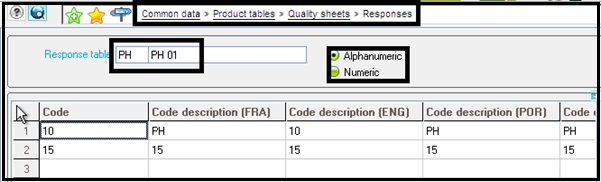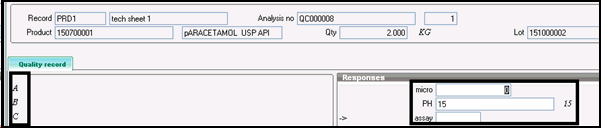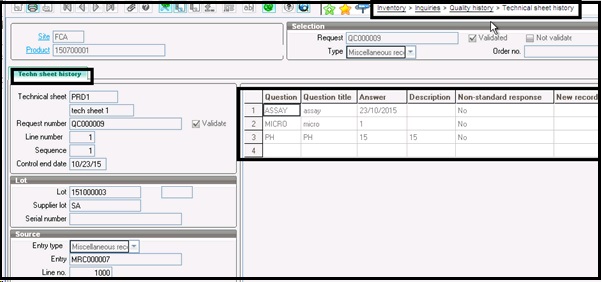You may come across a scenario where you would like to make use of a Technical sheet i.e. Needs to perform a number of tests and capture the same in ERP. By following below mentioned steps one can achieve the same.
New Stuff: How to Know Start date of Week of any Year
Go to – Common Data –) Product Tables –) Quality Sheet –) Technical Sheets.
Create a new Technical sheet.
Fill in the details required, and select Questions based on the particular Sheet.
To create Questions go to Common Data –) Product Tables –) Quality Sheet –) Questions.
Here one can add the number of questions and can attach responses against those questions.
Response type can be one of the following types –
- Alphanumeric
- Numeric
- Date
- Boolean
- Text
One can also define the control type against the Responses Type, which is as it is - Value List – If it is selected, one also needs to define Response Table, wherein you need to mention its code, type. Refer Below Image
- To create Questions go to Common Data –) Product Tables –) Quality Sheet –) Responses.
- Ranges – If it is selected then one has to define the start and end range and nominal value for this. Apart from this one can also define Formula.
- No Control.
By default responses, can also be defined, and one can even define the grouping of questions for reporting purpose.
Once technical sheets are defined, the same can be tagged either in Product Category –) Management –) Quality Record or Product –) Supplier –) Quality Record or Product site –) management –) Quality record based on the requirement.
Now whenever the defined product will undergo QC, one has to perform all the questions which are defined against the selected or tagged technical sheet.
Now let’s check how to use the technical sheet in QC.
Go to Inventory –) Quality –) Quality Control.
Create QC or Modify auto created QC, and right click on line level and go to Quality record
Enter actual results against questions as below.
After entering the detail, one can check a Quality history record, which will give you the following details related to the Technical Sheet (Its questions and responses).
Hope this helps.
About Us
Greytrix – a globally recognized Premier Sage Gold Development Partner is a one-stop solution provider for Sage ERP and Sage CRM needs. Being recognized and rewarded for multi-man years of experience, we bring complete end-to-end assistance for your technical consultations, product customizations, data migration, system integrations, third-party add-on development and implementation expertise.
Greytrix caters to a wide range of Sage Enterprise Management (Sage X3) offerings – a Sage Business Cloud Solution. Our unique GUMU™ integrations include Sage Enterprise Management (Sage X3) for Sage CRM, Salesforce.com and Magento eCommerce along with Implementation and Technical Support worldwide for Sage Enterprise Management (Sage X3). Currently we are Sage Enterprise Management Implementation Partner in East Africa, Middles East, Australia, Asia. We also offer best-in-class Sage X3 customization and development services, integrated applications such as POS | WMS | Payment Gateway | Shipping System | Business Intelligence | eCommerce and have developed add-ons such as Catch – Weight and Letter of Credit for Sage Enterprise Management to Sage business partners, end users and Sage PSG worldwide.
Greytrix is a recognized Sage Rockstar ISV Partner for GUMU™ Sage Enterprise Management – Sage CRM integration also listed on Sage Marketplace; GUMU™ integration for Sage Enterprise Management – Salesforce is a 5-star app listed on Salesforce AppExchange.
For more information on Sage X3 Integration and Services, please contact us at x3@greytrix.com. We will be glad to assist you.