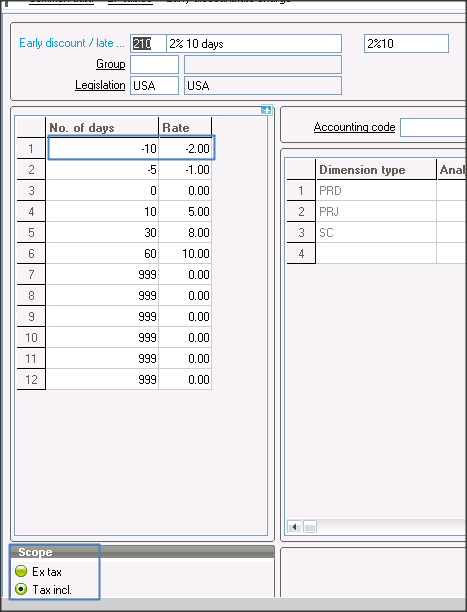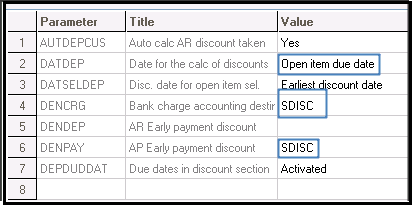Go to Common data → BP tables → Early discount/late charge
New Stuff: How to set the Price by default Standard cost?
Do the setup as per the requirement by entering early discount/ late charges in days and its rate in percentage.
- – (minus) indicates discount while rest are charges.
- 0 to – 4 days, the system will consider no discount
- – 5 to – 09 days, the system will consider – 1% discount
- – 10 and above days, the system will consider – 10% discount
- Whereas 0 to 9 days, the system will not consider any discount or charges, because it is set to 0
- 10 to 29, days system will consider 5% late charges
- 30 to 59 days, the system will consider 8 % late charges
- And 60 and above, system will consider 10 % late charges.
Now go to Setup –) A/P-A/R accounting –) Payment attributes
Make sure that it has to be Account< -> BP and marked as early discount
Now to make the created Payment attribute as a
Go to Setup → General parameters → Parameter values → AP/AR Accounting → Early Disc (TDC)
Right click and go to detail, and enter the default Payment attributes against the line no 4 and 6, which you have created above.
Also, select the due date for the calculation of Discounts / Charges. The possible values are – Open item due date and Invoice date.
Don’t forget to tag account against discount or late charges. To add the same go to
Setup → Financials → Accounting interface → Accounting codes → Payment
Enter the desired location for loss and profit.
Now go to payment terms and define the payment term. Please note that based on Payment term date and Due date basis (Open item or Invoice date) system will consider the Due date.
Now to check, if this is working as per setup, go to A/P-A/R accounting → Invoicing → Supplier BP Invoice
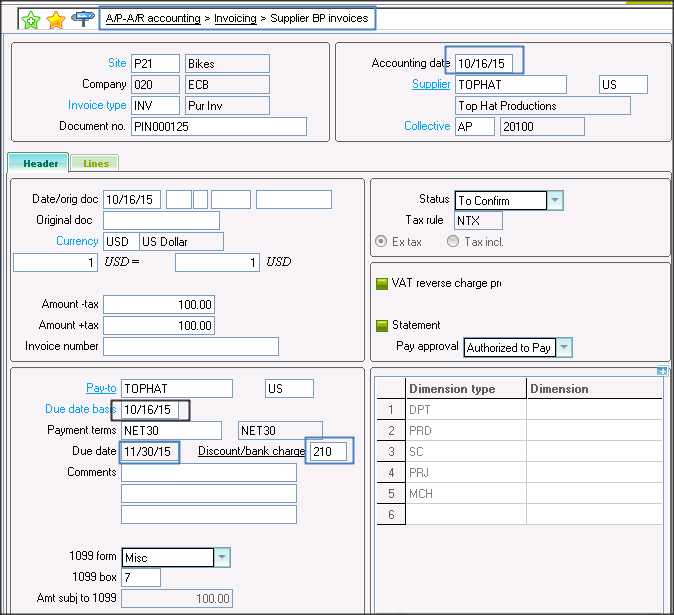 Create a new Invoice and select Early Discount / Late charge, which you have created above.
Create a new Invoice and select Early Discount / Late charge, which you have created above.
Here due date is Accounting date is 10/16/15 and the due date is 11/30/15 – Refer Above Image.
After posting Invoice go to A/P-A/R accounting → Payments → Payment/receipt entry
Create a Payment entry for the created Invoice. Please make sure that you are creating payment either Backdated or on a future date to avail the early discount / late charges.
As soon as you will select Invoice no, the system will auto calculate Discount/Charges- refer Below Image.
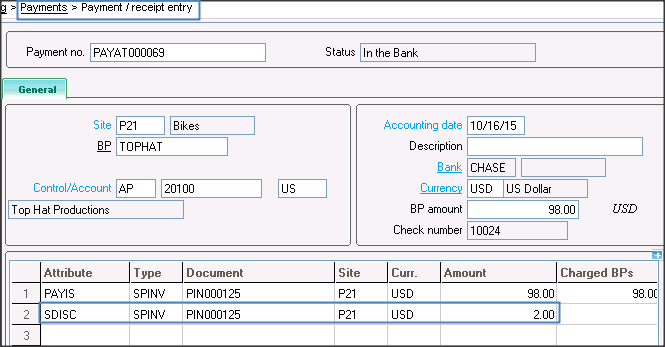
As you can see the system has granted 2% early discount.
About Us
Greytrix – a globally recognized Premier Sage Gold Development Partner is a one-stop solution provider for Sage ERP and Sage CRM needs. Being recognized and rewarded for multi-man years of experience, we bring complete end-to-end assistance for your technical consultations, product customizations, data migration, system integrations, third-party add-on development and implementation expertise.
Greytrix caters to a wide range of Sage Enterprise Management (Sage X3) offerings – a Sage Business Cloud Solution. Our unique GUMU™ integrations include Sage Enterprise Management (Sage X3) for Sage CRM, Salesforce.com and Magento eCommerce along with Implementation and Technical Support worldwide for Sage Enterprise Management (Sage X3). Currently we are Sage Enterprise Management Implementation Partner in East Africa, Middles East, Australia, Asia. We also offer best-in-class Sage X3 customization and development services, integrated applications such as POS | WMS | Payment Gateway | Shipping System | Business Intelligence | eCommerce and have developed add-ons such as Catch – Weight and Letter of Credit for Sage Enterprise Management to Sage business partners, end users and Sage PSG worldwide.
Greytrix is a recognized Sage Rockstar ISV Partner for GUMU™ Sage Enterprise Management – Sage CRM integration also listed on Sage Marketplace; GUMU™ integration for Sage Enterprise Management – Salesforce is a 5-star app listed on Salesforce AppExchange.
For more information on Sage X3 Integration and Services, please contact us at x3@greytrix.com. We will be glad to assist you.