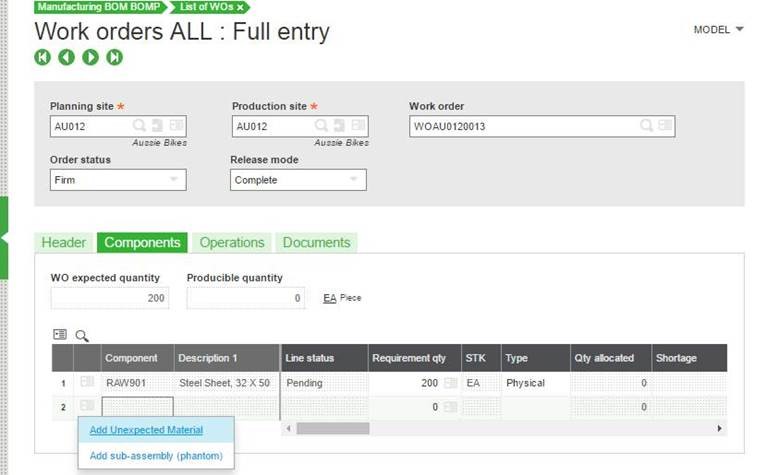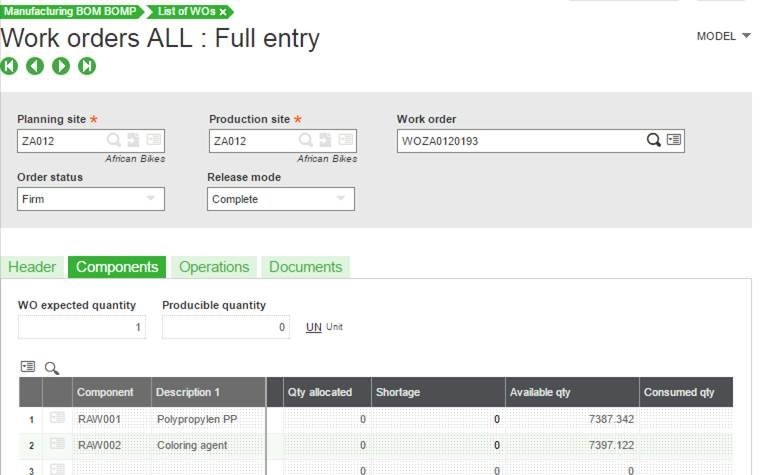When it is necessary to substitute components or material on a Work Order BOM, Sage X3 allows the replacement of components on a Work Order if the Product’s Routing allows it.
Following are the two methods for replacing a component with a substitution product
Method 1: Remove the original component
Method 2: Replace a component.
Prerequisite
1. The WO should be in Creation/Save
2. The Work Order must be NOT ALLOCATED. If the Work Order is ALLOCATED, click on the Allocation button to DEALLOCATE the stock
Method 1:
Navigate: Manufacturing->Planning->Work Orders
1. Click on the Components TAB.
2. Right Click on the Component, which you wish to exclude.
3. Select Exclude Line. Notice the Line Status is now
4. Scroll down to the next blank line. Right Click on the Line Action button
5. Select–Add Unexpected Material.
6. Fill in the Component Detail (here you can add alternate product)
7. Click OK.
8. The New Component is now added.
Hope this helps!
About Us
Greytrix is one stop solution provider for Sage ERP and Sage CRM needs. We provide complete end-to-end assistance for your technical consultations, product customizations, data migration, system integrations, third party add-on development and implementation expertise.
Greytrix have some unique solutions of Sage X3’s integration with Sage CRM, Salesforce.com and Magento eCommerce. It also offers best-in-class Sage X3 customization and development services to Sage business partners, end users, and Sage PSG worldwide.
For more information on Sage X3 Integration and Services, please contact us at x3@greytrix.com .We will be glad to assist you.