This feature is used when the user wants to upload the company logo or need to update the existing logo on the ESS portal.
For adding a new logo and to update the existing logo, a user needs to access the same screen.
Only admin users can access this page.
The Prerequisites before uploading the Logo are as follows: –
- Dimensions required for uploading the logo are: 80*47 px
- The logo name must be: logo.gif
Steps for adding/ updating the company logo: –
1. ESS Portal Homepage:
Navigation: – Access the portal > click on “?”option > click on Tools > Custom files.
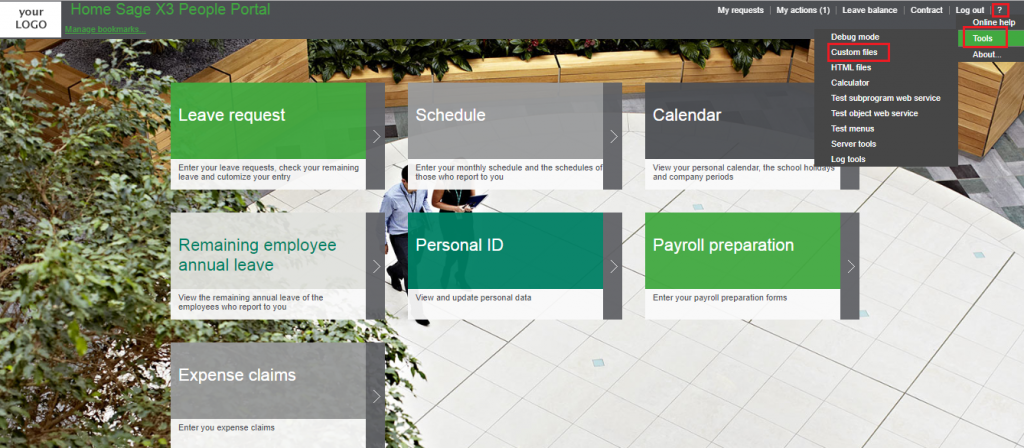
If there is no default folder available in Root folder, then system will ask you to create the folder, click on Yes to create the folder as shown below.
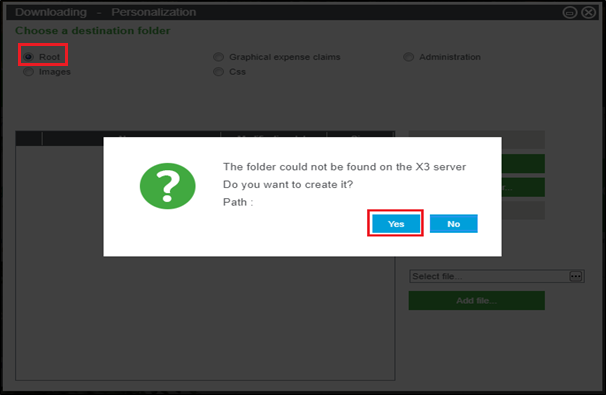
2. Select Images option from destination folder
Note: – If there is no default folder available in Images folder, then system will ask you to create the folder, click on Yes to create the folder as shown below
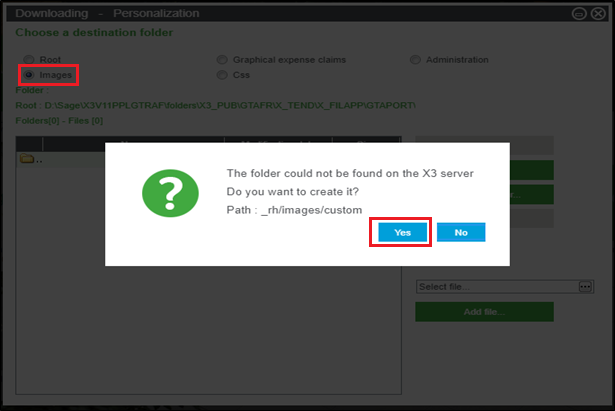
3. Click on select file option
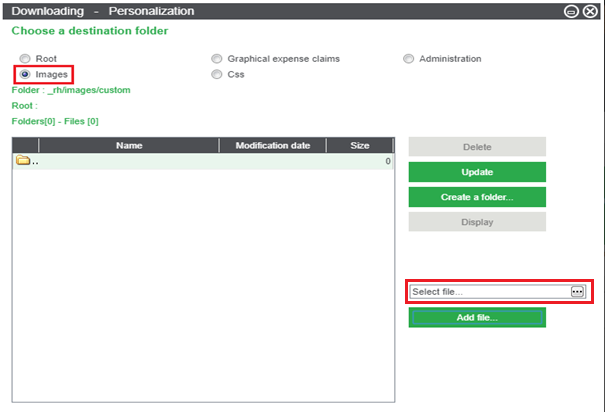
4. Select the image file from the drive as shown below, after selecting the image click on the Open button.
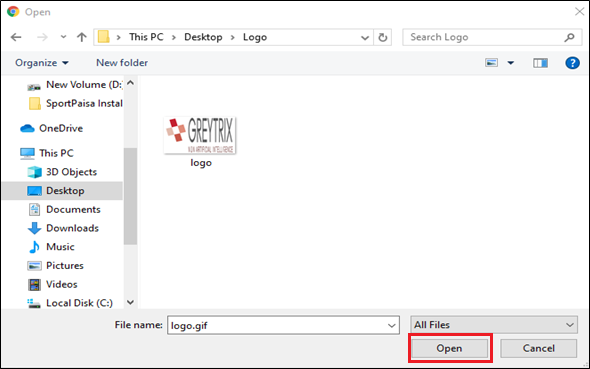
5. Click on Add file button.
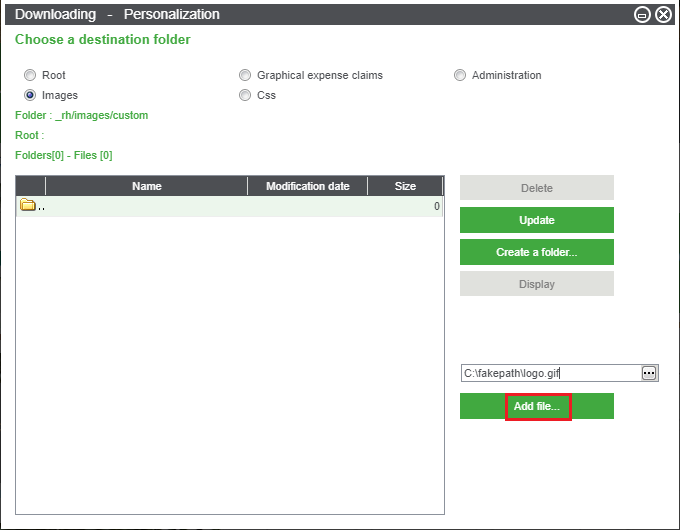
6. Once you have added the file, system will give a pop-up click on Yes button
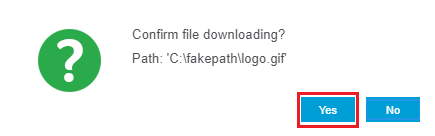
7. Logo file will get added as shown below
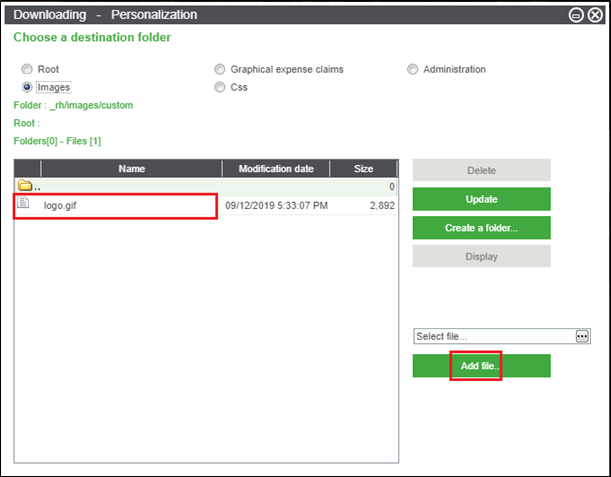
Log out from the ESS portal and log in again for changes to get effective in the portal.
Company Logo will get displayed in the highlighted area as shown below.
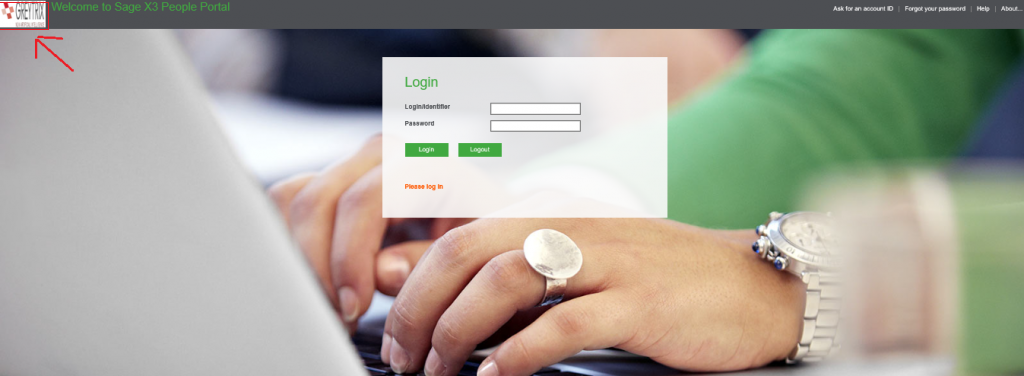
So this is how the company logo can be added/updated by the admin users.

