The Purpose of the Financial Data Extraction is representing Financial Data of an Organization/Company in form of Financial Reporting to their concerned stakeholders.
This will help to evaluate the Company’s performance over specific period (Half-yearly/Yearly), eventually helping the management to take effective decisions based on the financial reports generated.
Financial reports, Balance Sheet and Profit and Loss statements can be articulated as desired by the company .
Navigation Steps– Setup > Financials > Accounting Forms > Financial Data Extraction > NOLIMIT 99 columns maximum
- Click on New button to create new statement structure for extraction.
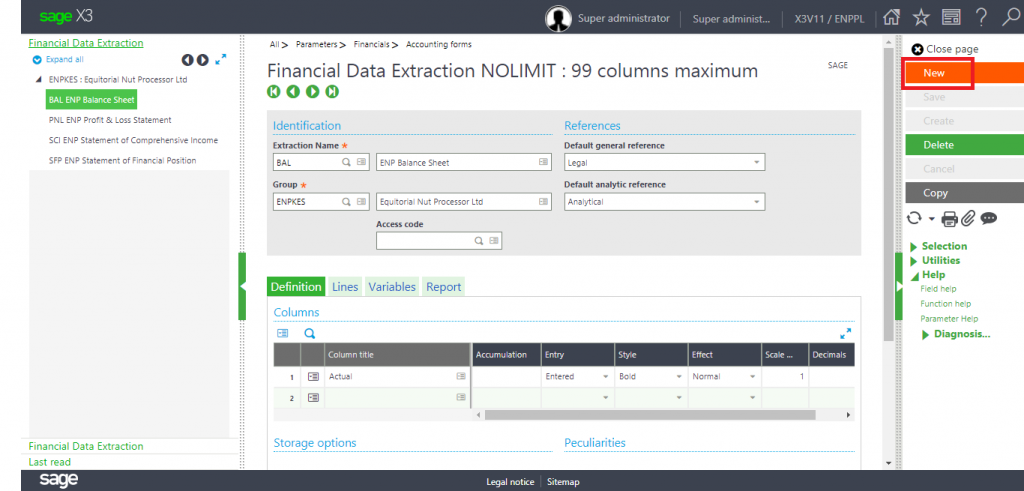
- Enter Extraction name and its description.
- Enter Group, to present a left list hierarchy by report group/grid.
- Enter Default general reference as ‘Legal’ and Default analytical reference as ‘Analytical’.
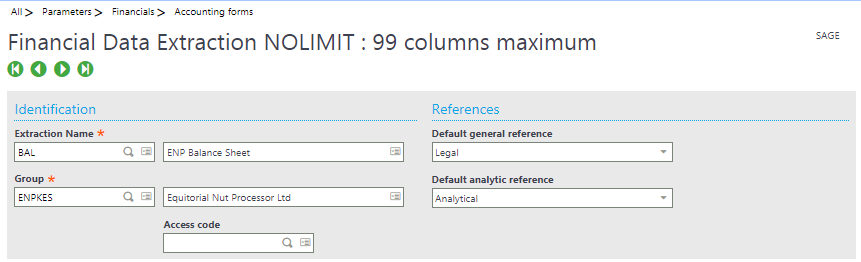
- In the Definition tab>Columns grid, enter the list of Columns required while reporting.
- Fill in the other relevant details like Entry (Entered/Display/Hidden), Style (Bold/Italic/Bold Italic), Effect (Normal/Closed/Underlined), Scale factor and Decimals.
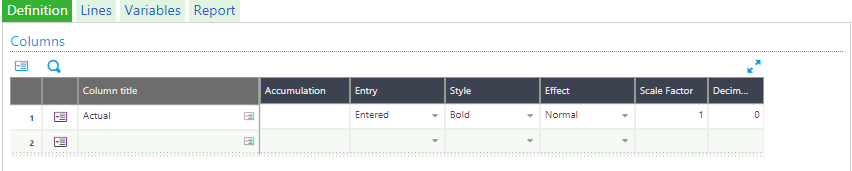
- In Site Detail field select “FCYNAM” referred to as financial year name.
- In BP detail select “BPRNAM” referred to as Company name.
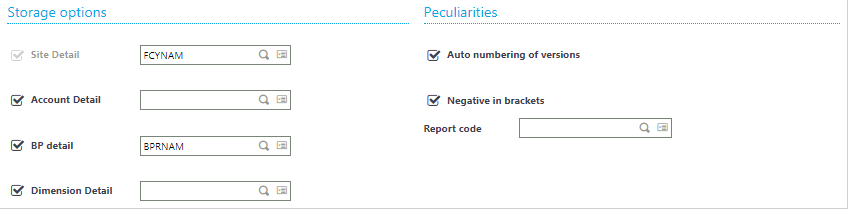
- In Line tab, define the format/structure of the Financial Data Extraction. This Format definition will reflect the structure of the report when the data is exported.
- In the “Title” column, define the Head Labels of the accounts.
- In the “Actual” Column, map the respective title of the accounts to its respective account code.
- For mapping of accounts in Actual column, click on Action button of that particular row> Add. Below pop up screen opens.
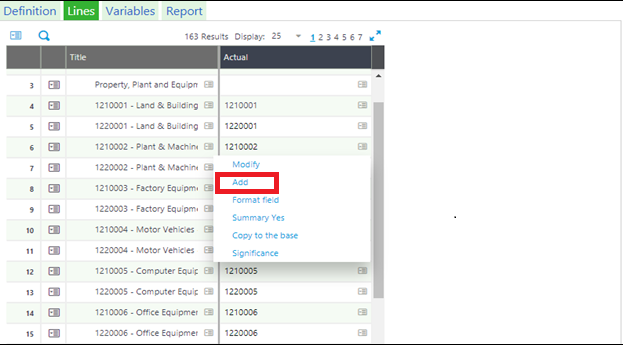
- Select “Type of Extraction” as Account Root, this will enable Start Root and End Root fields, else the respective fields are non-editable.
- By clicking on the Search button in the Start Root and End Root fields, the above shown Account Selection pop up opens.
- Select the relevant accounts in the respective fields.
- Click on OK button and the selected accounts will be set in the Actual Column in the Lines tab and SAVE the record.
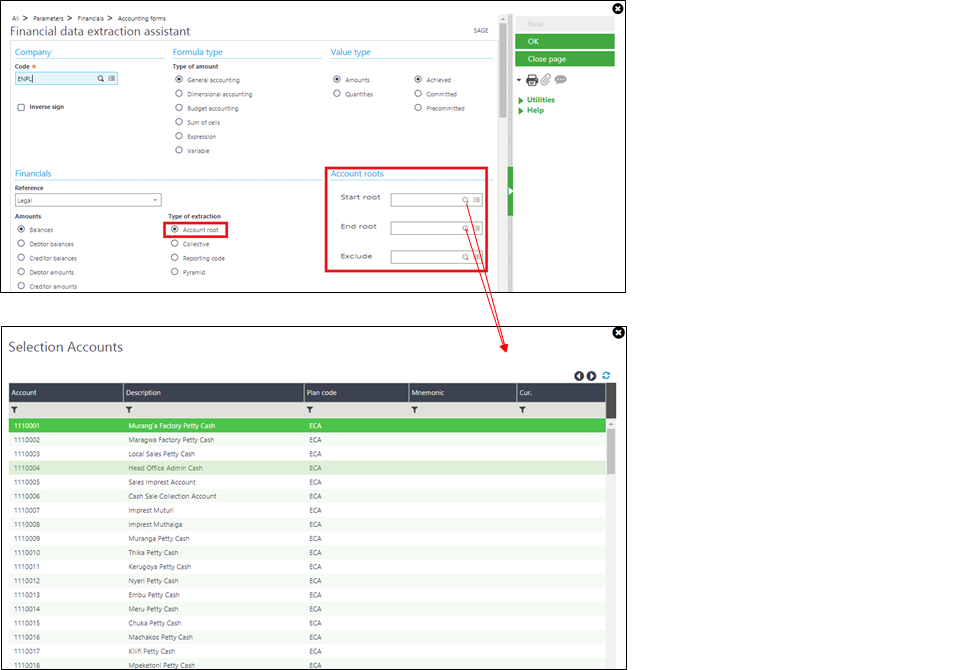
The data in the fields will be fetched automatically while doing report extraction activity as per the accounts which are tagged in the above fields.

