In Sage X3 normally when we add any report in the Record option of the any of transaction screen, we as consultant just need to find out the Internal Code of that screen under Setup–>Destination–>Print codes and then needs to add the report using that Internal code in Print Code screen.
This blog can be helpful if Internal code is not present for that screen where we want to add that report.
To handle above, Scenario you have to declare an Internal code for that screen.
For Example:- To add a report i.e. ZPORDER in Record option of the Purchase Order screen and there is no Internal code for that screen then follow below steps to declare the Internal Code :-
Step 1:- Go to the Print Code screen i.e. Setup–>Destination–>Print Code
Step 2:- Add a new Internal code Ex: ZPORD and add your report code i.e. ZPORDER in the Print code field.
New Stuff: How to solve “No currency exchange rate” error on payment screen

Step 3:- Go to the Window and select purchase order i.e. Development–> Script dictionary–>Window–>Purchase Order window, refer below screenshot:-
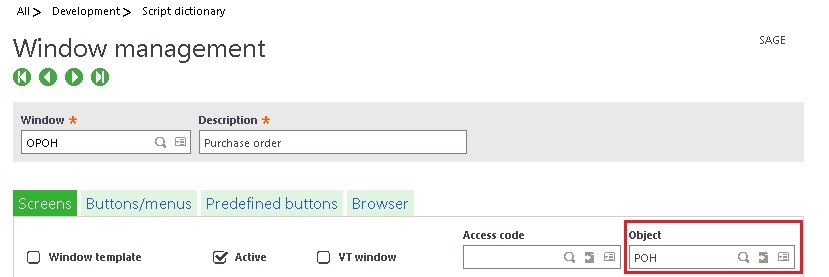
Step 4:- Jump to ‘POH’ Object, refer below screenshot:-
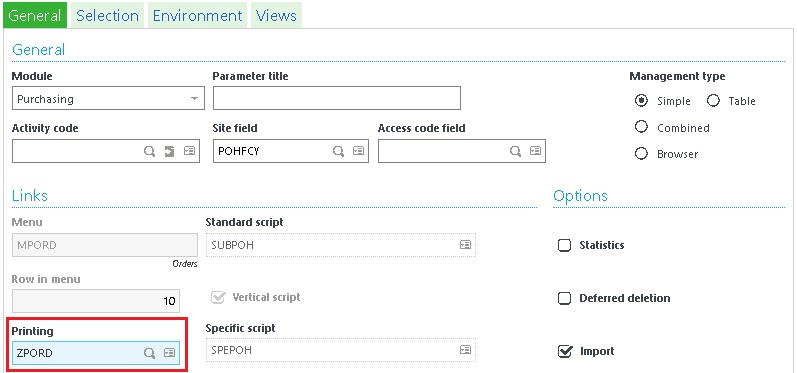
Step 5:- Go to ‘Printing’ field in General tab and add the Internal code ‘ZPORD’ in it.
Step 6 :- Save and Validate the Object and do the global validation of the Window.
In this way we can resolve the issue of Internal code to add any report on ‘Record’ option of any screen by adding Printing code in Object of that screen

