A budget is an estimation of revenue and expenses over a specified future period of time. Budgeting is an important aspect to any company, no matter how big or small, in order to see where the company has been and to plan accordingly for the future
Analytical budgets provide the basis for managing and controlling a group of transactions for a specific chart of accounts and dimension types within the parameters of defined controls. Also analytical budget must be associated with a chart of accounts.
In Sage X3, the budget set up provides this basis of managing and controlling a group of transactions based on the criteria of the managers of the chart of accounts. Budgets are likely approved by the management of the company and reflect expectations for a period of time within a specific region or product line.
The analytical budget in Sage X3 will need to be set for a site or company.
In the case of a retail company budgeted revenue and expense expectations can be laid out by store or region. The budget for an entire company to become profitable or achieve a certain objective set by management (i.e. product development).
Now follow the below steps to assign the particular sign for a budget account :
Step1: Create the budget setup. For this navigate to : Financial -> Budgets -> Budgets misc. operations screen.
Create new budget setup. Refer below screen:
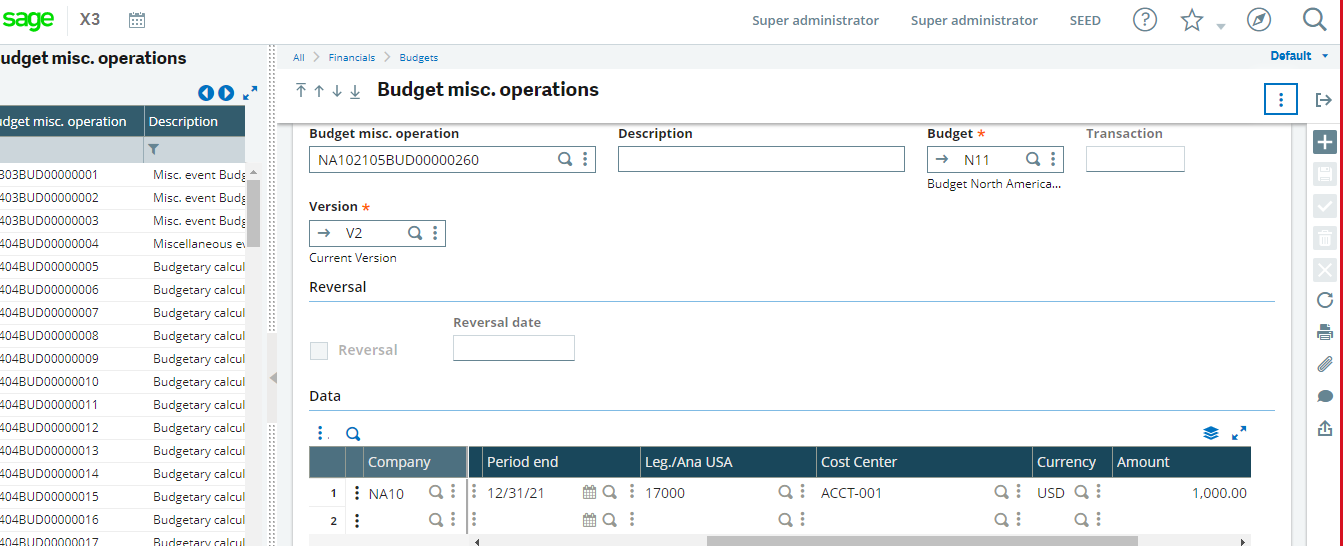
As you can see in the above screen shot the account which is used in the budget setup ‘17000’. Now navigate to that account and assign the sign to it.
Navigate to: Common data -> G/L accounting table -> General -> Accounts
Now go to that account which is used in the budget setup screen i.e ‘17000’. In the account screen
- Go to the general tab.
- Click on the Classification field.
- Click on the classification field’s action button. Under that click on the classification button. Refer below screen shot.
4. As you can see in the above screen shot, we have taken classification as ‘1’. Now check under this classification (1) what default sign is set there. If it’s Default sign is Credit and Analytical sign is expense . Refer below screen shot.
Now to see the effect of above setup. Create new Customer BP Invoice transaction with same account and dimension which is setup in the budget setup screen (Refer fig01) and check in the budget entry screen there you will get the total amount in the negative sign(-).
Same thing if you set default sign as ‘Debit’ and Analytical sign as ‘revenue’ in the account classification set . Then in the Budget entry you will get the amount in positive sign (+).
Note: If Account classification’s default sign is ‘Credit’ and Analytical sign is ‘Expense’ this means credit value decreases and debit value increases.
Same thing if default sign is Debit and analytical sign is ‘revenue’ then it means credit values increase and debit value decreases.
In this way , we can assign a particular sign to an account which is used in a budget entry.

