In Sage X3, we had a requirement to add city and county fields with filters in a custom screen. In this blog we will see how to add county and city fields on a screen.
For addition of State field in the screen refer the blog: Define State field in BP Master.
Step 1: Create your custom fields on the screen, here we have given ZCITY for city and ZCOUNTRY for country.
For the City we need to assign Data Type as CTY and postal code has to be passed as parameter so we have created another field ZPOSCOD.
For Country we will take Data Type of CRY and for Postal code, Data Type will be POS.
New Stuff: Discount warning message on Sales Order based on the “Allowed Discount” field
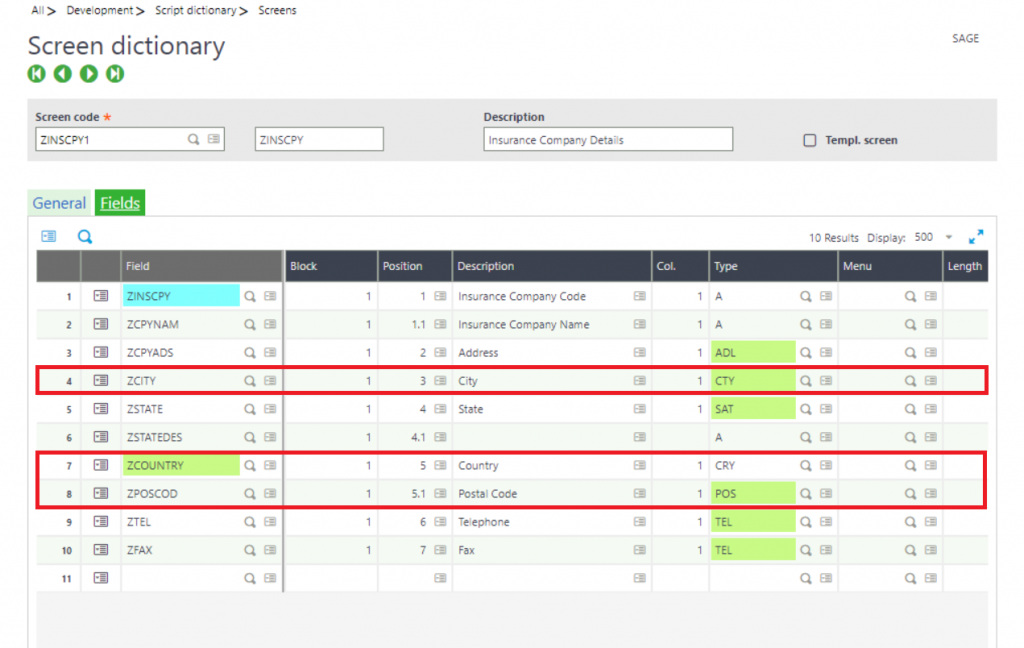
Step 2: For City (ZCITY) we will have to give the below parameter.
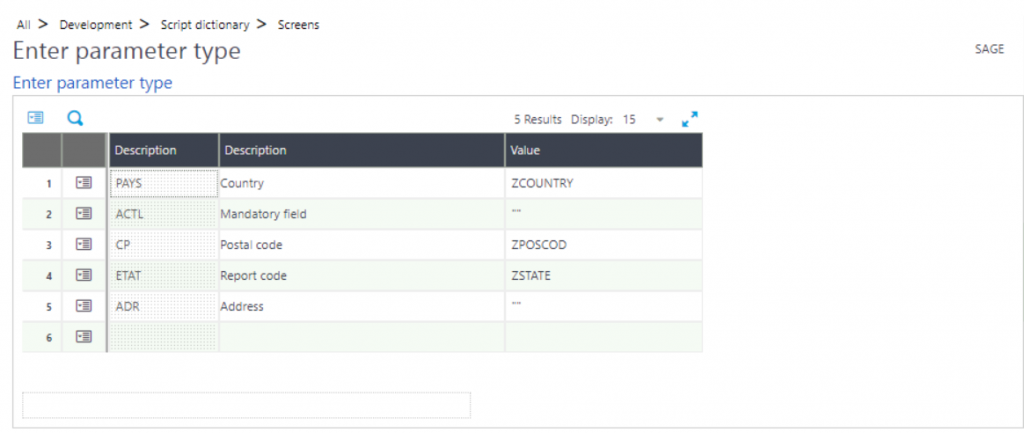
Step 3: For Postal Code the following parameters should be given.
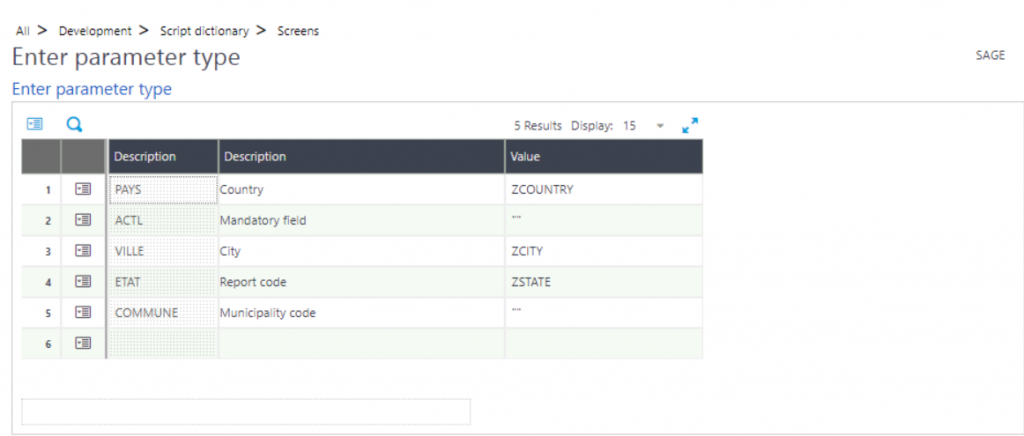
Step 4: Validate the screen and Global Validate the windows.
Step 5: Now you can check the screen, and you’ll find the fields.
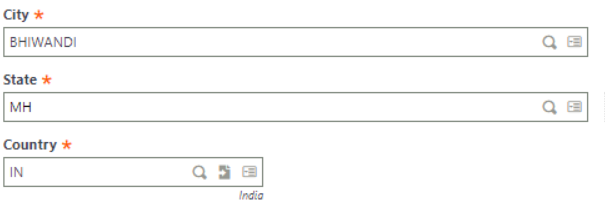
Hence, this way we can add Country, City and State fields in the screen.

