In Sage X3, you can set up Workflows in 2022R2 to use the Notification Server method rather than the Legacy Email Service, meladx, which is one of the New Features. The Notification Server option gives Sage X3 users access to an email client that supports authentication and extra security measures like TLS. It can also employ Notification Themes to structure the Workflow’s Message text.
The Notification Server is based on the Nodemailer component of Node.js.
In order to enable this new functionality, two new Folder-level Parameters have been created:
SYRMAIL : Use notification server? (SUP chapter, WRK group) to Yes if you want to use the new email client, otherwise No (Default value).
SYRMAILSRV : Notification server (SUP chapter, WRK group) value contains the name of the appropriate notification server.
These can be set in Parameters > General Parameters > Parameter Values:
New Stuff: Sales Delivery Creation in Sage X3 Warehouse using the 945In EDI Process
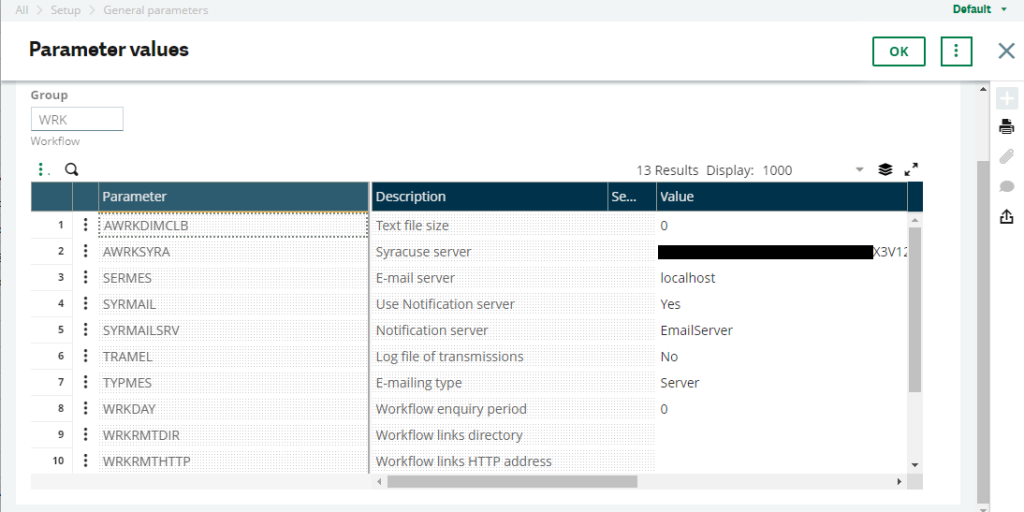
With Notification Servers you have the option to set up multiple notification servers; for example, you could have one for “normal” notification events and another with a different “sender email” for workflows.

Once the notification server is set up, you can test it.
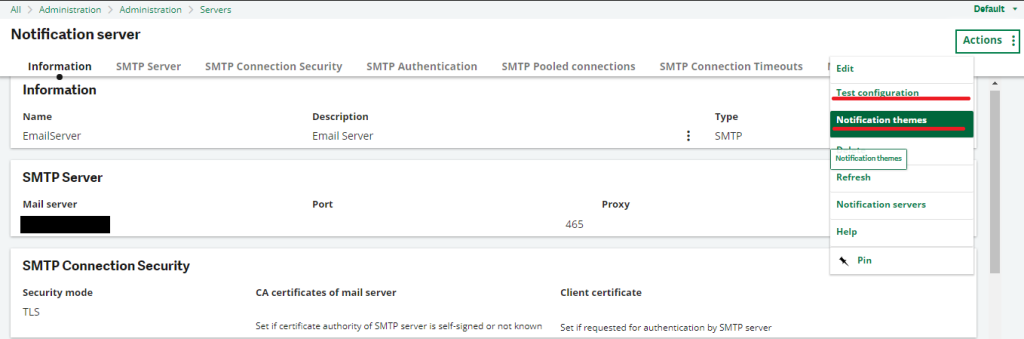
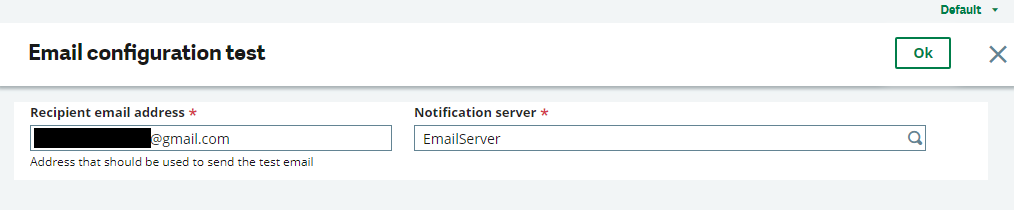
This will send a test email to the specified email account.
As previously indicated, a Theme can be assigned to the Notification Server; these Themes can be defined as indicated in the Fig. Notification Servers 1.
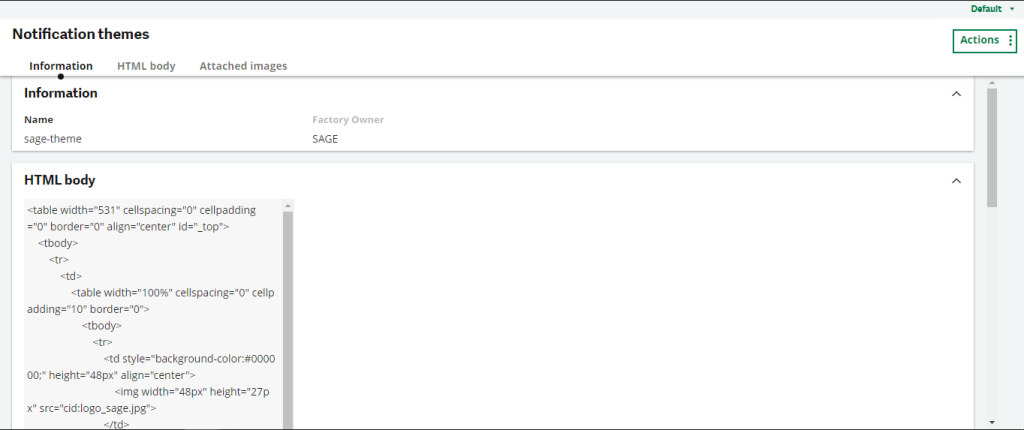
This entity allows you to define themes for emails you send to users.
-A theme is a generic stylesheet that you can apply to every notification.
-It shows how the content of the email, the title, the subtitle, and the signatures display in the final email.
-It doesn’t indicate how these elements are built. This is done either automatically on some events or by an email template associated with a given entity.

Each Workflow Rule can be configured individually to use or not use a Notification Theme by ticking the “Use a theme” box if SYRMAIL is set to “Yes,” in addition to configuring the SYRMAIL and SYRMAILSRV Parameters. If SYRMAIL is set to “No,” this option is not accessible. You can carry out this action under Parameters > Workflow > Workflow Rules.
Thus, with using the Notification server you can access an email client that supports authentication and extra security measures like TLS.