In the Sage X3, we have various standard reports for almost every screen which are developed in Crystal Report. Also we can develop own custom reports as per client requirement.
Crystal Reports is a popular Windows-based report writer solution that allows a developer to create reports and dashboards from a variety of data sources with a minimum of code to write.
There is a feature to limit the number of records to be printed in a page in Crystal Report.
Below is the Sales Order report where total 7 records are printing in a page and wanted to limit 5 records per page in detail section and print remaining records on next page.
New Stuff : Customization to keep track of the freight outward payment made with reference to Sales Invoice
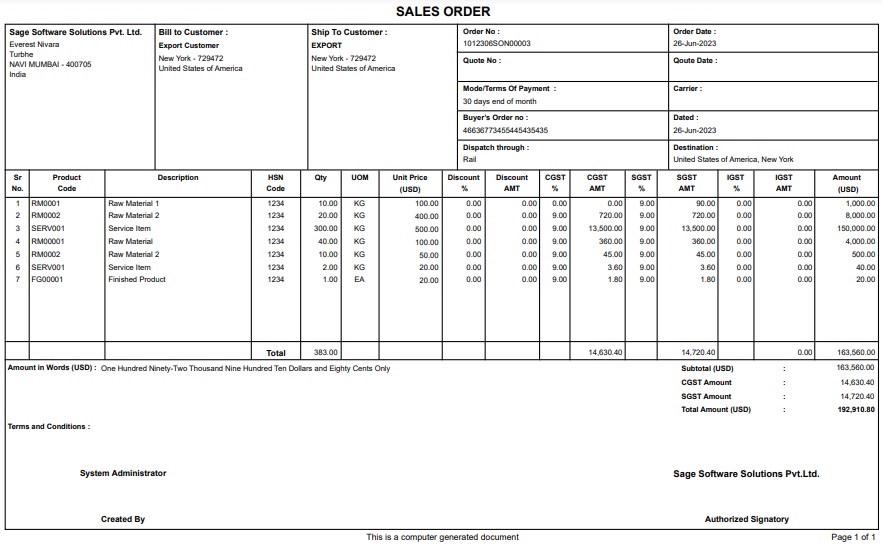
Follow the below steps to achieve the same:
Step1 :
Go to Report menu and select “Section Expert”
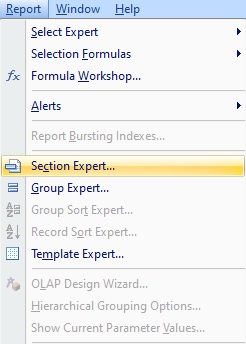
Step2 :
Select the “Details” from Sections list in the left side and click on the Paging tab.
Step3 :
Check the “Visible Records” check box and enter the no. of records (Exp: 5) as highlighted in below screenshot
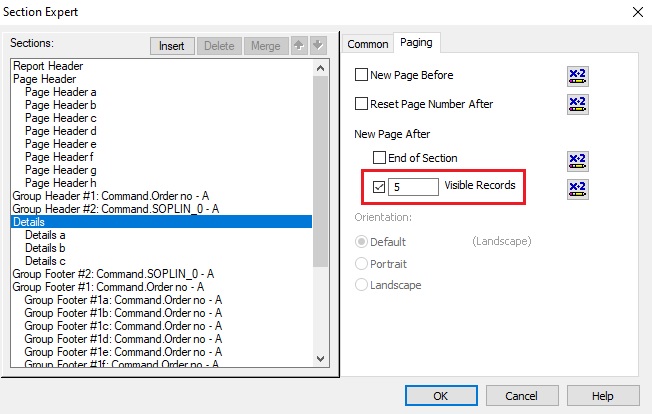
Step4 :
Click on OK and save the report.
After printing the report the output :
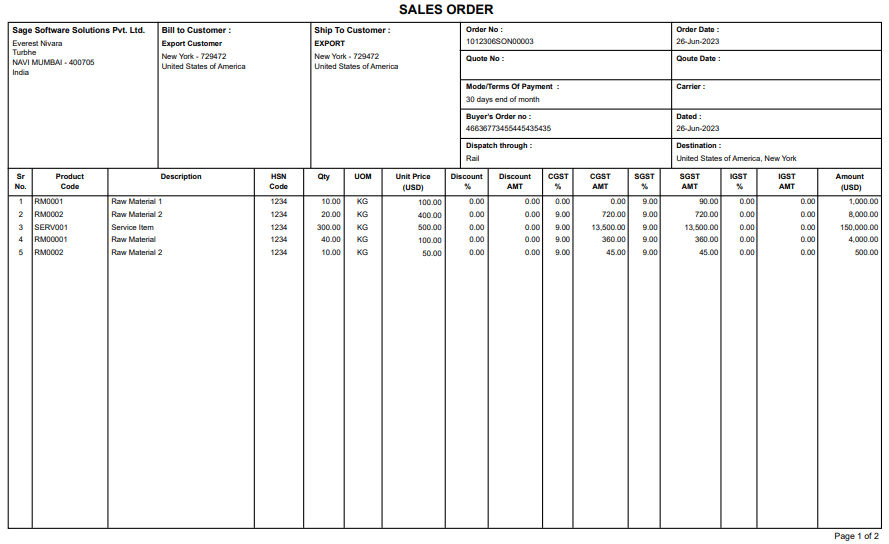
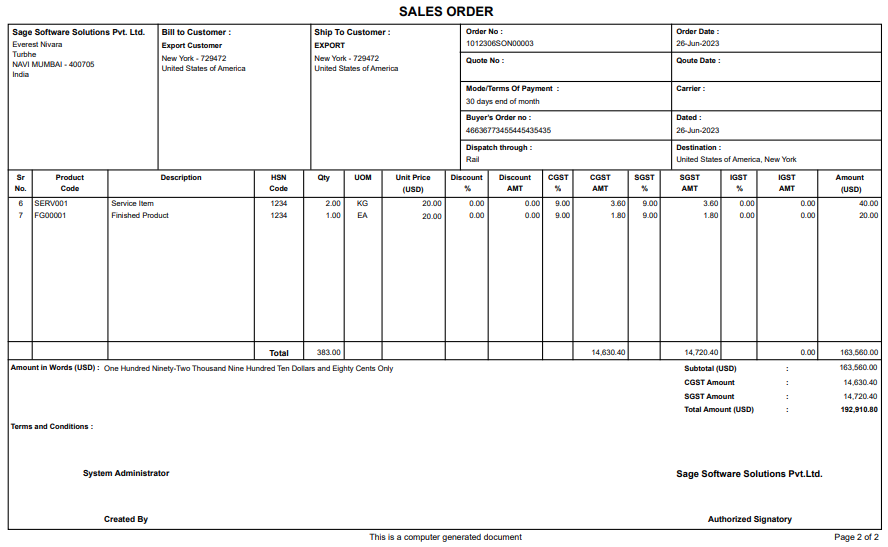
In the above output the 5 records are printing in 1st page and remaining are printing on 2nd page.
This is how we can limit the number of records to be printed per page.

