In Sage X3, reports play a crucial role in representing transactions and records for analysis and growth perspectives. Reports can be printed by navigating to the Reports module, as well as by writing script files using 4GL code in Sage X3. The reports printed via both of these methods typically result in Excel or PDF files.
Recently, one of our clients had the requirement to print the report directly on the printer after clicking on the print button, instead of first downloading the PDF or Excel file. To achieve this, we need to follow the steps outlined below
Step 1:- Setup destination in Sage X3
Navigate to AllSetup—>Destination Destination.
Create the Destination as Printer.
1.Add the Code, Description and short description.
2.Check the Active check box.
3.Select the Output type as Printer as shown in figure 2.
4.Select the server name.
5.Select the Printer that is configured on the server.
New Stuff: How to assign different titles to dimension fields in Sage X3
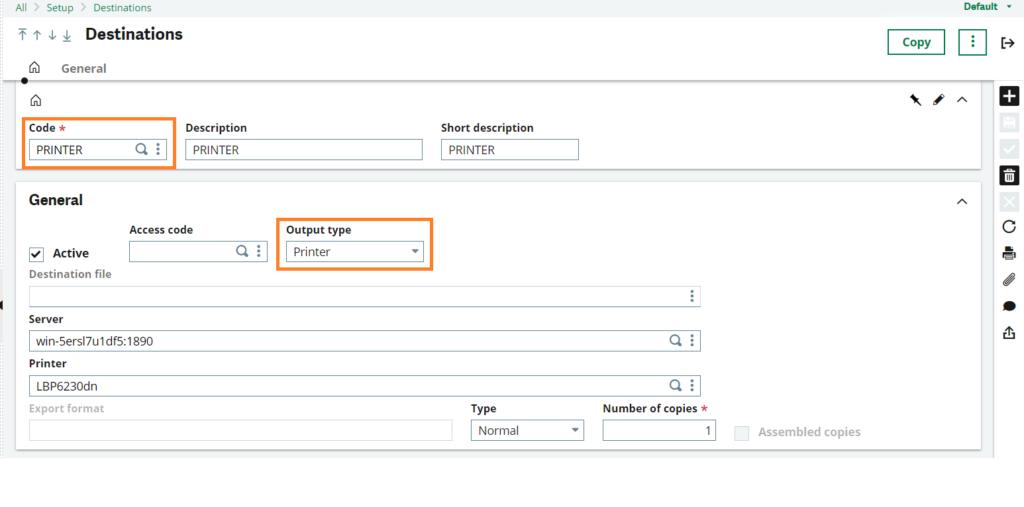
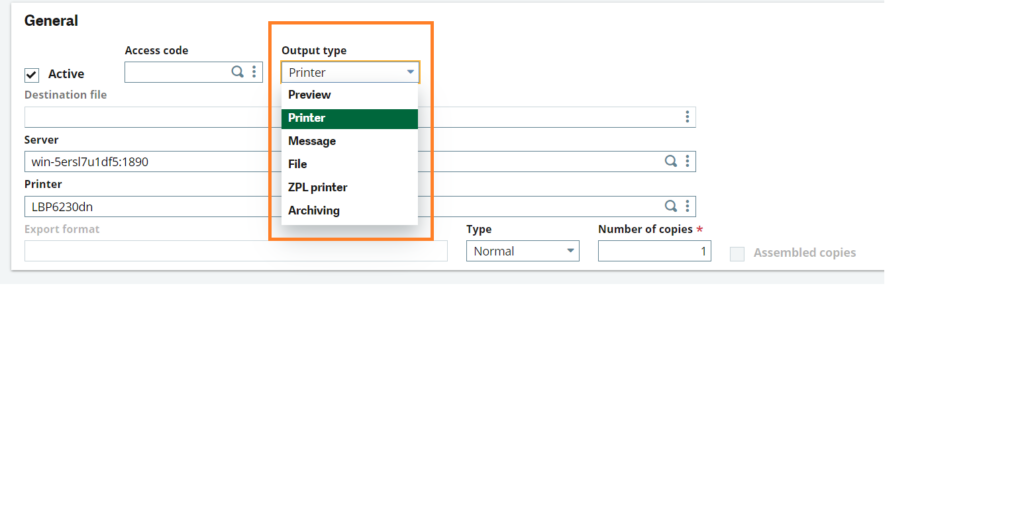
Step 2:-
Navigate to All Development—>Script Dictionary Reports.
Set the destination in reports module of the report as PRINTED as created before as shown below.
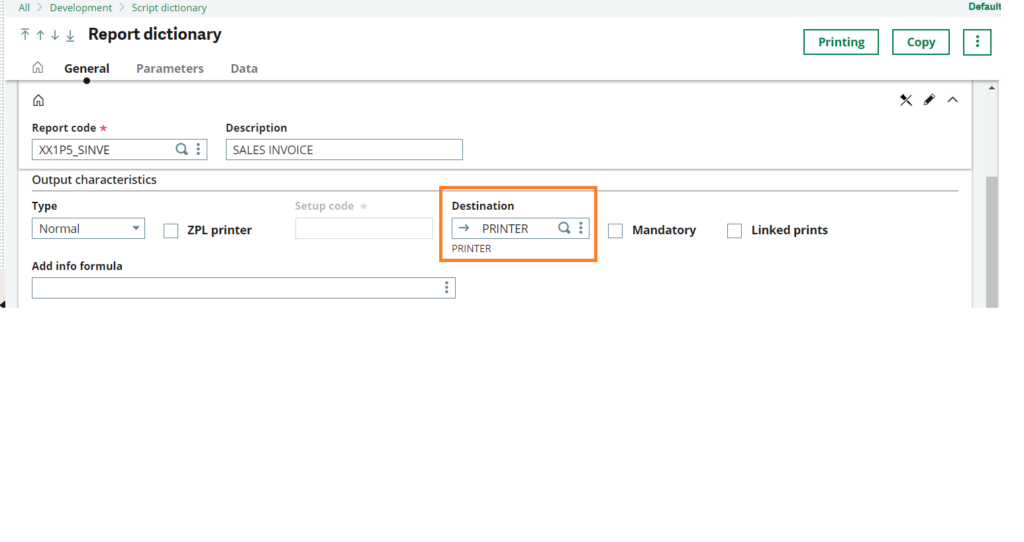
Step 3:-
Go to Crystal designer software and open the report.
Select the Page Setup under File tab
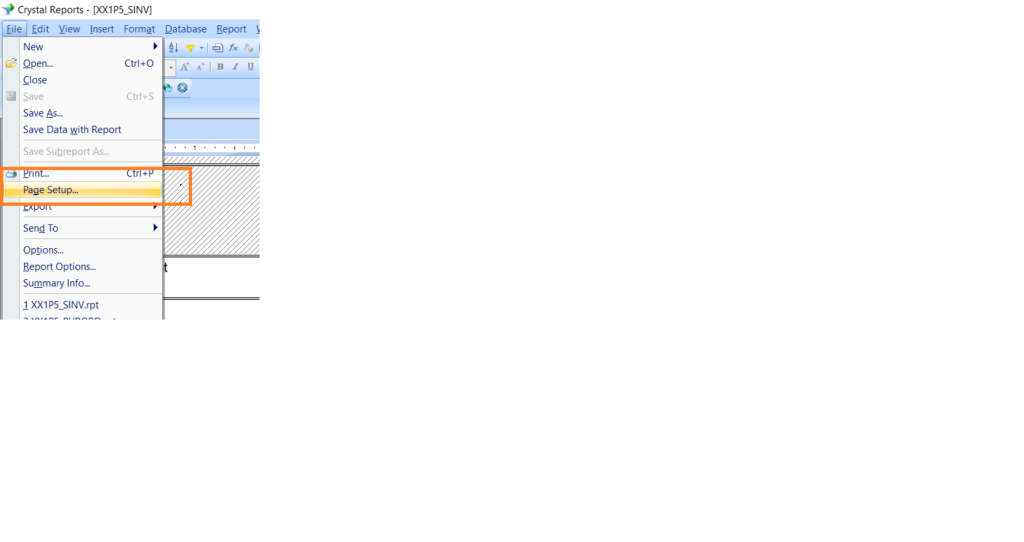
Under Page Setup as shown in Figure 5
1. Set Print option as Microsoft Print to PDF
2. Set Page Options as Legal or A4
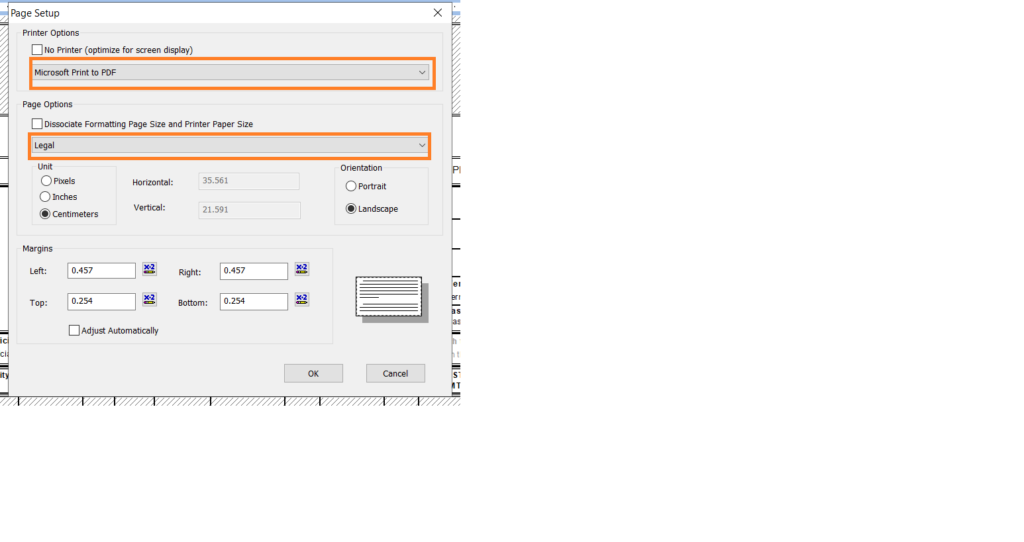
Step 4:-
After following above steps give the Print command for the report, the report will print directly on the printer.
