In Sage X3, there are several ways to build reports, whether using the in-build query tools or deploying external crystal reports in the application server folder.
External crystal reports provide so much freedom of design choices to the developers to build complex reportings for client’s requirement. However, when working on a Live production environment, access to the application server often raises security concerns from the client side so to make modifications on reports in such cases we need to use Sage X3 crystal report connector.
For this we’re referencing following paths and screenshots below:
Administration addons: All > Administration > Utilities > Installation > Crystal report connector
Users: All > Setup > Users > Users (GESAUS)
Report dictionary: All > Development > Script dictionary > Reports (GESARP)
New Stuff: Implementing and Support Electronic Data Interchange
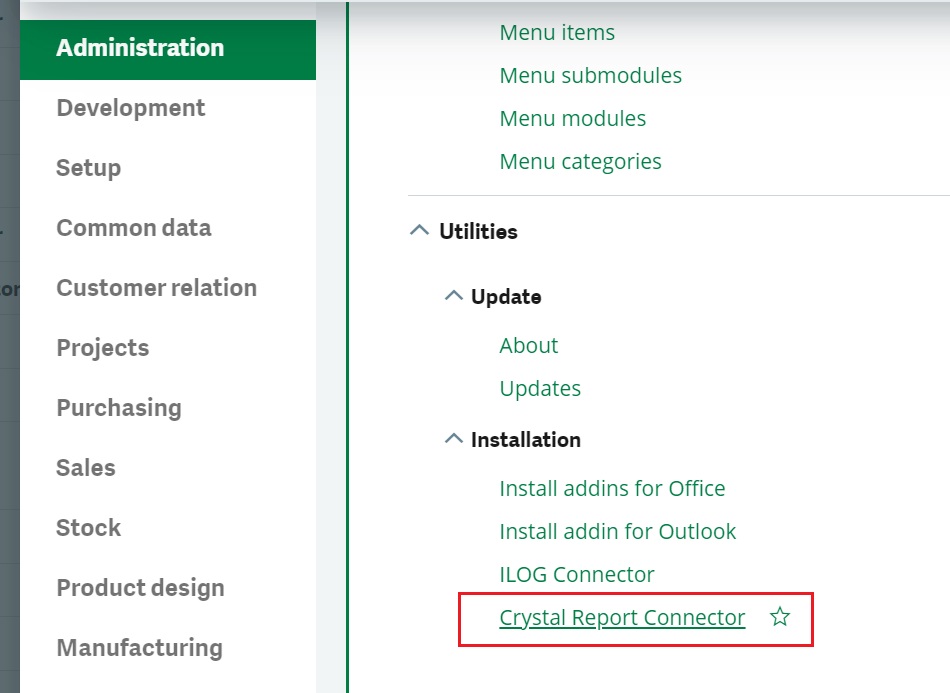
-To begin with we should be having a proper version of SAP Crystal Reports software which is compatible with the addon, most widely used are 2013 and higher editions.
-Once the software requirement is completed, then as shown in Fig. 1 we need to navigate over to the Administration utilities path to download the Crystal Report Connector. Follow the on-screen instructions and complete the addon setup.
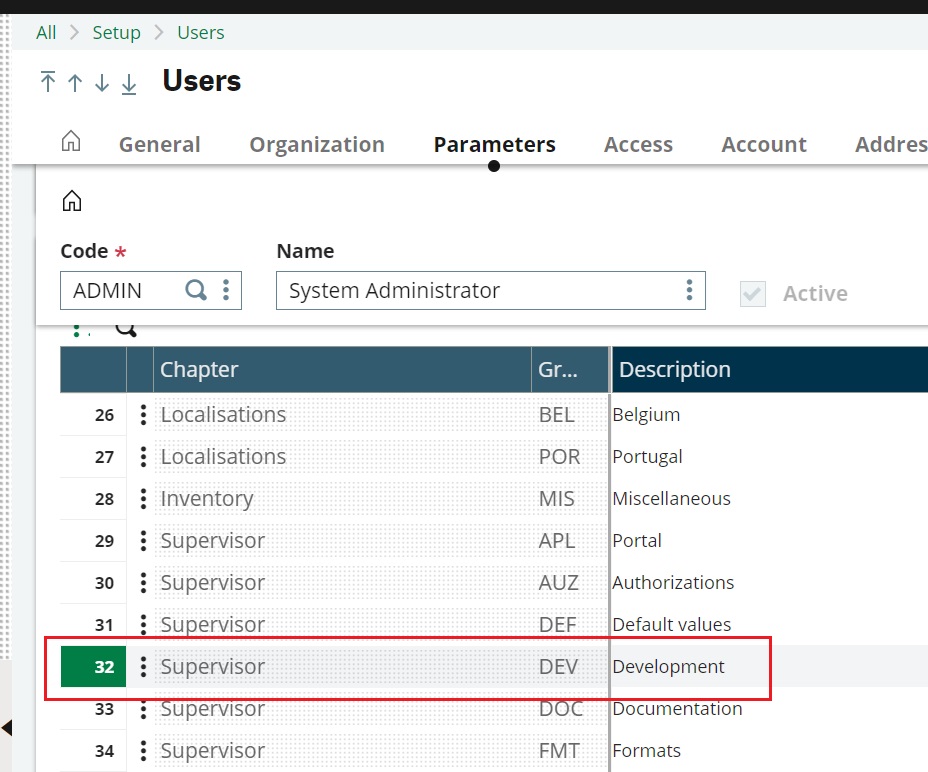
-Now we need to navigate over to Users (GESAUS) setup to configure our development user for report development. For this under the selected user, we need to jump into the Development parameters as shown in FIg. 2.

-After setting the Report development parameter (DEVCRY) to Yes as shown in Fig. 3, we are all set for development.
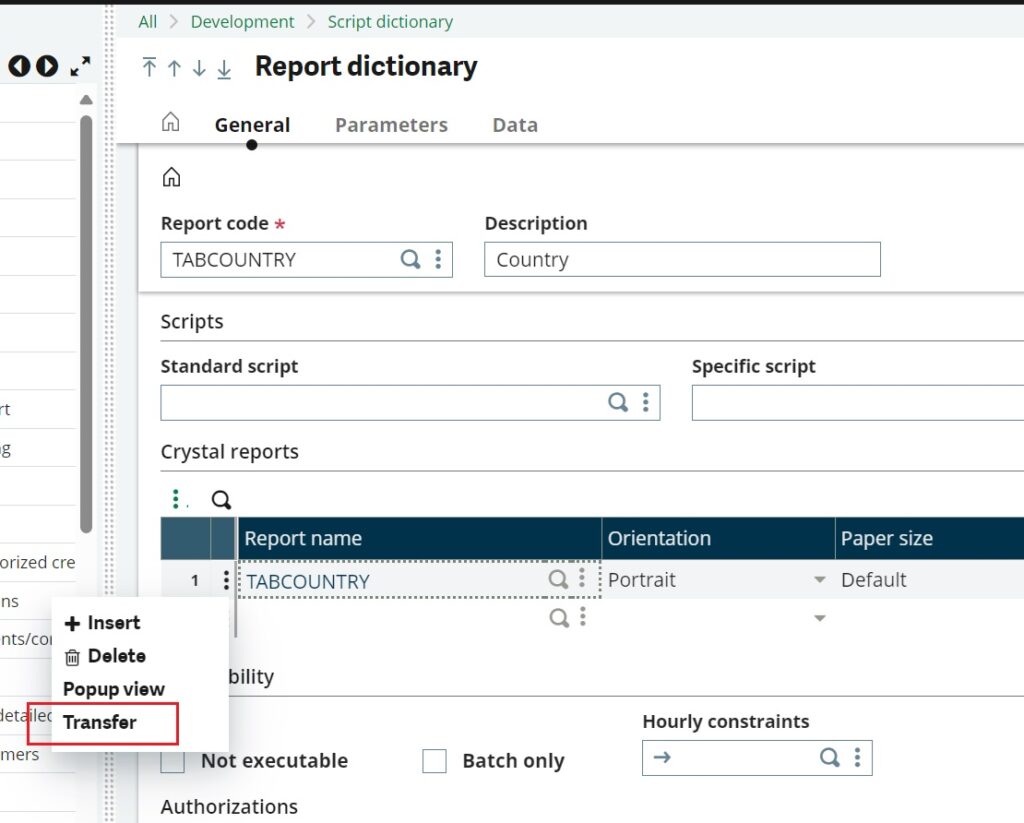
-Now head over to the Reports dictionary (GESARP) and for the respective report, under the report grid when we click on the 3 dot action button we get a list of options showing the Transfer button as shown in Fig. 4.
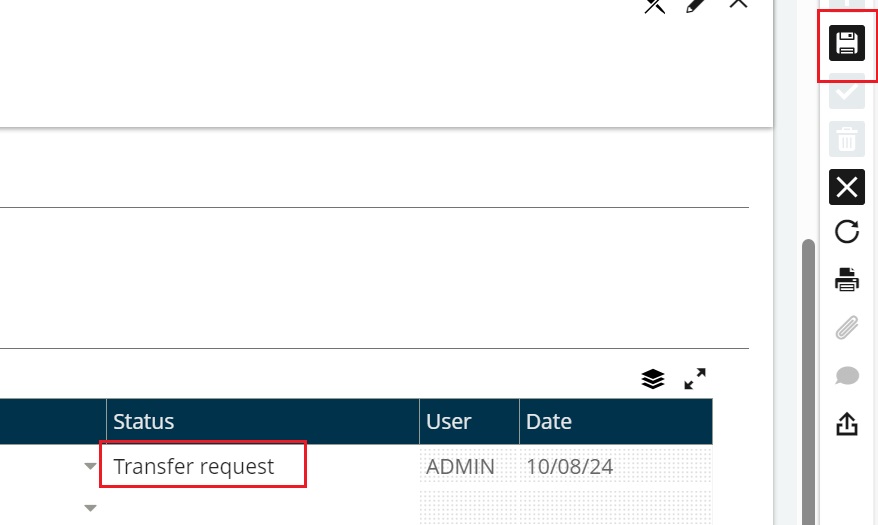
-Once we click the transfer button the Status on the grid for the report changes to Transfer request as shown in Fig. 5 and we can click on Save button to start the transfer request from server. Follow the prompts and the system should automatically open the Crystal Reports with the report file.
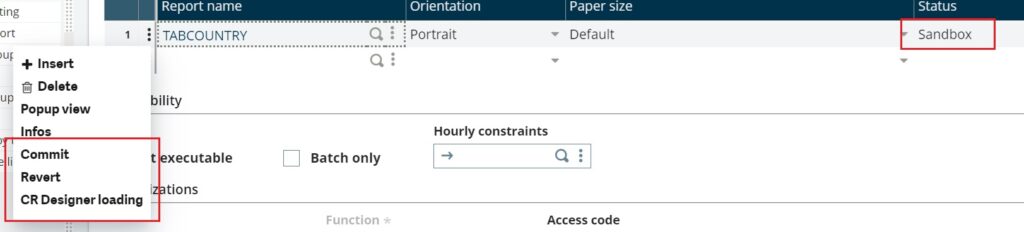
-Once we’re done taking the backup of the file and making the modifications, we can Commit back the local report file to the server using the same process as shown in Fig. 6.
This way we can make use of Sage X3 Crystal Reports Connector addon to work on report development without access to the server.
About Us
Greytrix – a globally recognized and one of the oldest Sage Development Partners is a one-stop solution provider for Sage ERP and Sage CRM organizational needs. Being acknowledged and rewarded for multi-man years of experience and expertise, we bring complete end-to-end assistance for your technical consultations, product customizations, data migration, system integrations, third-party add-on development, and implementation competence.
Greytrix has some unique integration solutions developed for Sage CRM with Sage ERPs namely Sage X3, Sage Intacct, Sage 100, Sage 500, and Sage 300. We also offer best-in-class Sage ERP and Sage CRM customization and development services to Business Partners, End Users, and Sage PSG worldwide. Greytrix helps in the migration of Sage CRM from Salesforce | ACT! | SalesLogix | Goldmine | Sugar CRM | Maximizer. Our Sage CRM Product Suite includes addons like Greytrix Business Manager, Sage CRM Project Manager, Sage CRM Resource Planner, Sage CRM Contract Manager, Sage CRM Event Manager, Sage CRM Budget Planner, Gmail Integration, Sage CRM Mobile Service Signature, Sage CRM CTI Framework.
Greytrix is a recognized Sage Champion Partner for GUMU™ Sage X3 – Sage CRM integration listed on Sage Marketplace and Sage CRM – Sage Intacct integration listed on Sage Intacct Marketplace. The GUMU™ Cloud framework by Greytrix forms the backbone of cloud integrations that are managed in real-time for the processing and execution of application programs at the click of a button.
For more information on our integration solutions, please contact us at sage@greytrix.com. We will be glad to assist you.

