Miscellaneous Tables in Sage X3 offer a powerful way to make reports dynamic, user-friendly, and low-maintenance. This approach is especially beneficial for reports that require customizable filters such as account codes, cost centers, item categories, and more.
Sage X3 provides developers with a robust feature known as Miscellaneous Tables—logical tables used to store codes or lists of values such as rules, terms, payment methods, account codes, etc. These tables are particularly useful when you need to present users with dropdown options that ensure strict data integrity.
Recently, we received a requirement from one of our clients who needed an AP/AR transaction report filtered by specific account codes. A common challenge when working with Accounts Receivable (AR) and Accounts Payable (AP) reports in Sage X3 is applying filters based on account codes. Traditionally, this is handled using hardcoded values in SQL queries, which becomes a maintenance burden whenever the list of accounts changes.
In this blog, we’ll share a smarter and more dynamic solution we implemented using Miscellaneous Tables in Sage X3. This method removes the need for hardcoded account numbers and allows users to manage filter values themselves—without requiring any changes to the underlying report logic.
Step 1: Create a Miscellaneous Table
Define the Table
Navigate to the following path in Sage X3 to create and validate a new Miscellaneous Table.
Defining the table involves specifying its structure, including fields (columns), their data types, and any constraints. Refer to the screenshot below for guidance:
Path: All > Development > Data and Parameters > Miscellaneous Tables > Definition
New Stuff: How to Read JSON Using JSON Parsing 4GL Functions in Sage X3
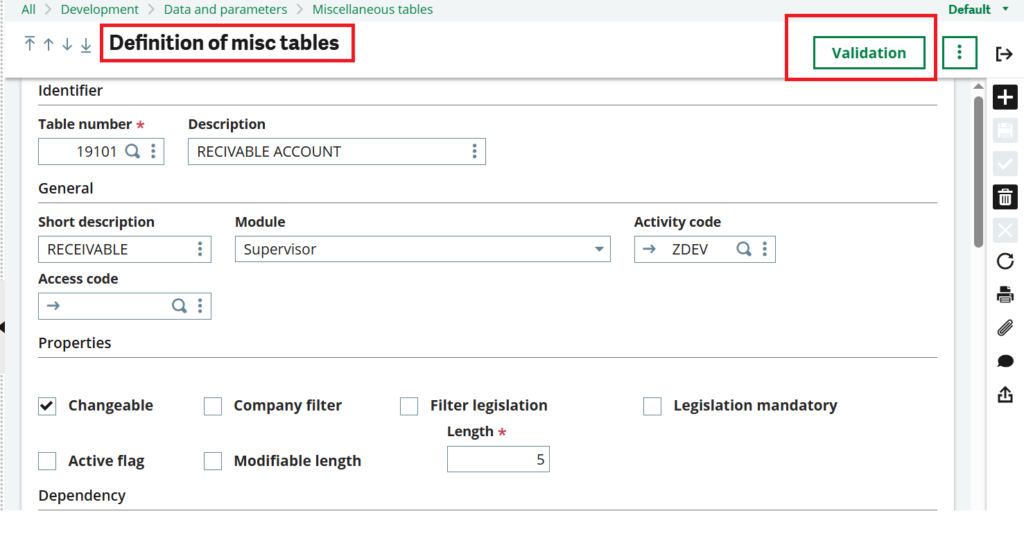
Add Data to the Table
Adding data involves inserting records (rows) into the table based on the structure defined in Step 1. This is where you populate the table with actual values. Here in our case we’ve added the account codes. Find the below screenshot for your reference.
Path: All > Development > Data and Parameters > Miscellaneous Tables > Data
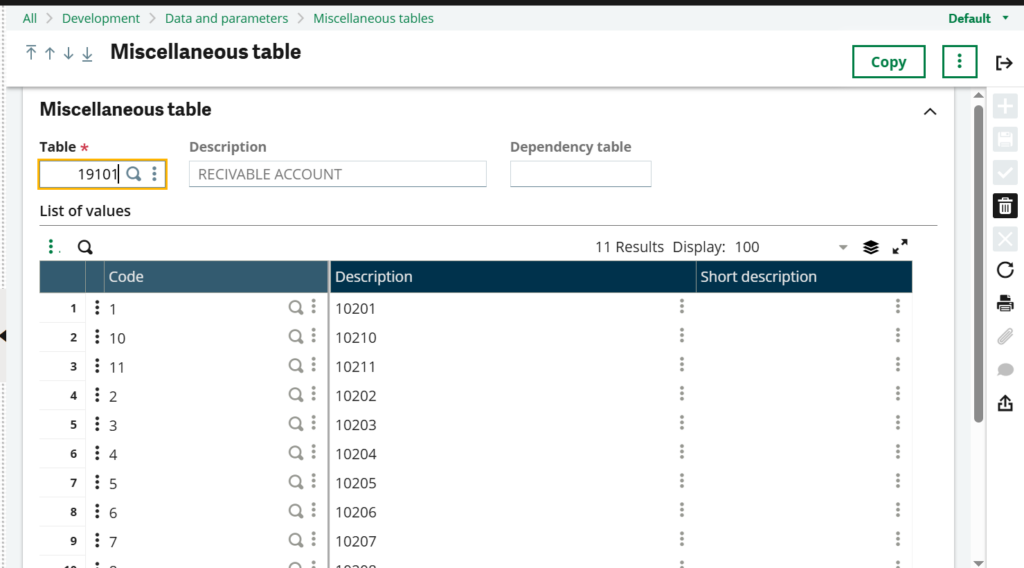
Step 2: Modify the SQL Query to Use Miscellaneous Table
Open the Crystal Report query and add the Miscellaneous Table code in the WHERE condition to compare the account values with those in the main JV table. In the AR report, we are capturing data from the Journal Entry screen, where the account numbers are stored in the GACCNTRYD table. Now, in the WHERE condition, we will compare the account numbers from the GACCNTRYD table with those stored in the newly created Miscellaneous Table, which contains user-specific account codes. In Sage X3, the Miscellaneous Table code and data are stored in the ATABDIV table.
Please refer to the screenshot below for your reference.
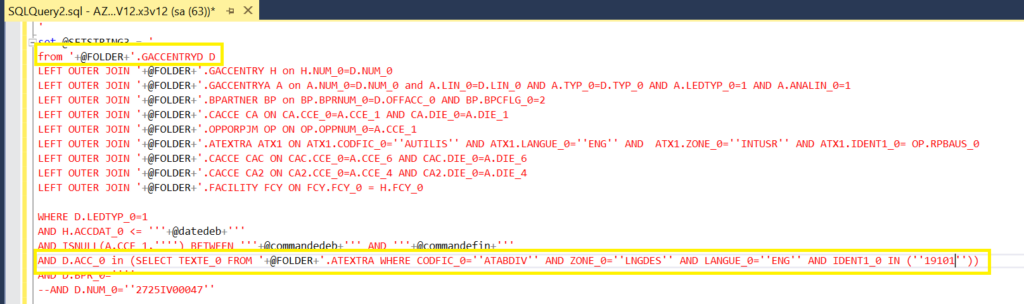

By implementing this solution, we transformed the AP/AR report into a dynamic one based on specific account code filters. By using Miscellaneous Tables, the client can now independently update the list of account codes, and the same report continues to deliver accurate results—without requiring any code changes.
[about_us_blog_common]