Sage X3 is an enterprise resource planning (ERP) solution that helps organizations manage all operations and data within a unified software system. It includes various modules such as Sales, Purchasing, Inventory, Projects, Financials, and more.
One of our clients requested that the Accounts Inquiry screen display line-wise journal entries corresponding to individual lines from customer BP invoices, instead of a single consolidated journal line. To accommodate this requirement, we updated the automatic journal line configuration accordingly.
Steps to Implement the Change:
Step 1:
Navigate to:
All > Setup > Financials > Accounting Interface > Automatic Journals
In the Automatic Journal screen, open the BPCIN journal type, then go to the Lines section as shown in the screenshot below.
New Stuff: How to Display the Approver’s Name and the Date of Approval in Crystal Report
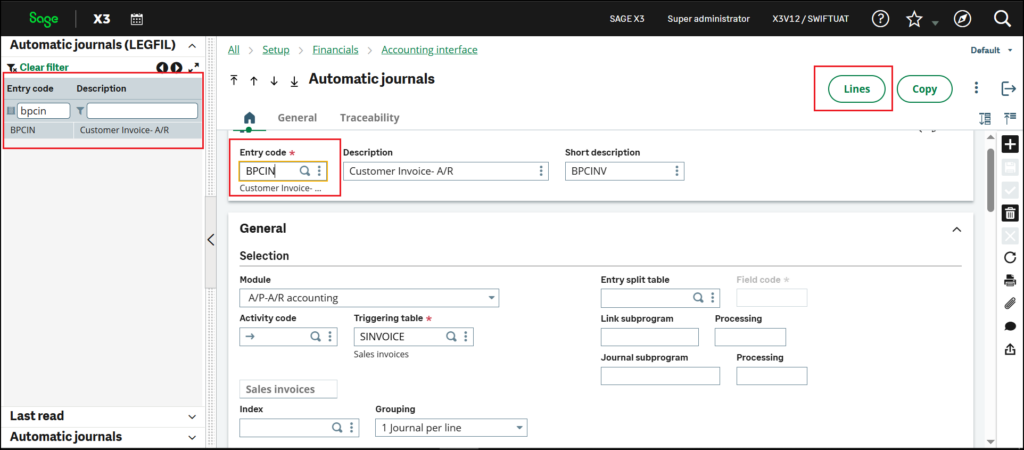
Step 2:
Go to line no. 2, then click on the Formulas section.
Next, add the required formulas in the following lines:
Line 27 → Description
Line 52 → Line Identifier
Formula : num$([F:SIL]LIG)
Refer to the screenshots below for the exact formula entries.
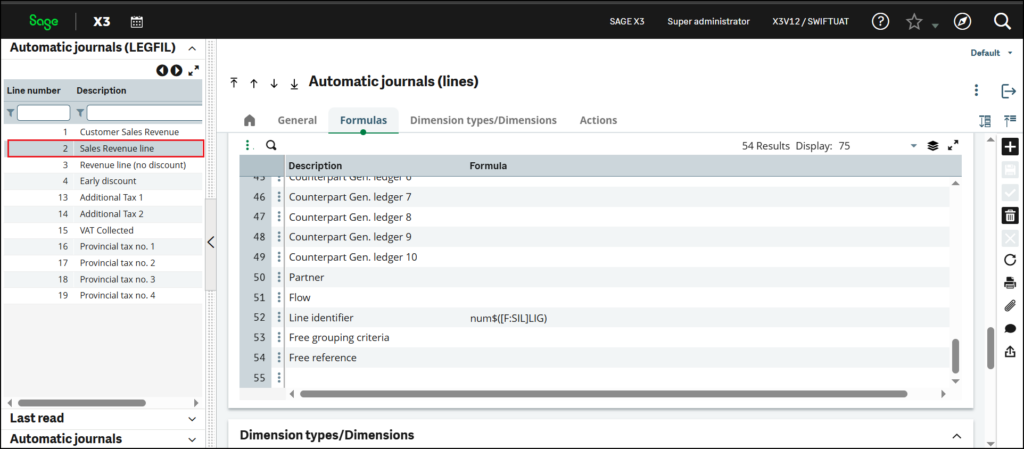
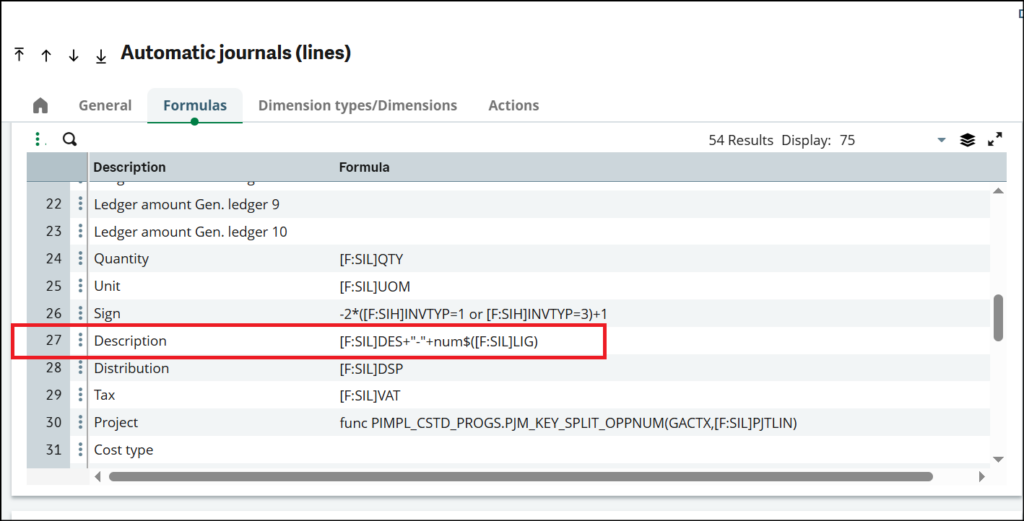
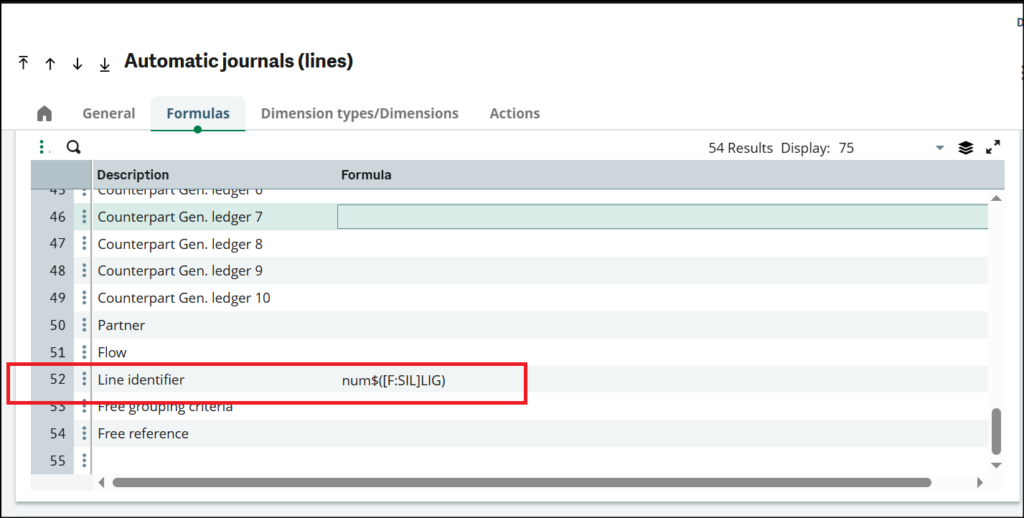
By following the above steps u can full fill the requirement.
[about_us_blog_common]