In Sage X3, Enterprise Planning is a key ERP screen that displays work-in-progress (WIP) events and Material Requirements Planning (MRP) suggestions to help businesses manage demand, plan production, and optimize purchasing. This interactive screen acts as a “to-do list” for planners, showing events like customer orders and supplier requirements, and generating suggestions for work orders, purchase orders, and transfers based on defined parameters. Users can filter these suggestions for specific departments, such as buyers or production planners, to create a tailored view of their planning needs.
It operates by temporarily extracting data from a table and presenting it on the screen in a grid. The grid displays the default number of lines as defined in the standard form.
Recently, we received a requirement from one of our clients who wanted to add some custom fields—Length, Width, and Thickness—from the Product Master to the Enterprise Planning screen.
In this blog, we will walk through the step-by-step process of adding custom fields to the Enterprise Planning screen. Simply adding these fields in the development window is not sufficient; you will not be able to see the custom fields on the Enterprise Planning screen without additional configuration.
Step 01 – Find the Correct Window
Go to the Navigation tab and hover over the Enterprise Planning option to find the function code. Next, go to Functions and search for the same function. Inside the function, you will see an Action Code—use this to jump to the appropriate Action Dictionary.
In the Parameters tab, you will find the main window. Refer to the screenshot below for your reference.
New Stuff: Arrays in Sage X3 4GL

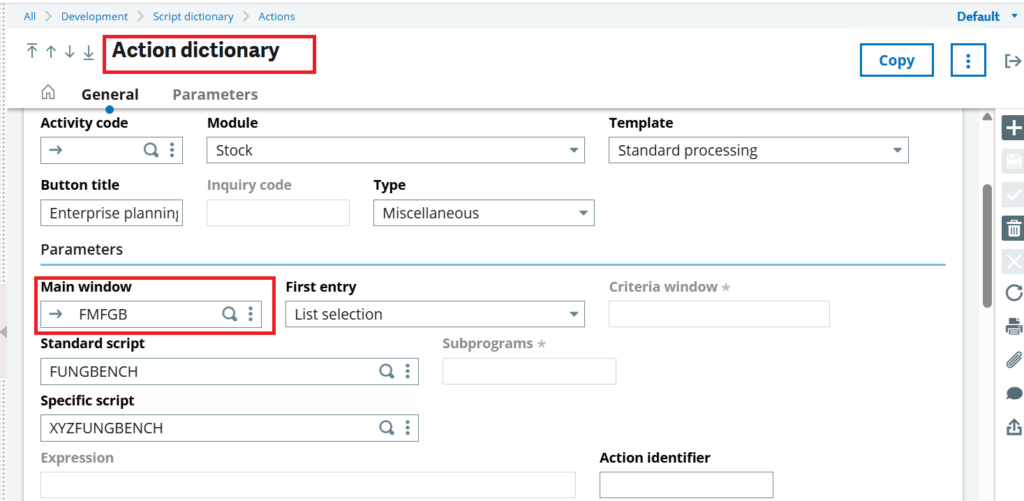
Step 02 – Add Custom Fields to the Screen
Open the screen and add the required custom fields with the correct data type and in the appropriate block.
In our case, we have added the fields Length, Width, and Thickness.
After adding the fields:
- Validate the screen.
- Perform a global validation on the window.
Refer to the screenshot below for your reference.
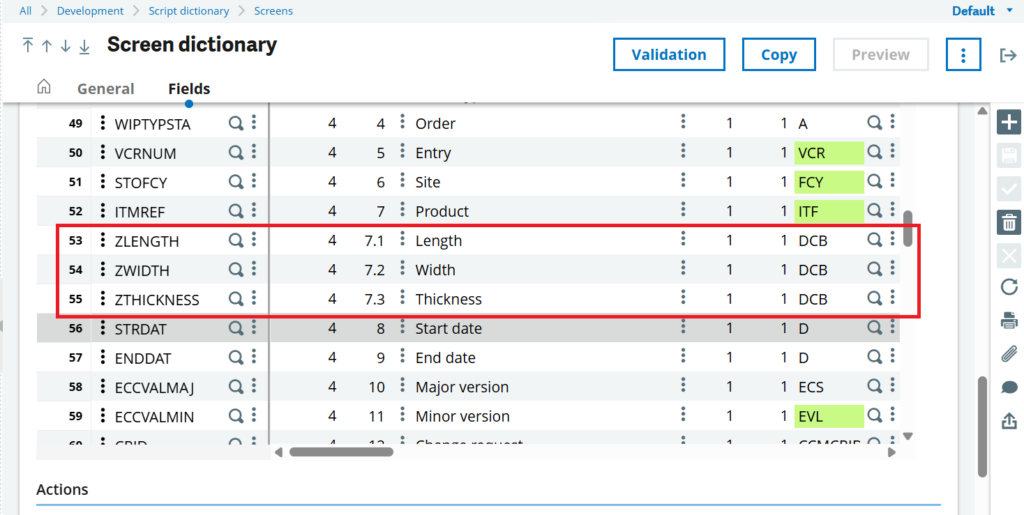
Step 03 – Configure Entry Transaction
Navigate to the Entry Transaction of the Enterprise Planning screen through Setup.
In the Display tab:
- Search for your custom field.
- Assign an Order Number to the field.
- Save the Entry Transaction.
- Validate the changes.
Repeat the same steps for each entry transaction where you want the custom fields to appear. Refer to the screenshot below for your reference.
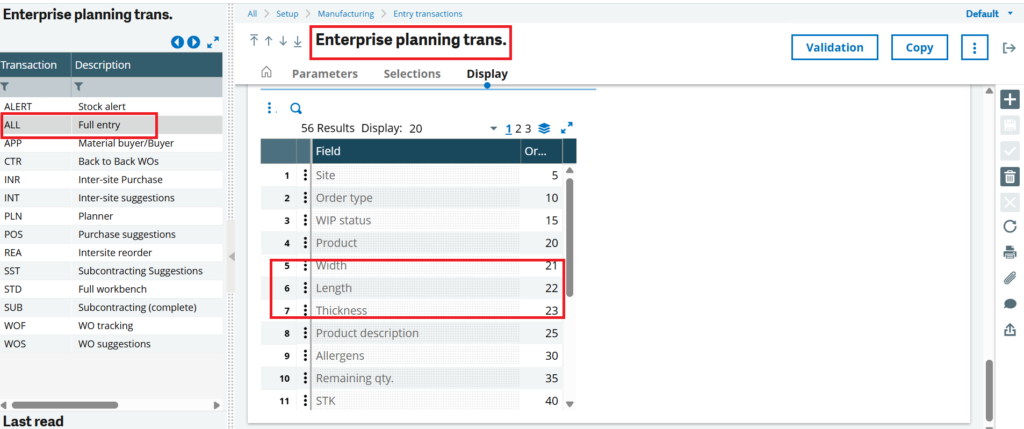
Step 04 – Verify the Output
Navigate to the Enterprise Planning screen to verify the changes.
Path: All → Manufacturing → Planning
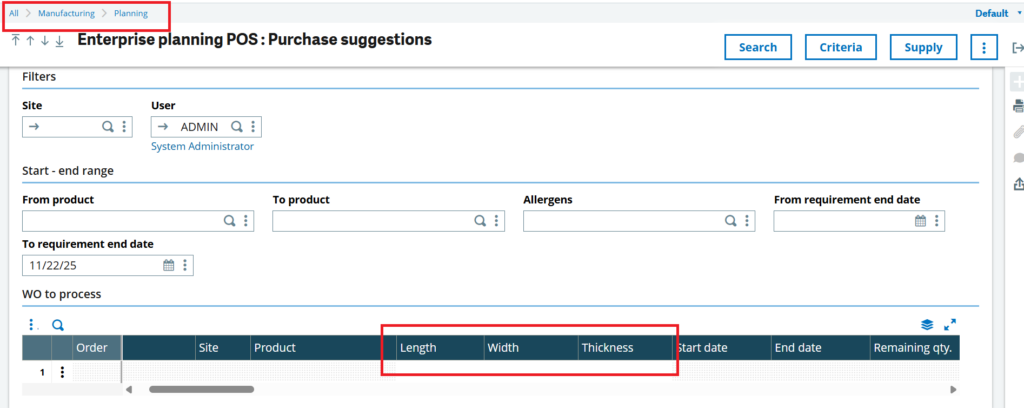
By following the above steps, you can easily add custom fields to the Enterprise Planning screen.
[about_us_blog_common]